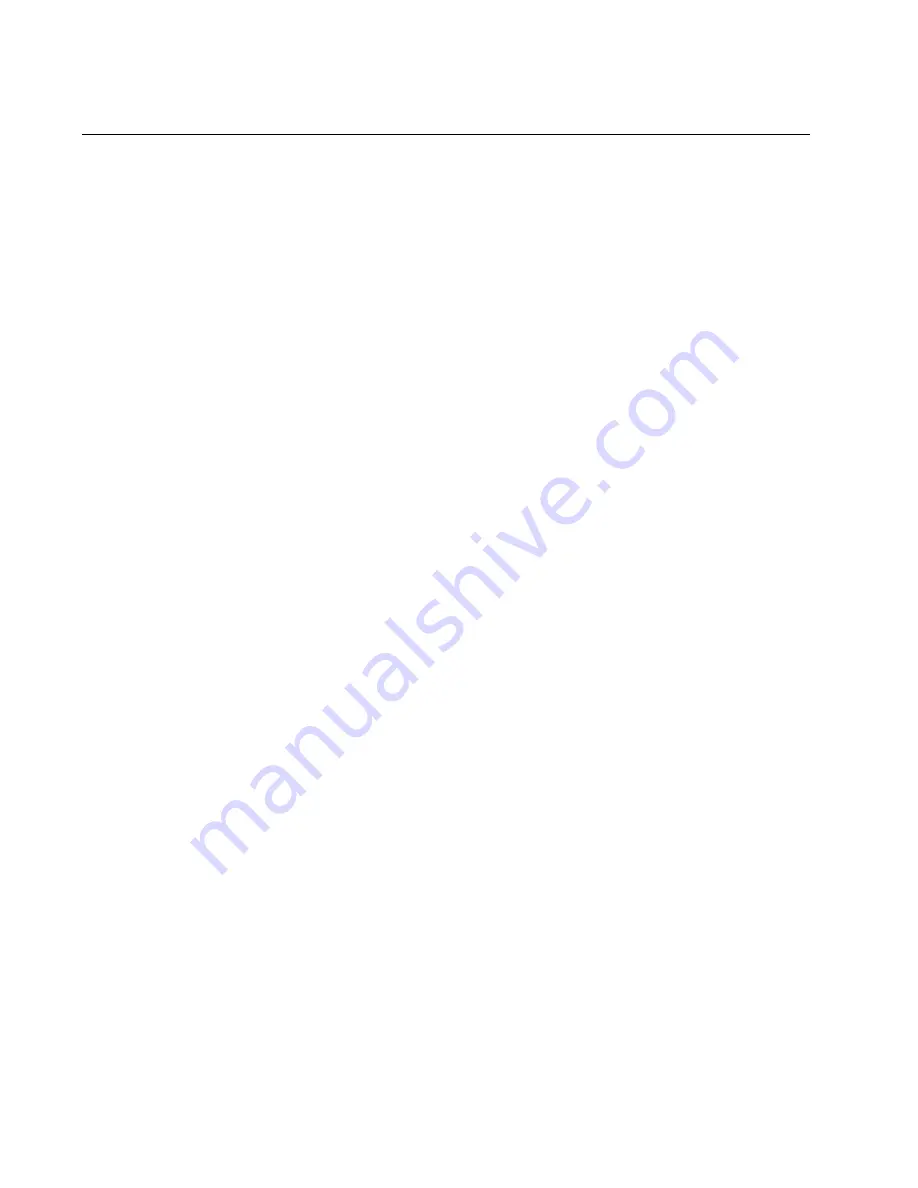
Chapter 23: Troubleshooting the Modules
150
Section II: Installation
AT-MCF2000AC and AT-MCF2300AC Power Supply Modules
Problem 1:
The PSU LED is off.
Solution:
The power supply module is not receiving power or has failed.
Try the following:
❒
Verify that the module is fully seated in the power supply slot in the
chassis.
❒
Verify that the power cord is firmly connected to the power supply
module and the power source.
❒
Try connecting the power module to another power source, preferably
located on a different circuit.
❒
Verify that the power source is operating properly by plugging a
different device into it.
❒
Verify that the power from the power source meets the operating
specifications of the power supply module, listed in “AT-MCF2000AC
Power Supply Module” on page 173 and “AT-MCF2300AC Power
Supply Module” on page 173.
❒
Replace the power supply module.
Problem 2:
The PSU LED is amber.
Solution:
The power supply module is failing or the power from the power
source is not in the range of the operating specifications of the module.
Try the following:
❒
Try connecting the power module to another power source, preferably
located on a different circuit.
❒
Verify that the power from the power source is within the operating
specifications of the power supply module, listed in “AT-MCF2000AC
Power Supply Module” on page 173 and “AT-MCF2300AC Power
Supply Module” on page 173.
❒
Replace the power supply module.
Problem 3:
The FAN LED is amber.
Solution:
A fan in the power supply module has failed. Replace the
module.
Summary of Contents for AT-MCF2000
Page 8: ...Contents 8...
Page 12: ...Tables 12...
Page 18: ...Preface 18...
Page 20: ...20 Section I Features...
Page 26: ...Chapter 1 AT MCF2000 Multi channel Media Converter Series 26 Section I Features...
Page 54: ...Chapter 3 AT MCF2012LC AT MCF2012LC 1 and AT MCF2032SP Modules 54 Section I Features...
Page 72: ...Chapter 4 AT MCF2000M Management Module 72 Section I Features...
Page 84: ...Chapter 5 AT MCF2000S Stacking Module 84 Section I Features...
Page 86: ...86 Section II Installation...
Page 90: ...Chapter 6 Reviewing the Safety Precautions 90 Section II Installation...
Page 92: ...Chapter 7 Selecting a Location 92 Section II Installation...
Page 96: ...Chapter 8 Unpacking the AT MCF2000 or AT MCF2300 Chassis 96 Section II Installation...
Page 98: ...Chapter 9 Removing the Rubber Feet 98 Section II Installation...
Page 106: ...Chapter 11 Installing the AT MCF2KFAN Module 106 Section II Installation...
Page 110: ...Chapter 12 Installing a Media Converter Module 110 Section II Installation...
Page 122: ...Chapter 15 Installing the Chassis in an Equipment Rack 122 Section II Installation...
Page 128: ...Chapter 17 Installing the SFP Modules in the AT MCF2032SP Module 128 Section II Installation...
Page 130: ...Chapter 18 Cabling the Ports on the Media Converter Module 130 Section II Installation...
Page 134: ...Chapter 19 Cabling the AT MCF2000M and AT MCF2000S Modules 134 Section II Installation...
Page 138: ...Chapter 20 Powering on the Chassis 138 Section II Installation...
Page 156: ...Chapter 23 Troubleshooting the Modules 156 Section II Installation...
Page 186: ...Appendix C Cleaning Fiber Optic Connectors 186...
Page 190: ...Index 190...
















































