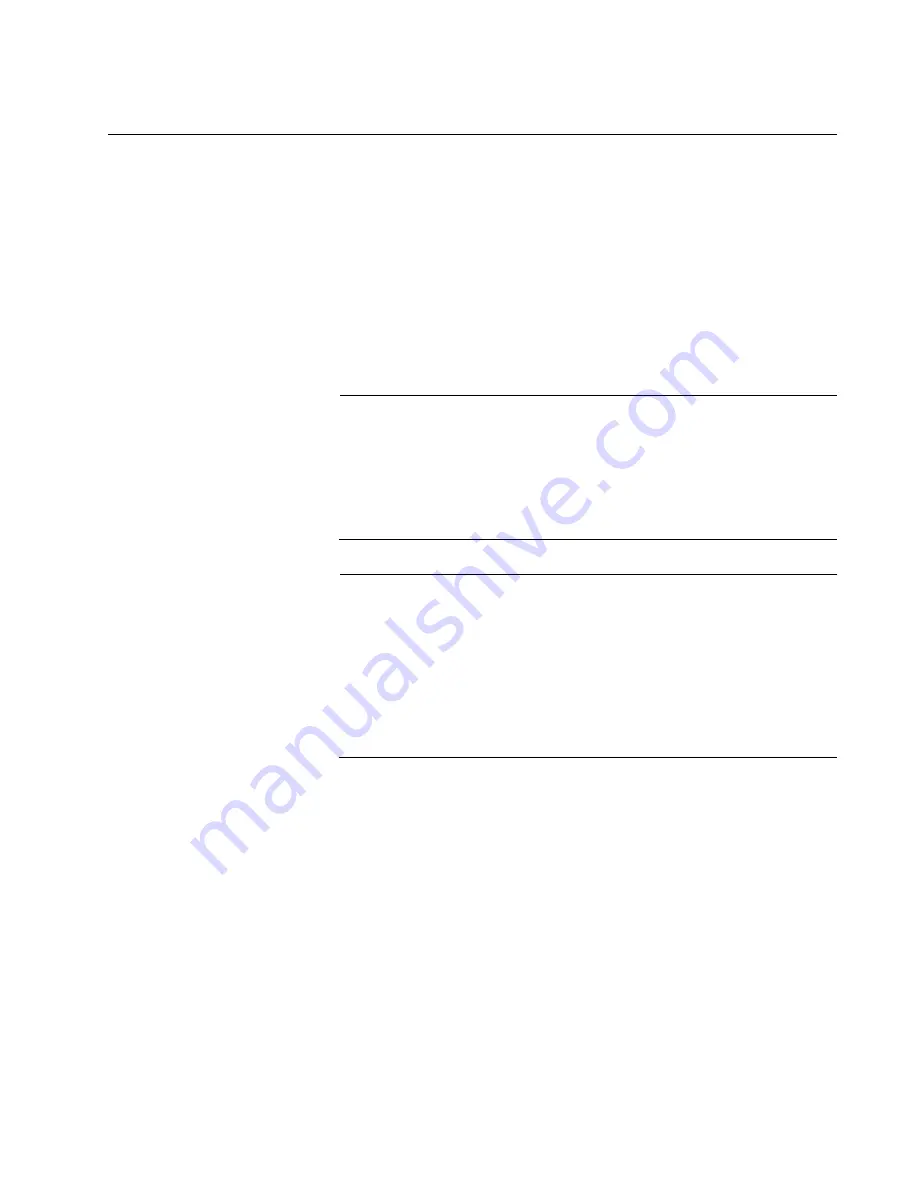
AT-MCF2000 Media Converter Series Installation Guide
Section I: Features
63
Reset Button
The Reset button on the front panel of the management module is used to
initialize the AT-S97 Management Software and the active master
configuration file. Here are situations where you might want to reset the
module:
❒
If you select a new active master configuration file and want to
reconfigure the modules in the chassis or stack according to the
settings in the file. For background information, refer to the
AT-S85
and AT-S97 Management Software Command Line User’s Guide
.
❒
If the management module is experiencing a problem.
Note
The management module will be unresponsive to management
commands for about one minute while it initializes the AT-S97
Management Software. To determine when the module has
completed the initialization process, view the general status LEDs
on the module. For information, refer to “General Status LEDs” on
page 67.
Note
Changes to the parameter settings of the management module (for
example, IP configuration, name, Telnet server status, etc.) that
have not been saved to the active master configuration file are
discarded when you reset the management module. To save your
changes, establish a local or remote management session with the
management module and issue the BOOT CONFIG-FILE SAVE
command. For more information, refer to the
AT-S85
and AT-S97
Management Software Command Line User’s Guide.
To prevent someone from accidentally resetting the management module,
the Reset button is recessed in the module. To press the button, use a
pointed object, such as the tip of a pen as shown in Figure 26 on page 64,
or the end of a straightened paper clip.
Summary of Contents for AT-MCF2000
Page 8: ...Contents 8...
Page 12: ...Tables 12...
Page 18: ...Preface 18...
Page 20: ...20 Section I Features...
Page 26: ...Chapter 1 AT MCF2000 Multi channel Media Converter Series 26 Section I Features...
Page 54: ...Chapter 3 AT MCF2012LC AT MCF2012LC 1 and AT MCF2032SP Modules 54 Section I Features...
Page 72: ...Chapter 4 AT MCF2000M Management Module 72 Section I Features...
Page 84: ...Chapter 5 AT MCF2000S Stacking Module 84 Section I Features...
Page 86: ...86 Section II Installation...
Page 90: ...Chapter 6 Reviewing the Safety Precautions 90 Section II Installation...
Page 92: ...Chapter 7 Selecting a Location 92 Section II Installation...
Page 96: ...Chapter 8 Unpacking the AT MCF2000 or AT MCF2300 Chassis 96 Section II Installation...
Page 98: ...Chapter 9 Removing the Rubber Feet 98 Section II Installation...
Page 106: ...Chapter 11 Installing the AT MCF2KFAN Module 106 Section II Installation...
Page 110: ...Chapter 12 Installing a Media Converter Module 110 Section II Installation...
Page 122: ...Chapter 15 Installing the Chassis in an Equipment Rack 122 Section II Installation...
Page 128: ...Chapter 17 Installing the SFP Modules in the AT MCF2032SP Module 128 Section II Installation...
Page 130: ...Chapter 18 Cabling the Ports on the Media Converter Module 130 Section II Installation...
Page 134: ...Chapter 19 Cabling the AT MCF2000M and AT MCF2000S Modules 134 Section II Installation...
Page 138: ...Chapter 20 Powering on the Chassis 138 Section II Installation...
Page 156: ...Chapter 23 Troubleshooting the Modules 156 Section II Installation...
Page 186: ...Appendix C Cleaning Fiber Optic Connectors 186...
Page 190: ...Index 190...
















































