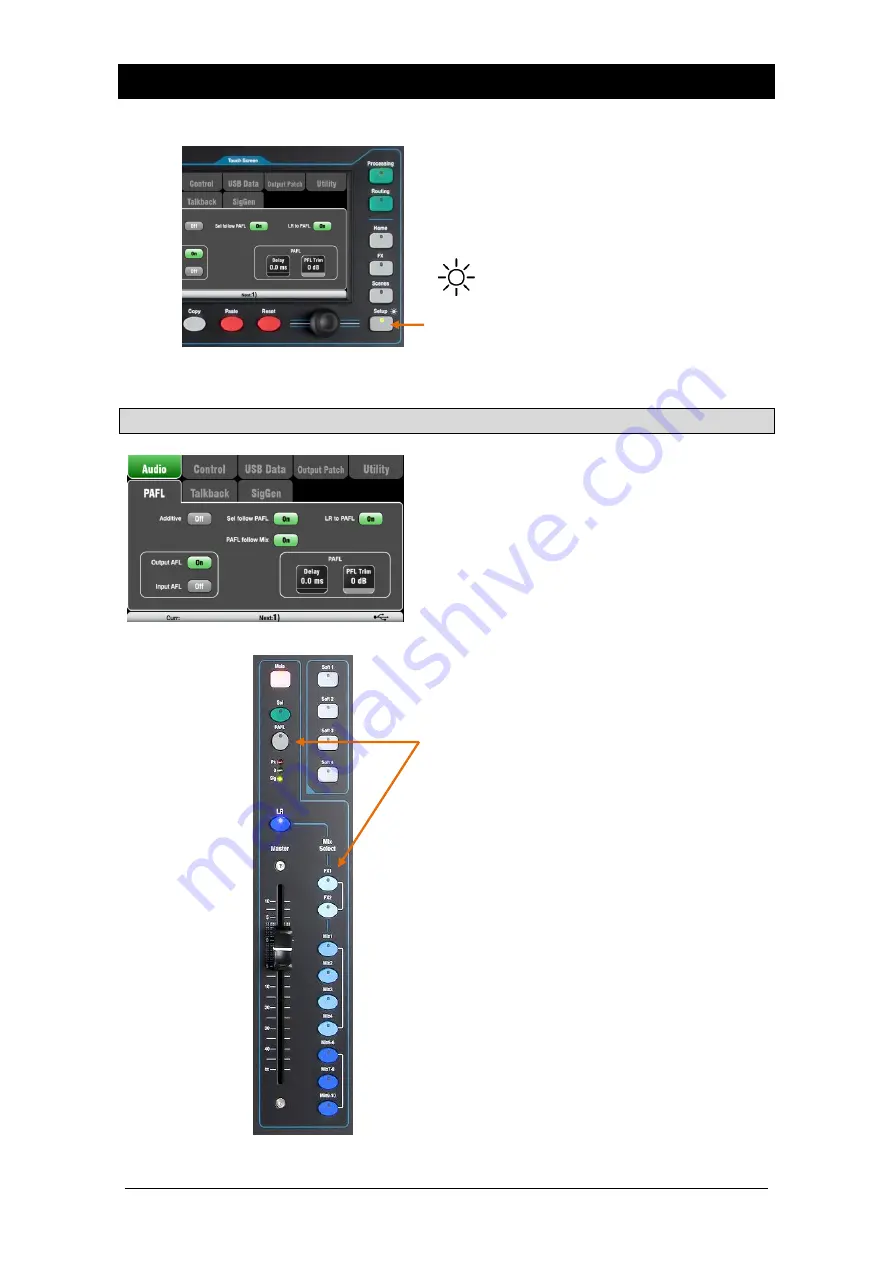
Qu Mixer Reference Guide
61
AP9372 iss.9
11. Touch Screen Setup Functions
Press the Setup key next to the Touch Screen to open the
Setup
screens.
Touch the top tabs to access the different categories
of setup function. Touch the tabs below to open up the
related options available.
Dimmer – Hold down the Setup key and turn the
screen rotary to adjust the screen and surface LED
brightness.
The Qu mixer always powers up with full brightness.
11.1
Audio Setup - PAFL
Choose how you want PAFL to work:
Additive mode – Select to listen to more than one
channel at a time. Pressing a PAFL key adds to the
previous selection. When off, the mode is Auto-cancel
to listen to one channel at a time where pressing a
PAFL key cancels the previous selection.
Input/Output PFL (pre-fade listen) – Monitor the signal
before the fader, for example to check it and set its
gain before you bring up the fader. This is the default.
Input/Output AFL (after-fade listen) – Monitor the
signal in stereo after the fader and pan so that you can
hear its contribution and position in the LR mix.
Sel follow PAFL – Link the Sel switch so that pressing
PAFL automatically selects the processing for that
channel.
PAFL follow Mix – With this option turned on, the
Master strip PAFL will follow the active Mix selected
using the Mix keys. This applies only if PAFL is first
selected using the Master strip PAFL key. Default for
this option is On.
LR to PAFL – Routes the main LR mix to the monitor
when there is no PAFL selected.
PAFL Delay – Delay the monitor to time align it with
the acoustic sound from the source when the mixer is
a long distance away from the stage. Start with 1ms
per foot.
PAFL Trim – Attenuate the PFL (pre-fade) signal by up
to 24dB to match it with the average AFL (after-fade)
signal which is often much lower than PFL. Default for
this option is 0dB (no attenuation).






























