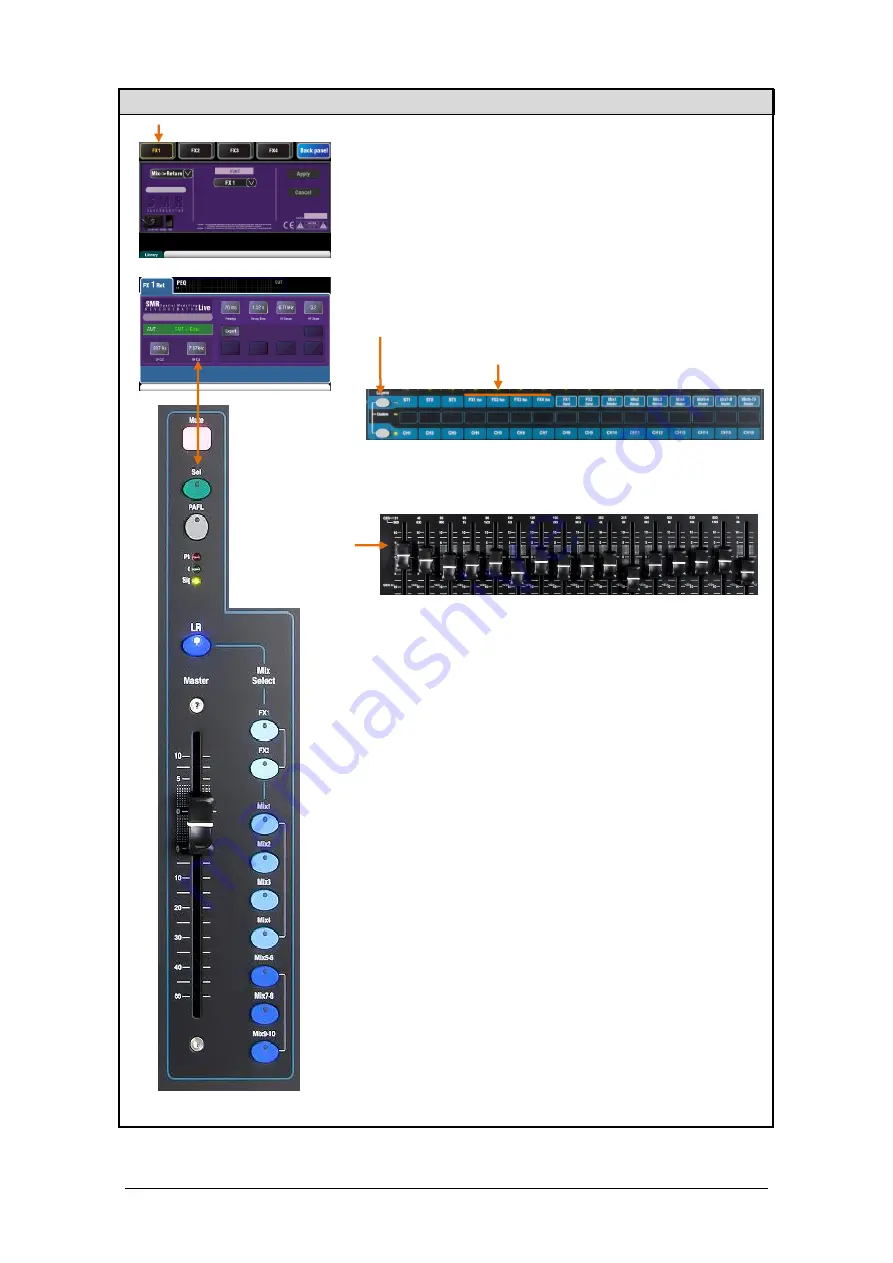
Qu Mixer Reference Guide
57
AP9372 iss.9
10.9
Working with FX – Adding vocal reverb:
Press the FX key to open the
FX
screen. Touch to select FX1.
Press the
Fn
key to open the Library page. Touch ‘Factory’.
Recall a Reverb into the FX1 slot if one is not already loaded.
Open the Back Panel view and check that FX1 is set for
Mix>Return with FX1 as its input.
Start by turning up a vocal channel fader while the master
strip
LR
mix is selected to hear the signal in the main PA mix.
Select the top layer to view the FX Return channel strips. Set
these faders to their ‘0’ position and check they are unmuted
to ensure the effect signals will be returned to the main mix.
Press the
FX1
Mix key. The master strip now presents the
FX1 Send master fader and controls. The channel faders
move to show the sends to FX1.
Press the master strip
Sel
key to view the FX1 parameters on
the screen. Press the
Fn
key to access the library.
Set the master strip fader to its ‘0’ position and check that it is
unmuted to ensure the channel sends will be sent to the FX.
Move the vocal channel fader to adjust its send level to the
selected FX. This is similar to turning an Aux send knob on an
analogue mixer to feed an outboard effects unit.
You should now hear the reverb added to the dry vocal
signal. Adjust the send fader for the amount of reverb you
want. You can also send other channels to the reverb by
turning up their send faders, for example backing vocals and
instruments.
When done, remember to return the faders to the main mix by
turning off the
FX1
Mix key or selecting the
LR
key.
You can assign the FX sends or returns to a Mute Group if
you want to be able to turn off all the effects with a single key,
for example between songs.
You can assign a SoftKey as a tap tempo key for a delay
effect. This lets you quickly tap in the beat for a vocal delay
without the need to open the FX screen.
Use the FX Library to recall different effects types and presets, or
to store your own parameter settings as User presets. Listen to
their effect on different signals and experiment with their levels
and settings so that you can use them as a creative tool while
mixing.
Sends on
faders






























