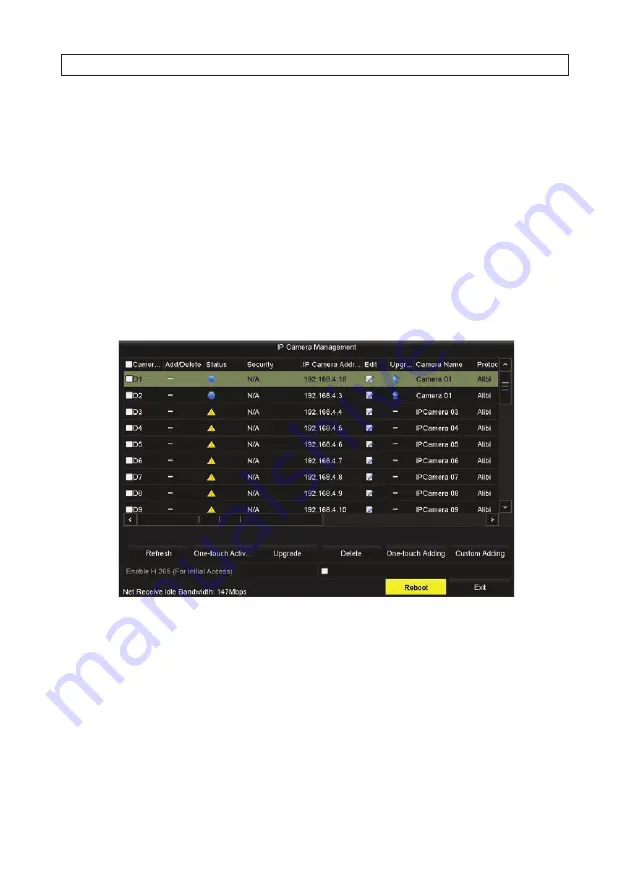
43
Alibi™ NVR Firmware V3.6.22 User Manual
SECTION 4: LIVE VIEW INTERFACE
Clicking one of the items listed produces the result described below.
—
Menu
: Opens the configuration menu window. See “SECTION 7 Record, Playback and Video Backup” on page 109.
—
Single Screen
: showing only one camera channel on the monitor. Open the drop-down list to select the camera
channel you want to view.
—
Multi-screen:
opens a submenu where you can choose from several multi-channel screen configurations, including
2 * 2
,
1 + 5
,
1 + 7
,
3 * 3
. etc. Options depend on the channel capacity of the recorder.
—
Previous screen
: Move to the screen displayed previously.
—
Next screen
: Move to the screen displayed after the current one.
—
Start Auto-switch
: the screen is automatically switched from one camera channel to the next. You must set the dwell
time before enabling auto-switch. Go to
Menu | Configuration | Live View | Dwell Time
.
—
Start Recording
: Select Normal Record and Motion Detection record from the drop-down list.
—
Add IP Camera
: Opens the IP Camera Management menu to add a camera to the system. See “2.4 Adding cameras
manually” on page 23 for usage of this display.
—
Playback
: Opens a playback menu where you can playback video recorded at a specific time of the day.
—
PTZ Control
: The Live View window for the channel expands to full screen and opens the PTZ control menu.
—
Aux/Main Monitor
: Switches menus to other monitor in dual monitor mode.
4.2.1 Setting Menu Output Mode
The Menu Output Mode is configured with the
Menu | Configuration | More Settings
display.
Summary of Contents for ALI-NVR71128R
Page 8: ...viii www Observint com NOTES ...
Page 232: ...224 www Observint com ...






























