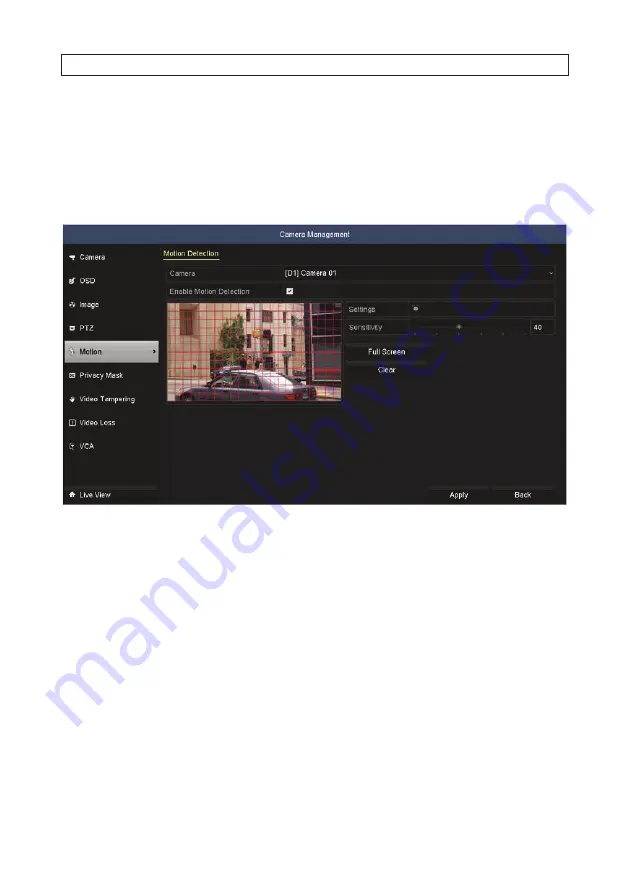
119
Alibi™ NVR Firmware V3.6.22 User Manual
SECTION 7: RECORD, PLAYBACK AND VIDEO BACKUP
7.1.5 Configuring Motion Detection Recording
Follow the steps to set the motion detection parameters. Motion detection events can trigger several kinds of actions in the NVR,
including channels to start recording, full screen monitoring, an audio warning, notification sent to the surveillance center, etc.
Follow the steps below to schedule a recording triggered by a motion detection.
1. Open the Motion Detection menu. Go to
Menu | Camera | Motion
.
2. To configure Motion Detection (see screen above):
a. Choose camera you want to configure from the drop down list.
b. Check the
Enable Motion Detection
box.
c. Click the
Full Screen
select button.
d. If you want to sense for motion detection in all areas of the video, click
Clear All
, and then
drag a rectangle over the
entire video screen.
NOTE
: The example shown here is for a Alibi™ camera. Other camera brands and models have different methods for
designating the motion detection areas.
To deselect an area selected for motion detection, drag a rectangle across that area. To clear all areas selected, click
Clear
.
e. Click
Settings
to open the
Settings Trigger Channel
tab window.
Summary of Contents for ALI-NVR71128R
Page 8: ...viii www Observint com NOTES ...
Page 232: ...224 www Observint com ...
















































