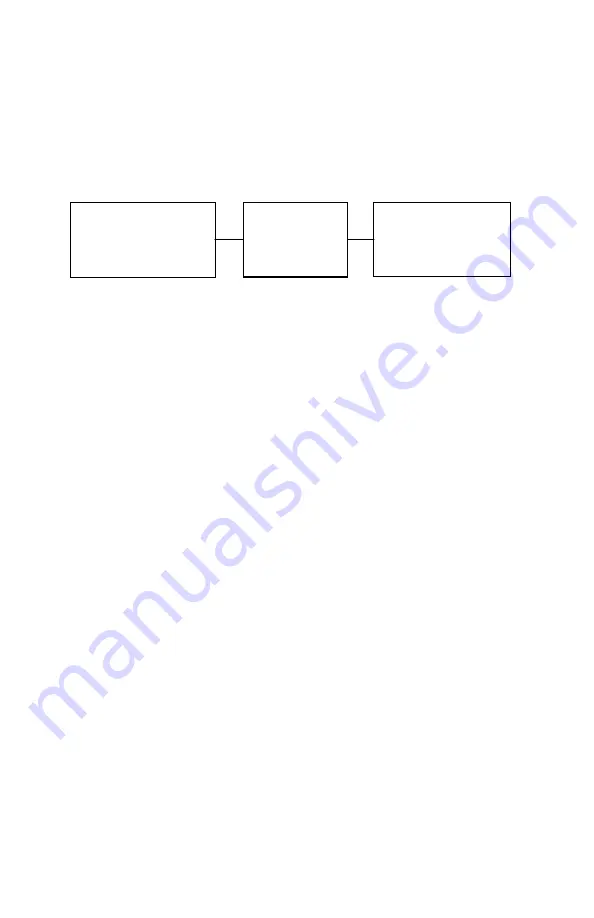
Working with Files
33
12.2 Loading and Appending a File
Main Menu > Load Data|Cell Data|
or
|Select
Loading a File
- Select Cell Data
to load a data file from the memory card
to temporary storage to append voltage, resistance or hydrometer readings or
to send the file to a computer. Highlight a file name using the Arrows, then
press Select to load.
Figure 15. Memory Card as a Disk
Main Menu > Test Mode|Volt
or
Res
or
SG/Temp
Appending a File
- After loading the data file, to append voltage or
resistance readings, select Volt (Voltage) or Res (Resistance). To append
SG/Temp readings, refer to
Test Mode: Specific Gravity / Temperature
.
In Voltage mode, data for Cell 001 appears, if available. In Resistance mode,
you must complete selections before data displays. To display a cell number,
type a number and press Enter or use the Arrows. Resume testing on cells
with no data (not yet tested) or press Retest to test cells previously tested.
Storing Data for Multiple Strings
- To read and store data for a new
battery, first save the previous battery data to the memory card, then clear the
data from Cellcorder temporary storage.
12.3 Deleting a File
Main Menu > Load Data|Cell Data|
or
|Delete
You can delete a .CDF cell data file from a memory card in two ways:
(1) Insert the card into the computer and delete using Windows Explorer, or
(2) Insert the card into the CRT-300 and delete as follows.
To delete a file, press Cell Data. Using the Arrows, highlight the file to
delete, then press Delete. At the confirm screen, press Yes. When
Data File
Deleted
appears, press Continue.
Computer permanently
stores cell data files.
Can read or write files to
the memory card.
Cellcorder temporarily
stores cell data files.
Can read or write files
to the memory card.
Use the memory
card like a
diskette.






























