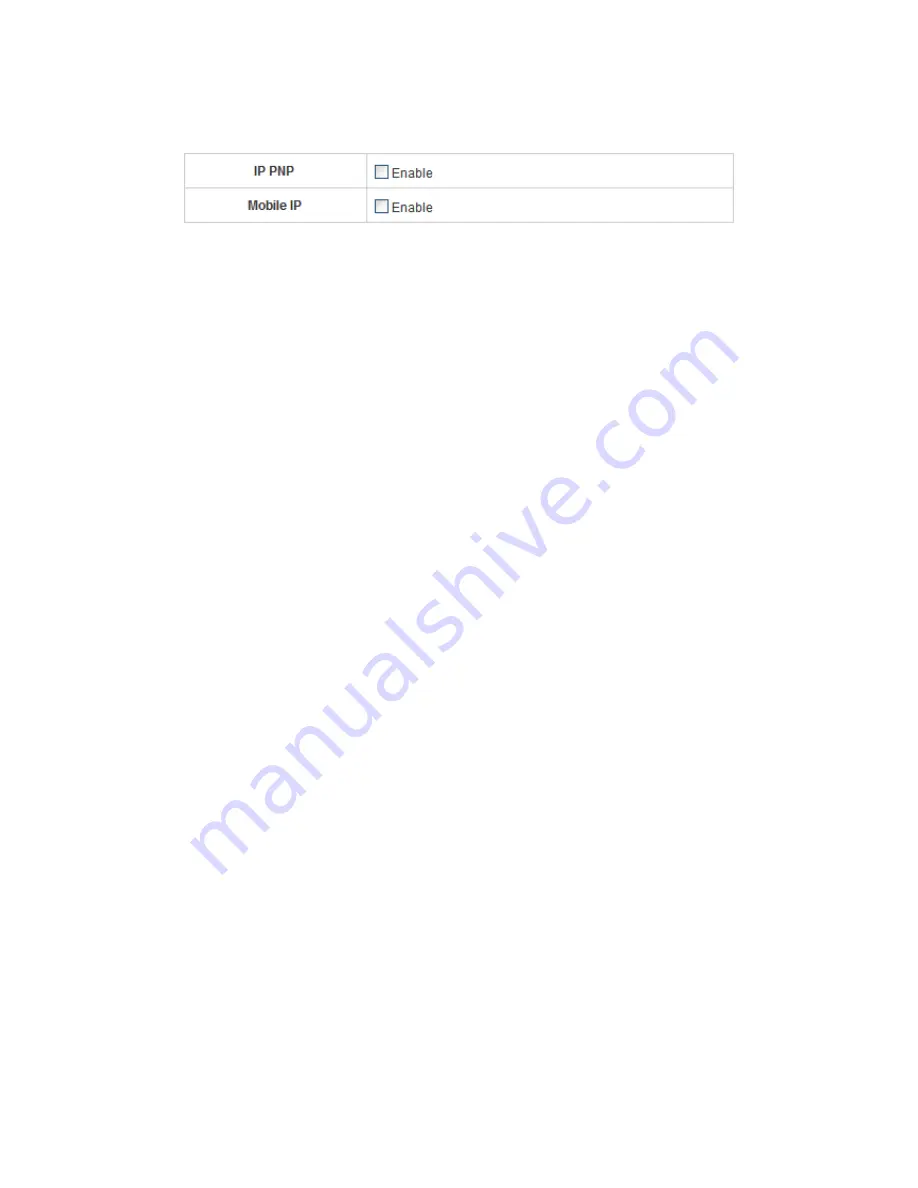
IAS-2000 v2
User’s Manual
.
61
5.2.7 IP Mobility
y
IP PNP
Clients can use any IP address to connect to the system. Regardless of what the IP address at the client end is,
he or she can still authenticate through IAS-2000 v2 and access the network.
y
Mobile IP
If several sets of IAS-2000 v2 are used to construct a network environment, a client can use the same group of
IP configurations. When a client roams into different locations, the connection will be kept alive; therefore no
disconnection will occur when, for example, downloading data.
Summary of Contents for IAS-2000 V2
Page 1: ...IAS 2000 v2 Internet Access Gateway User s Manual 1 ...
Page 11: ...IAS 2000 v2 User s Manual 4 ...
Page 59: ...IAS 2000 v2 User s Manual 52 ...
Page 100: ...IAS 2000 v2 User s Manual 93 Bandwidth Choose one bandwidth limit for that particular policy ...
Page 163: ...IAS 2000 v2 User s Manual 156 z For Firefox ...






























