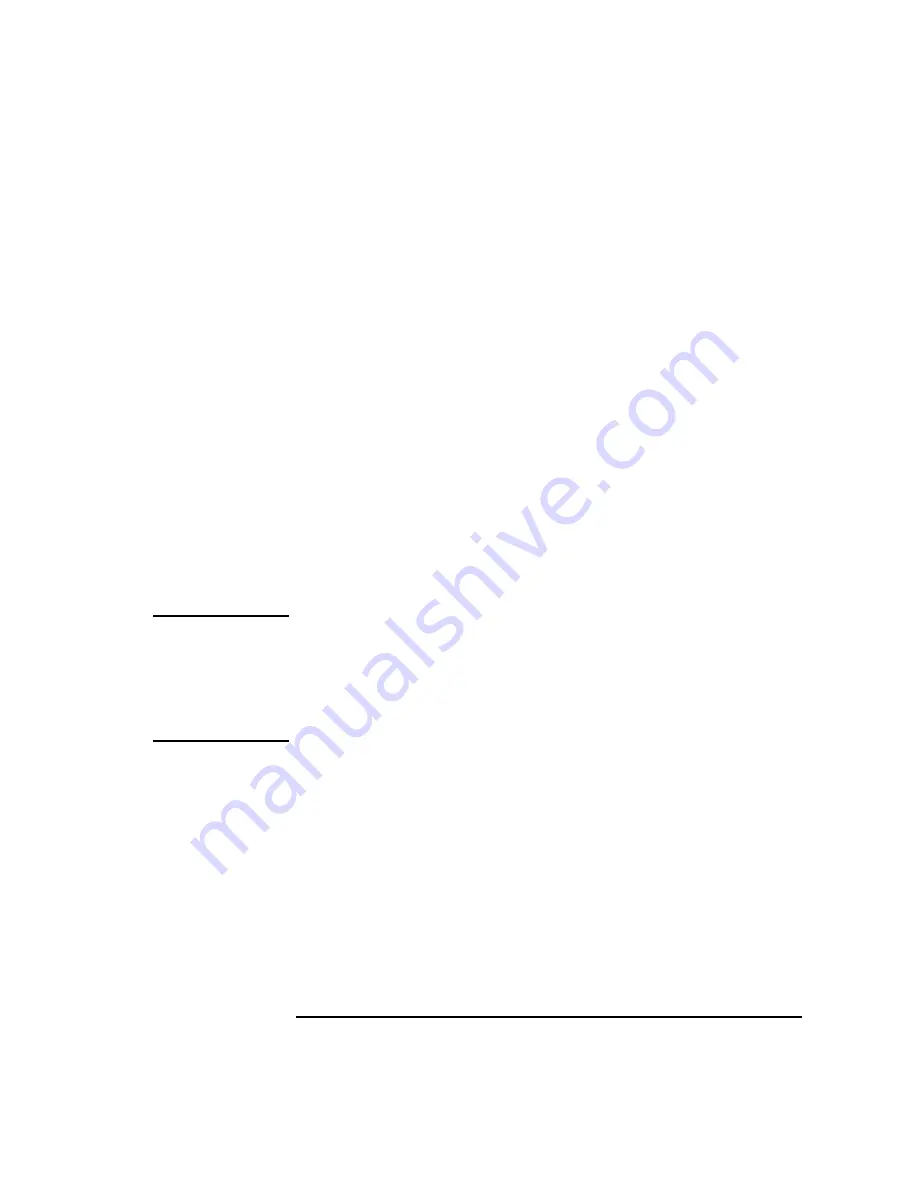
Agilent B1500A User’s Guide, Edition 10
2- 9
Introduction
Front View
3. OSD buttons
LCD Off enables or disables the LCD panel. The green LED lights when the
LCD is disabled.
Four keys are available for the display adjustment. Press Auto to perform
adjustment automatically. Use
-
, +, and Menu to adjust manually.
4. USB interfaces
USB, 2 ports. For keyboard, mouse, and so on. USB keyboard and USB mouse
are available as option.
To remove USB devices from the B1500A, use “Safely Remove Hardware” on
Windows taskbar. If it is not used, the B1500A may cause the internal USB
communication error. If the error occurs, turn the B1500A off and disconnect the
power cable from the B1500A. Leave it about 30 seconds before rebooting the
B1500A, and connect the power cable again, and then turn the B1500A on.
5. LCD panel
15 inch TFT XGA display, 1024
768 resolution. Displays the Windows screen,
Agilent EasyEXPERT software window, and so on. Touch screen operation is
available when the Touch Panel Off indicator does not light.
NOTE
About screen adjustment
If you find swinging or flickering in screen while you use this instrument, perform
the screen adjustment. In most cases, the symptoms can be resolved by pressing the
Auto button below the LCD panel. The Auto button is used to start the automatic
screen adjustment. Also the manual screen adjustment is available by using the
adjustment menu displayed by pressing the Menu button.
6. Stop key
Stops the present measurement or source output immediately.
7. High voltage status indicator
This red LED lights when a source channel applies more than
±
42 V.
8. Measurement status indicator
This green LED lights when a measurement channel performs measurement.
9. Rotary knob
Works on Agilent EasyEXPERT environment. Rotating the knob moves the
marker on the graph window, or increases/decreases/changes the value in the
active entry field. Pressing the knob sets or enters the value.
Summary of Contents for B1500A
Page 1: ...Agilent Technologies Agilent B1500A Semiconductor Device Analyzer User s Guide ...
Page 22: ...Agilent B1500A User s Guide Edition 10 Contents ...
Page 23: ...1 Getting Started ...
Page 41: ...2 Introduction ...
Page 74: ...2 34 Agilent B1500A User s Guide Edition 10 Introduction Measurement Units ...
Page 75: ...3 Installation ...
Page 132: ...3 58 Agilent B1500A User s Guide Edition 10 Installation About Plug in Modules ...
Page 133: ...4 Specifications ...
Page 179: ...5 Accessories and Options ...






























