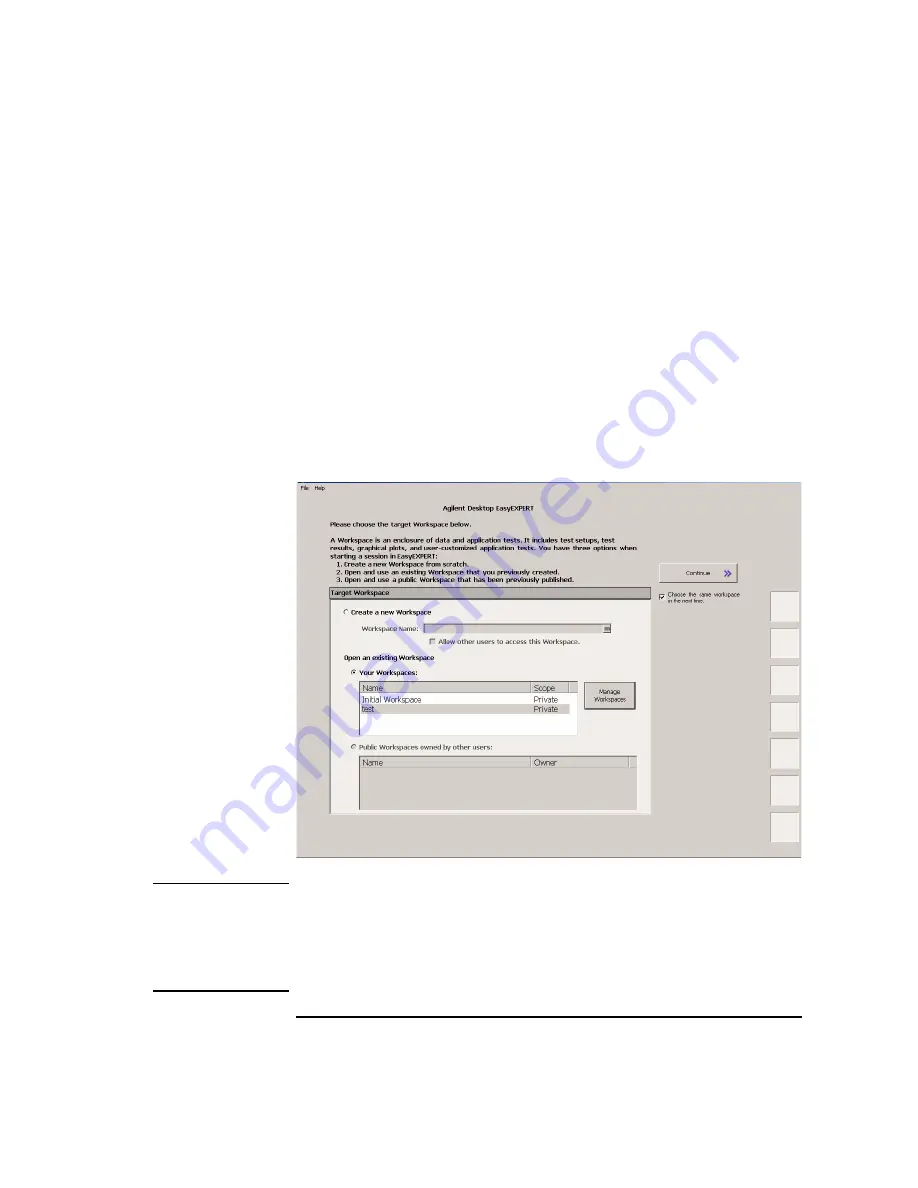
Agilent B1500A User’s Guide, Edition 10
1-9
Getting Started
To Launch EasyEXPERT
To Select Workspace
For the screen as shown in Figure 1-3, perform the following steps. This example
selects the workspace named as
Demo Workspace
that is a public workspace that is
opened for all users.
1. Select
Public Workspaces owned by other users
radio button.
2. Click
Demo Workspace
to select it.
3. Click Continue.
Skip to “To Use Tracer Test Mode” on page 1-10, “To Use Application Test Mode”
on page 1-12, or “To Use Classic Test Mode” on page 1-14.
Figure 1-3
To Select Workspace
NOTE
Choose the same Workspace in the next time
If this check box is checked, the workspace selection screen will be skipped at the
next startup and EasyEXPERT will be launched with the workspace used at the last
operation. To perform this setup again, click the File > Close Workspace menu on
the EasyEXPERT main screen.
Summary of Contents for B1500A
Page 1: ...Agilent Technologies Agilent B1500A Semiconductor Device Analyzer User s Guide ...
Page 22: ...Agilent B1500A User s Guide Edition 10 Contents ...
Page 23: ...1 Getting Started ...
Page 41: ...2 Introduction ...
Page 74: ...2 34 Agilent B1500A User s Guide Edition 10 Introduction Measurement Units ...
Page 75: ...3 Installation ...
Page 132: ...3 58 Agilent B1500A User s Guide Edition 10 Installation About Plug in Modules ...
Page 133: ...4 Specifications ...
Page 179: ...5 Accessories and Options ...






























