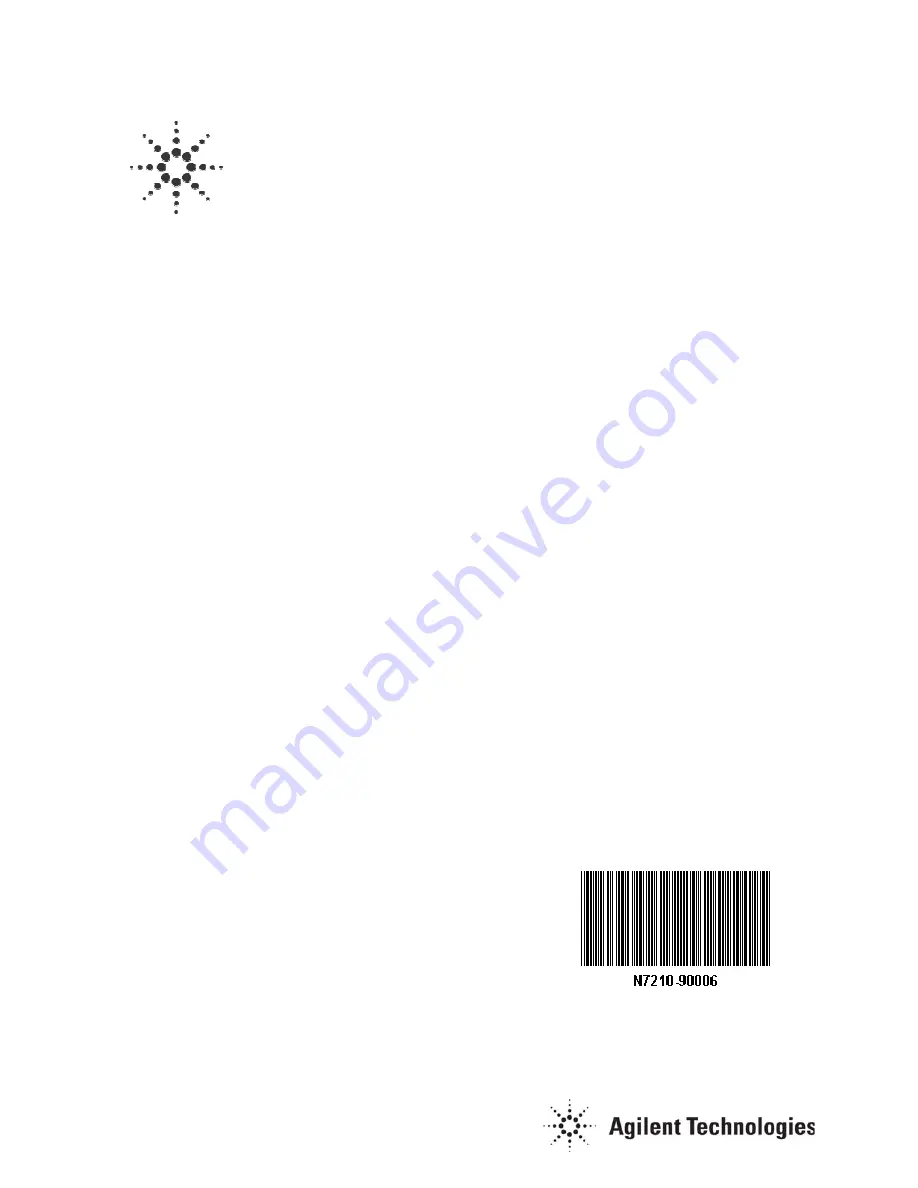
Agilent Part Number N7210-90006
Automated X-ray Inspection
Agilent 5DX
NT 4.0 to Microsoft
®
Windows
®
XP Professional with Service
Pack 2 Upgrade Procedure
Manual Version A
January 2005
Copyright Agilent Technologies
All Rights Reserved
Printed in USA