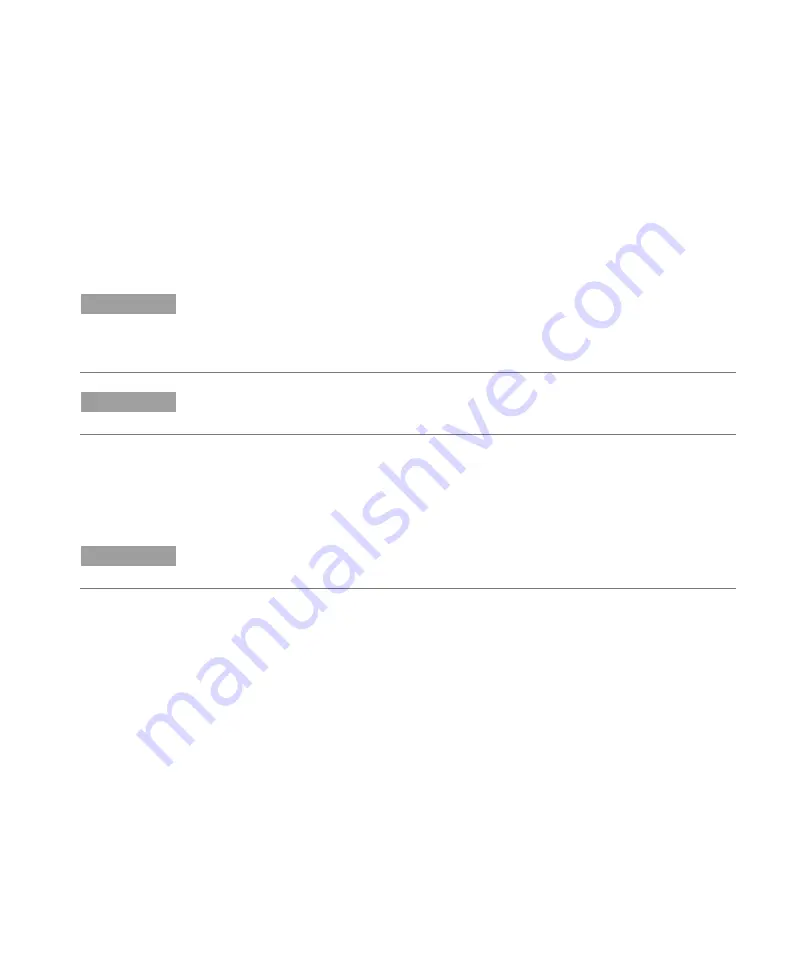
Operation
Agilent 5800 and 5900 ICP-OES User's Guide
47
This Standby Mode option will further reduce utilities consumption. The ICP-OES
can have the power left on, and the argon gas can be completely turned off. Follow
‘Setting the instrument to Standby Mode with argon on or off’ on Page 47 to
ensure the instrument is fully prepared for Standby Mode.
To get back to operational status from gas off, activate the software and turn on
the gas with the ICP-OES power on and leave to purge for 30 minutes prior to
activation of water chiller or plasma. This 30 minute purge is needed to remove
any atmospheric water vapor from the optics.
NOTE
Turning off the argon is not recommended, especially if you are routinely analyzing
lines below 190 nm. Turning off the argon gas will reduce the consumption of
utilities however, it will take longer for the ICP-OES to get back to operational status
for deep UV lines once the argon gas is turned back on.
NOTE
If you are turning off the argon gas, also turn off the water chiller.
Setting the instrument to Standby Mode with argon on or off
To put the instrument into Standby Mode:
1
Rinse the spray chamber by aspirating water for a few minutes.
NOTE
When running organic samples it is recommended that the spray chamber be
cleaned and dried thoroughly between analyses.
2
Extinguish the plasma by clicking the Plasma Off icon, pressing SHIFT + F5 on
the keyboard or choosing Plasma Off from the Analyze menu. The peristaltic
pump stops automatically when the plasma is extinguished.
3
Turn off the polychromator boost overnight, by deselecting Polychromator >
Boost on the Status tab on Instrument window.
4
For Standby Mode with argon off only: Turn off the argon gas supply.
5
To increase the pump tubing lifetime, loosen the peristaltic pump tubes by
releasing the pressure bars and lift the tubes out of the grooves. To do this:
a
Push up the pressure bar screws. This releases them from the pressure
bar (refer to Figure 13).
b
Allow the pressure bar to swing downwards.
c
Lift the tubing out of the grooves.
Summary of Contents for 5800 ICP-OES
Page 1: ...Agilent 5800 and 5900 ICP OES User s Guide ...
Page 6: ...Contents 6 Agilent 5800 and 5900 ICP OES User s Guide This page is intentionally left blank ...
Page 38: ...Installation 38 Agilent 5800 and 5900 ICP OES User s Guide This page is intentionally left ...
Page 50: ...Operation 50 Agilent 5800 and 5900 ICP OES User s Guide This page is intenionally blank ...
Page 65: ......






























