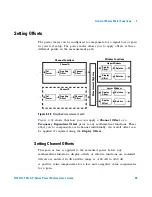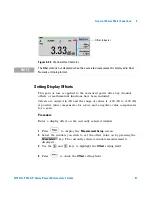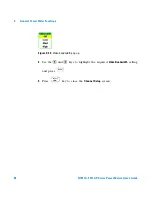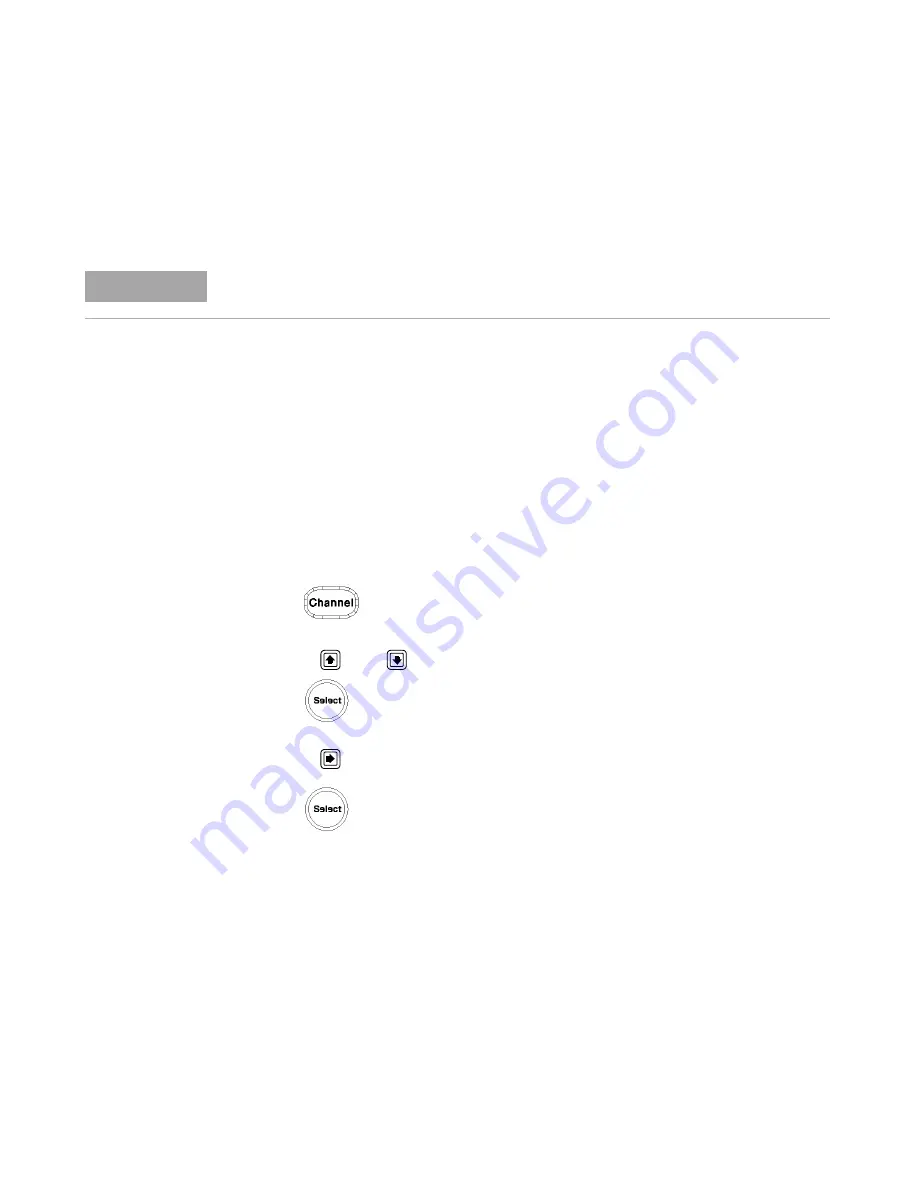
2
General Power Meter Functions
52
N1911A/1912A P-Series Power Meters User’s Guide
Setting the Video Averaging
Video averaging uses a digital filter to average repetitions of a triggered
signal. The number of acquisitions averaged can range from 1 to 256, in
multiples of 2
n
. With video averaging the average of a number of
acquisitions is calculated to smooth the displayed trace and reduce
apparent noise. The measurement requires a continuously repeating signal.
Increasing the value of this filter reduces noise but increases the time
required to make the measurement.
Procedure
Set the video average as follows:
1
Press
. On dual channel meters select the required channel.
2
Use the
and
keys to select the
Video Avg
setting field.
3
Press
to check the video averaging to on or off.
4
Use the
key to select the
Video Avg:
value field.
5
Press
to display the
Video Avg Count
pop- up.
N O T E
This feature is only available when a P-Series or an E-Series E9320 power sensor is
connected.