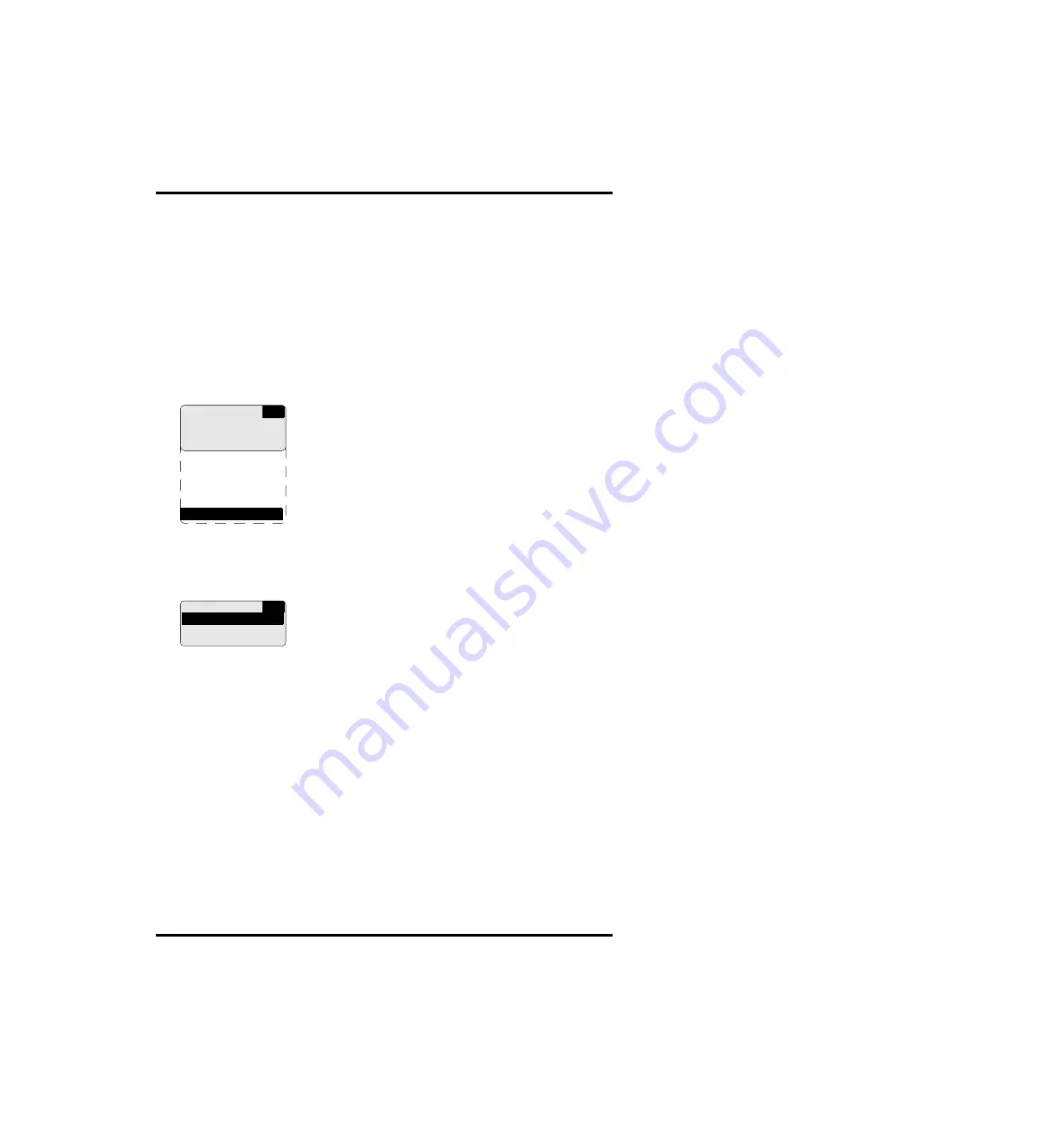
84
2920B EN 20031206
Setting the alert mailing
You can configure the Drystar 5300 to automatically send an e-mail whenever
there is a problem.
1
Perform steps 1 to 2 of the
‘Accessing the Change settings menu’
procedure
on page
2
On the Change settings menu, press the Down key twice, followed by the
Confirm key to select ‘Network (DICOM)’.
The ‘Network (DICOM)’ screen is displayed:
3
On the ‘Network (DICOM)’ screen, press the Down key nine times, followed
by the Confirm key to select ‘Alert mailing’.
The ‘Alert mailing’ screen is displayed:
The currently active state is indicated with a ‘*’:
4
Using the arrow keys, select YES to enable the Drystar 5300 to send an
automatic e-mail in case of a problem, or NO to quit the procedure without
any changes.
5
Press the Confirm key to continue.
CS
1 Printer AE_Title
2 Hostname
3 Domain name
4 Printer IP address
5 Serv. Host IP add.
6 Netmask
7 Router IP address
8 Remove modality
9 Add modality
10 Alert mailing
CS
Alert mailing
* OFF
ON
Summary of Contents for Drystar 5300
Page 1: ...Drystar 5300 Reference manual POWER ...
Page 160: ...160 2920B EN 20031206 ...
Page 168: ...168 2920B EN 20031206 ...
Page 189: ...Equipment information sheet Appendix A ...
Page 195: ...Drystar media density response data Appendix B ...
Page 198: ...198 2920B EN 20031206 ...
Page 199: ...Quality Control Charts Appendix C ...
Page 205: ...Index Appendix D ...
Page 210: ...Printed in Belgium Published by Agfa Gevaert N V B 2640 Mortsel Belgium 2920B EN 20031206 ...






























