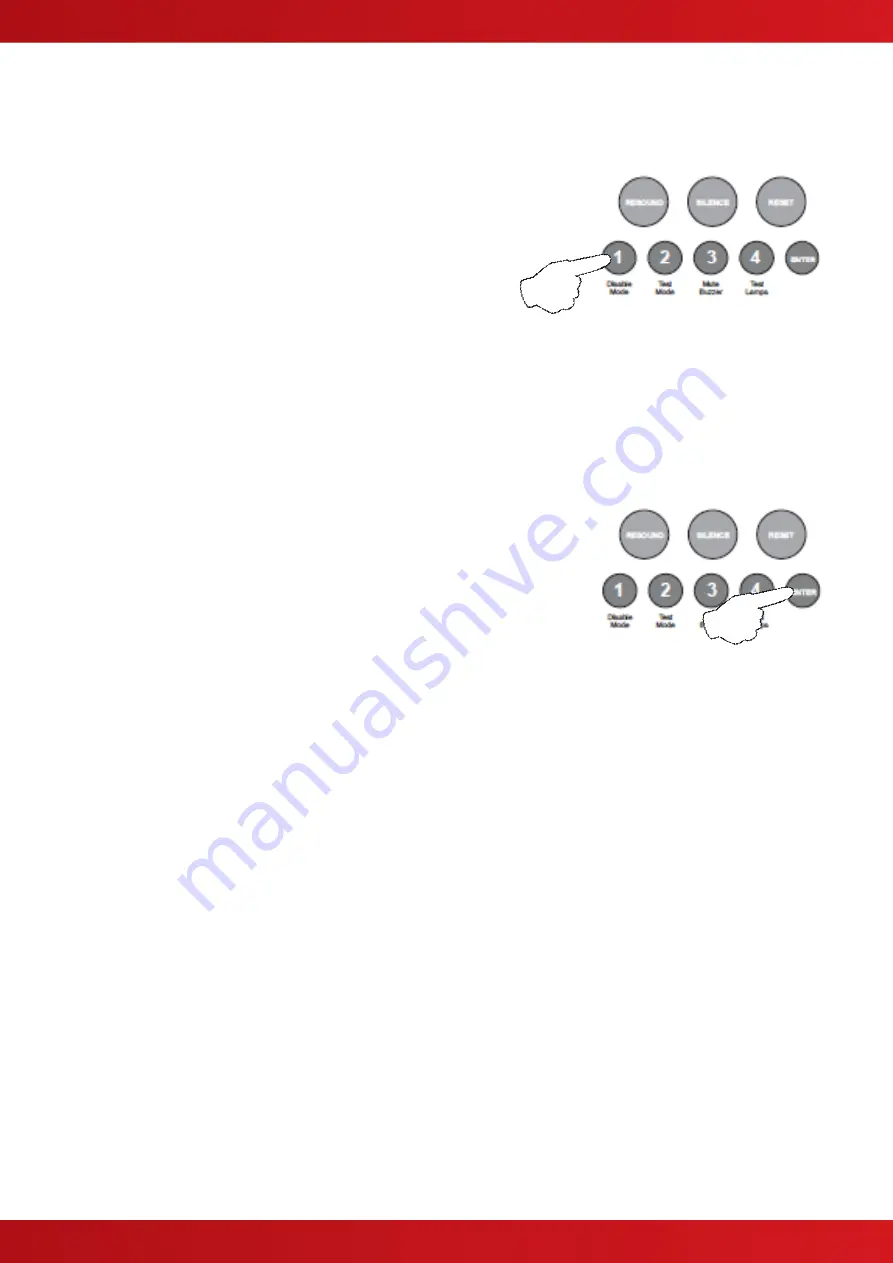
50
5.2 DISABLE MODE
Disable Mode is used to disable or isolate individual zone circuits or all sounder circuits or all auxiliary outputs.
To initialise Disable Mode, firstly activate the controls by turning
the key switch or by entering the four digit code. Then press and
hold the Disable Mode button (1) for 3 seconds.
After 3 seconds the panel will bleep and the General Disablement
LED and Zone 1 Fault/Disabled/Test LED will pulse slowly,
indicating that Zone 1 is in disable selection mode.
Pressing the Disable Mode button again will move disable selection mode to Zone 2 and the Zone 2
Fault/Disabled/Test LED will be pulsing instead. Subsequent presses will move the selection to Zones 3 - 12,
dependant on the number of zones fitted to the panel. I.e up to zone 4 on a 4 zone, 6 on a 6 zone, 8 on a 8
zone etc.
After the last available zone the next press will move the selection mode to the sounder circuits, indicated by the
Sounder Status LED and then to the Aux outputs, indicated by the Aux Output Status LED and finally to the
Delay LED. Pressing the button once more will move the selection back to Zone 1 again.
When the desired circuit or output to be disabled is indicated by a slow
pulsing LED, use the ENTER button to select it. Once selected the
indicator LED will change to a rapid pulse. Pressing ENTER again will
toggle the circuit between disabled and enabled. Then use Disable
Mode button again to move to the next circuit. Any or all circuits can be
disabled simultaneously.
When all disablements have been set, press and hold the Disable
Mode button for 3 seconds again. This will exit the disable selection
mode and the panel will return to standby. All disabled circuits and the General Disablement will now be
indicated by a steady LED.
To enable the circuits again, repeat the above process using the Disable Mode button to select the circuit and
the ENTER button to remove the disablement.
Tip:
With the controls active, pressing the Disable Mode button briefly will reveal which circuits are disabled (as
opposed to in test mode). This is useful if using Disable Mode and Test Mode at the same time.
www.acornfiresecurity.com
www.acornfiresecurity.com
Summary of Contents for Quick Zone XL
Page 5: ...5 1 2 CABINET DETAILS www acornfiresecurity com www acornfiresecurity com...
Page 8: ...8 1 4 MAIN PCB TERMINALS www acornfiresecurity com www acornfiresecurity com...
Page 15: ...15 2 3 GENERAL TWIN WIRE SYSTEM SCHEMATIC www acornfiresecurity com www acornfiresecurity com...
Page 66: ...66 This page is intentionally left blank www acornfiresecurity com www acornfiresecurity com...
Page 67: ...USER NOTES www acornfiresecurity com www acornfiresecurity com...
Page 68: ...www acornfiresecurity com www acornfiresecurity com...






























