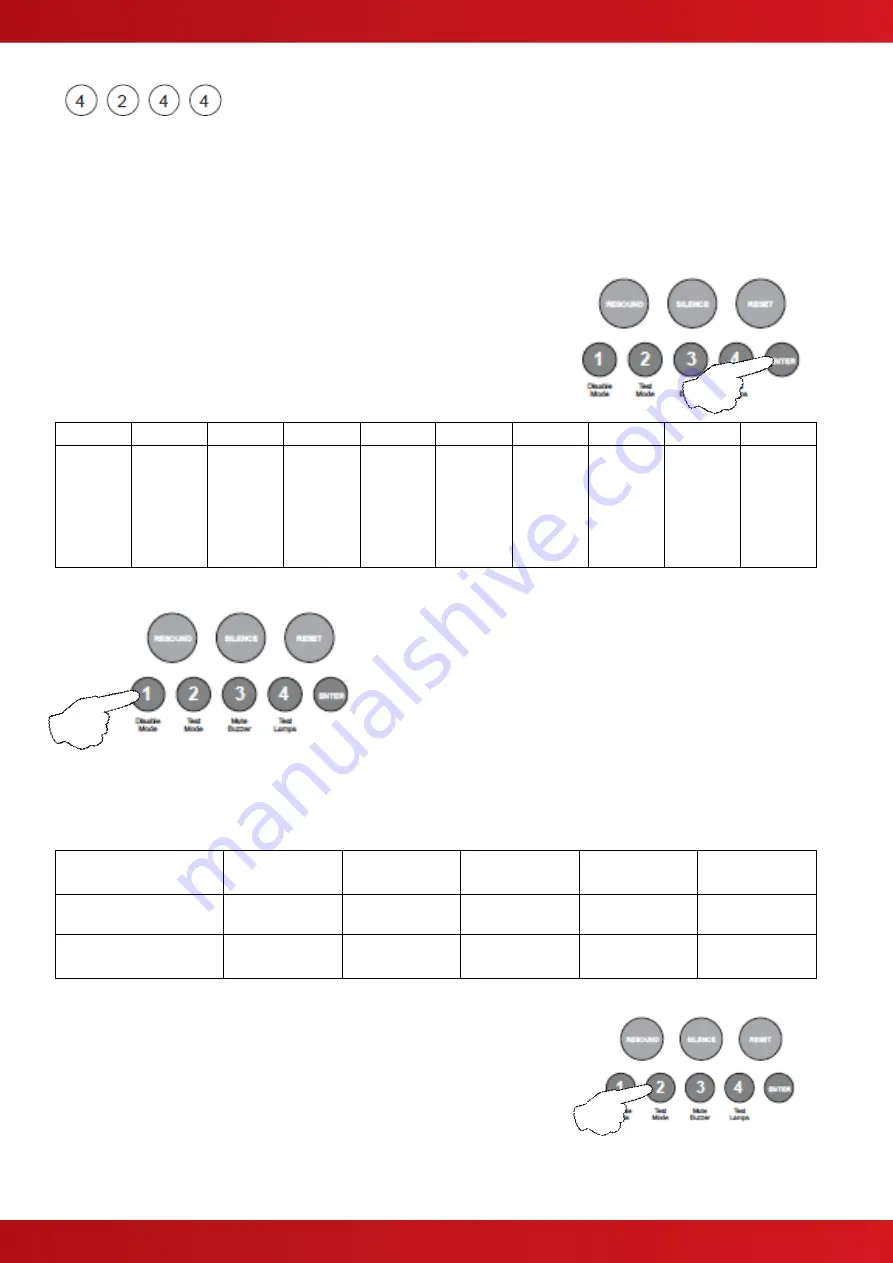
42
Relay & Output Functional Options
Each of the relays and switched -ve outputs on the main circuit board and high spec zone extension cards can
be independently programmed with a custom response to; Silence Alarms (including, Silence button or input
programmed for remote Silence Alarms), Evacuate (including, Resound button, input programmed for Evacuate
or 220O ‘Evacuate’ call point), Class Change Input, Alert Input or during Zone Delays.
Before any programming can be applied to the outputs on the main circuit board, they must first be
made programmable using code 4-1-4-2.
Enter the above code, 4-2-4-4 and press the ENTER button.
The zone 1 fire LED will light. This indicates the output to be
programmed as per the table below.
LED 1
LED 2
LED 3
LED 4
LED 5
LED 6
LED 7
LED 8
LED 9
LED 10
Fire
Relay
(Main
PCB)
Fault
Relay
(Main
PCB)
Fire O/P
(Main
PCB)
Fault
O/P
(Main
PCB)
OPA
Zone ext
card 1
(Zones
5 - 8)
OPB
Zone ext
card 1
(Zones
5 - 8)
Aux
Relay
Zone ext
card 1
(Zones
5 - 8)
OPA
Zone ext
card 2
(Zones
9 - 12)
OPB
Zone ext
card 2
(Zones
9 - 12)
Aux
Relay
Zone ext
card 2
(Zones
9 - 12)
Use button 1 to move the fire LED to the output that requires
editing.
With the required output for editing LED lit, press the ENTER
button to enter ‘editing mode’.
The fire zone 1 LED will now pulse to indicate setting the
selected output’s response to the first function (Resets on
Silence Alarms).
Use button 1 to scroll to the function that requires editing for that output, inidicated by a pulsing fire LED 1 - 5 as
per table below.
Fire LED (pulsing)
LED 1
LED 2
LED 3
LED 4
LED 5
Function
Resets on
Silence Alarms
Activates on
Evacuate
Activates on
Class Change
Activates on
Alert
Activates
During Delay
Amber fault LED
(default setting)
OFF
ON *
OFF
OFF
OFF
* Fault relay & output default to ‘OFF’
Use button 2 to change the response for the output as per table above,
indicated by the amber, fault / disabled / test LED, ON or OFF. Then use
button 1 to move to the next function if required.
Press the ENTER button to return back to the output selection, indicated
by a steady zone fire LED
When finished, press and hold Button 1 for 3 seconds to save setting and exit programming mode.
www.acornfiresecurity.com
www.acornfiresecurity.com
Summary of Contents for Quick Zone XL
Page 5: ...5 1 2 CABINET DETAILS www acornfiresecurity com www acornfiresecurity com...
Page 8: ...8 1 4 MAIN PCB TERMINALS www acornfiresecurity com www acornfiresecurity com...
Page 15: ...15 2 3 GENERAL TWIN WIRE SYSTEM SCHEMATIC www acornfiresecurity com www acornfiresecurity com...
Page 66: ...66 This page is intentionally left blank www acornfiresecurity com www acornfiresecurity com...
Page 67: ...USER NOTES www acornfiresecurity com www acornfiresecurity com...
Page 68: ...www acornfiresecurity com www acornfiresecurity com...
















































