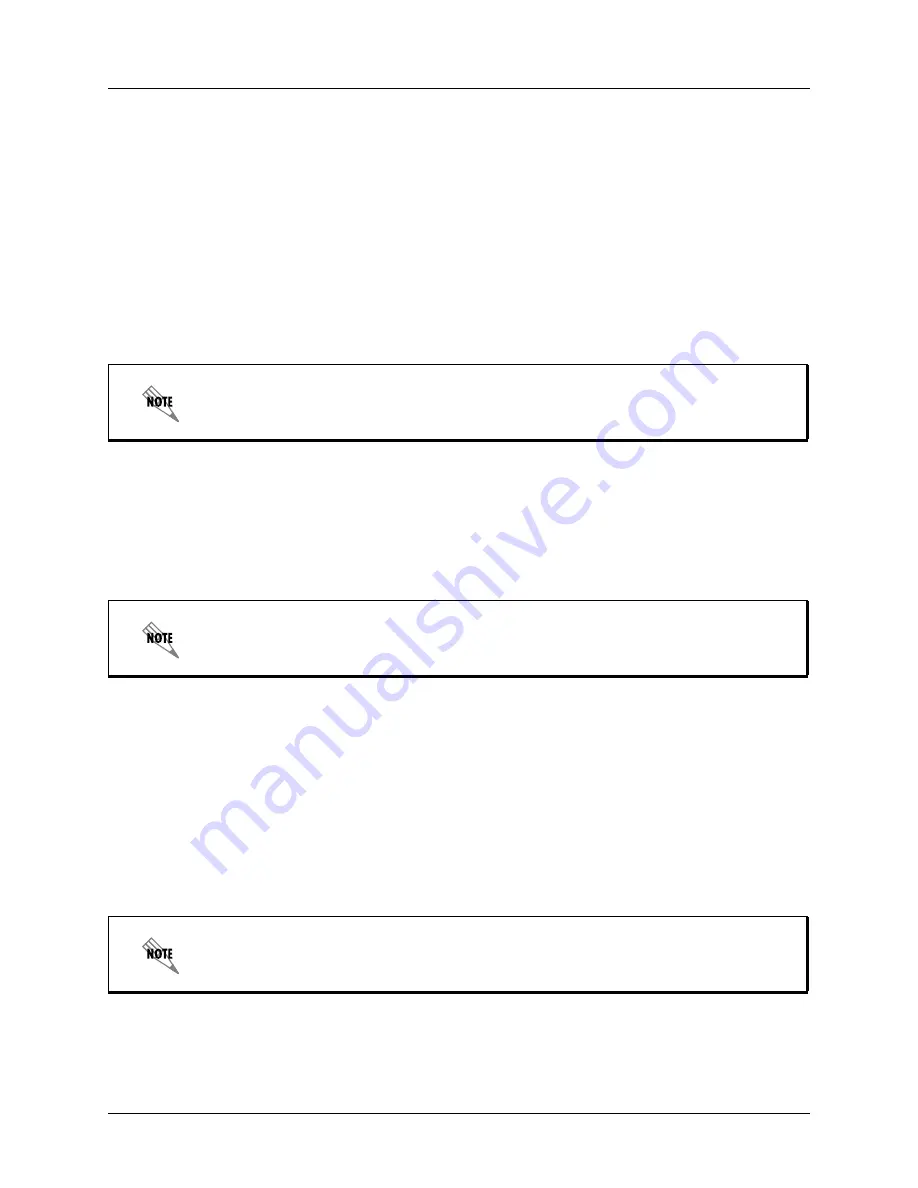
Picking up Calls Ringing at Another Extension Using NetVanta Unified Communications Server Features
26
Copyright © 2009 ADTRAN, Inc.
619500100-1A
3.3 Picking up Calls Ringing at Another Extension
Ringing call pick up allows you to answer other ringing telephones, which means that you no longer have
to run to answer another person’s telephone. You can divert a ringing call from another telephone, typically
within earshot, to your own telephone to answer.
To use ringing call pick up, you must know the extension of the phone that is ringing.
This feature also allows for night bell support. Many small companies have an audible bell that rings after
business hours. Night bell support can also allow employees to contact security after hours. This feature
can allow employees, for example on manufacturing floors, who are not stationed at a particular desk to
answer any telephone.
To answer a call on another user’s phone
1
When you hear a phone that you want to answer, dial *78<Extension>.
Make sure that you dial, on your own phone, *78 plus the extension of the phone that is ringing.
2
If the phone has stopped ringing by the time you dial the *78 code, the system prompts you to enter
your pickup ID.
3.4 Using the UC Server Conference Bridge
UC server has the ability to support a limited-sized conference bridge application. The number of
participants is limited to the number of licenses available, however additional conference expansion
licenses can be purchased. Use your SIP phone during the conference to access several options, such as
muting or adding participants.
To access the conference bridge
1
From an internal telephone, dial 7050.
2
Enter the 4-digit conference ID.
To use ringing call pick up, your phone must be configured to receive incoming calls. Make
sure that such features as call forwarding and do not disturb are not enabled on the phone.
If the pickup ID that you enter is invalid, the system prompts you with “That is not a valid
pickup ID,” and asks you to enter a valid pickup ID.
You can also dial 7050 to access the conference bridge from the dial by extension or dial by
name directory.


















