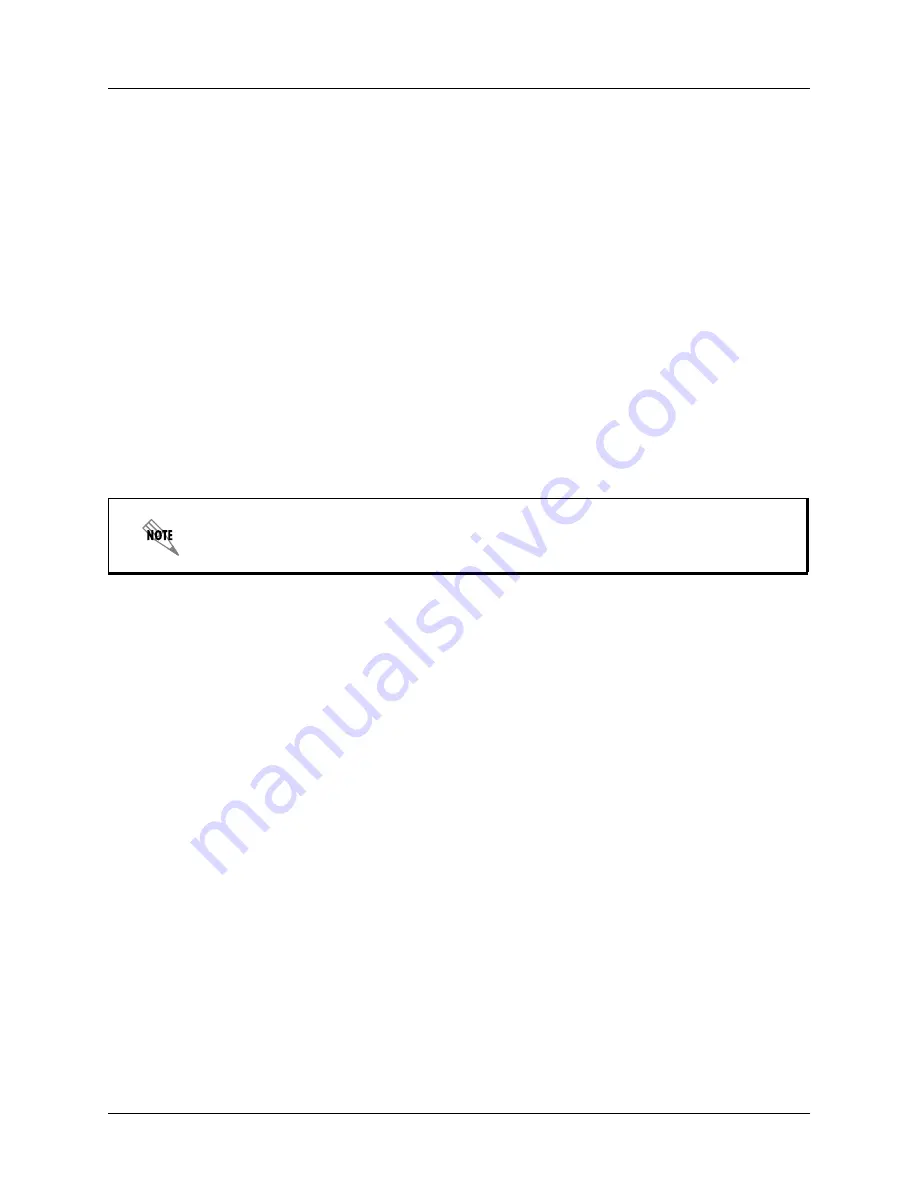
Changing the Volume
Using Aastra 480i CT Phone Features
18
Copyright © 2009 ADTRAN, Inc.
619500100-1A
3
In the Forward Number field, enter the call forward number for which you want your calls on this
line to be call forwarded.
4
In the Number of Rings field, select the number of rings on the line before the call is forwarded.
Valid values are 1 to 9.
5
Select Save Settings to save the Call Forward settings.
The changes are dynamic and are immediately applied to the phone.
2.11 Changing the Volume
On the 480i CT, there are 3 options for the headset microphone volume.
To change the headset microphone volume
1
Press the Aastra hardkey.
2
Use the down arrow to scroll down the list of options to 7. Set Audio.
3
Press the Show softkey.
4
Use the down arrow to scroll down the list or press the Change softkey to go to the next selection.
5
Press the Done softkey to save changes and exit.
6
If you do not want to save the changes, press the Cancel softkey.
By default, the volume for the headset microphone is set to medium.
2.12 Setting Do Not Disturb
The system administrator can set a softkey to “Do not Disturb” (DND).
If DND is set on a softkey, the key switches DND ON and OFF. If the phone shares a line with other
phones, only the phone that has DND configured is affected.
The second line on the menu of the IP phone shows when DND is configured. When a call comes in on the
line, the caller hears a busy signal or recorded message, depending on the server configuration.
2.13 Selecting a Ring Tone
There are 4 selectable ring tones available on the 480i CT handset. A checkmark beside the ring tone
number indicates the selected ring tone.
You can also press 7 to jump directly to this option.


























