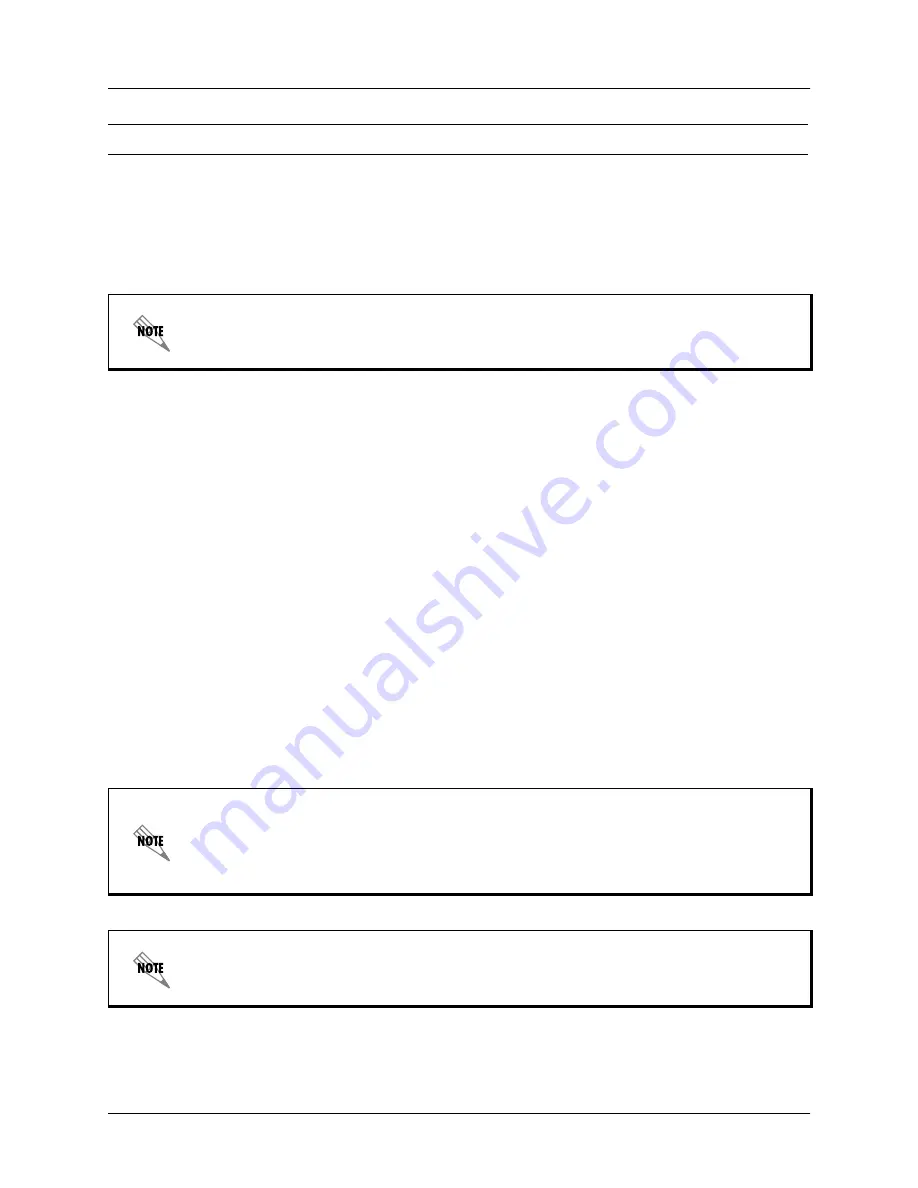
Section 5 DLP-4
Total Access 600 Series System Manual
192
© 2004 ADTRAN, Inc.
61200624L1-1B
1. Verify the Total Access 6XX IP address.
If you do not already have the IP Address for the Total Access 6XX, obtain it from the network
administrator or manually check for the address in the
R
OUTER
C
ONFIG
/I
NTERFACE
/S
ETUP
/P
RIMARY
IP/IP
A
DDRESS
menu of the Network Management interface.
2. Ping the Total Access 6XX unit from a remote computer on the network.
Using a remote computer system connected to the LAN, perform an ICMP Ping on the IP Address of the
Total Access 6XX. Verify that the unit responds properly.
If the Total Access 6XX fails to respond, try the following:
•
Verify that the proper IP Address, Subnet Mask, and Default Gateway are provisioned in the unit (see
DLP-2,
Logging in to the System
, for details).
•
Verify that the Total Access 6XX is properly cabled into the LAN and that the Ethernet cable is properly
seated in the RJ-45 10/100BaseT interface on the rear of the unit.
•
Verify the link light on the front panel is lit. If not lit, check the cabling between the hub and the shelf.
•
If the Total Access 6XX is connected to a hub or other network device that provides a carrier sense light
for each port, verify that the carrier sense light for the port to which the Total Access 6XX is connected
is lit. If this light is not lit, check the cabling between the hub and the shelf.
•
Verify the IP Address, Subnet Mask, and Default Gateway on the remote computer system.
•
Use Ethernet straight-through cable for connection to hub or switch. Use Ethernet crossover if connecting
directly to a PC without using a hub.
If none of these steps are successful, contact the LAN Administrator for assistance.
3. Telnet to the Total Access 6XX.
Perform the steps below in the order listed.
You must log in with a security level of 2 to modify the IP parameters on the
Total Access 6XX. (See DLP-2, Logging in to the System, for more details.)
Refer to the documentation of the computer system if you are unsure how to perform a Ping
command. Most computers running a networked version of Microsoft Windows™ or UNIX
allow a Ping to be performed by simply typing
ping <IP Address>
at a command line
prompt. Typically, the Ping program will respond by indicating that the remote IP Address
has responded in a certain amount of time or that no response was received.
Some versions of Ping will continue running until you explicitly tell them to stop. If the
program does not terminate on its own, press
<
CTRL+C
>
to get the program to stop.
Summary of Contents for 606
Page 14: ...Table of Contents Total Access 600 Series System Manual 14 2004 ADTRAN Inc 61200624L1 1B ...
Page 196: ...Section 5 DLP 4 Total Access 600 Series System Manual 194 2004 ADTRAN Inc 61200624L1 1B ...
Page 204: ...Section 5 DLP 6 Total Access 600 Series System Manual 202 2004 ADTRAN Inc 61200624L1 1B ...
Page 208: ...Section 5 DLP 7 Total Access 600 Series System Manual 206 2004 ADTRAN Inc 61200624L1 1B ...
Page 222: ...Section 5 DLP 13 Total Access 600 Series System Manual 220 2004 ADTRAN Inc 61200624L1 1B ...
Page 232: ...Section 5 DLP 16 Total Access 850 System Manual 230 2004 ADTRAN Inc 64203376L1 1A ...
Page 240: ...Section 5 DLP 18 Total Access 600 Series System Manual 238 2004 ADTRAN Inc 61200624L1 1B ...
Page 244: ...Section 5 DLP 19 Total Access 600 Series System Manual 242 2004 ADTRAN Inc 61200624L1 1B ...






























