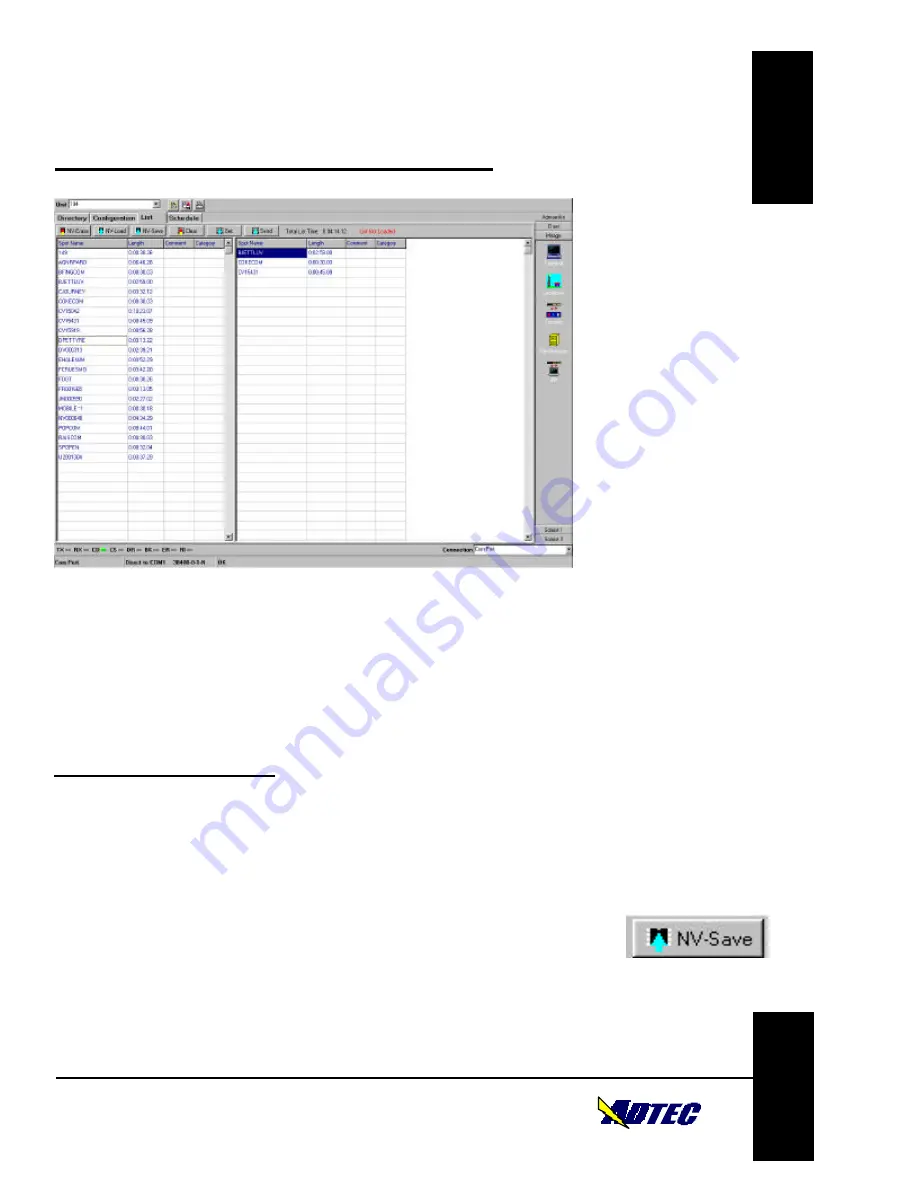
M
IRAGE and
S
OLOIST
Console
BROADCAST MPEG 2 PLAYER
Version 3.0
Console-Page 32 of 41
ADTEC, Inc. USA
Console
Console
Creating a List
After connecting to the unit and going to the List section, your
inventory/directory will appear on the left hand side of the screen and a blank
list will appear on the right hand side. If you wish to start a list from scratch,
start dragging the inventory over into the list in the order that you wish to see the
spots play. If the Mirage/Soloist already has a list runnin g, “Get” that List from
the memory of the unit and modify it.
Modify and/or Create the List
To modify and/or create the list, drag the inventory in the left hand column to
the Playlist in the right hand column. If you make a mistake and want to delete
something, you can either right mouse click to delete or drag the spot back into
the inventory area. Upload the new List to the unit by clicking the “Send”
button at the top of the page. The Red “List Not Loaded” to the right will turn
to the Green “Lis t Loaded” Message. Your List is now in the Volatile memory
of the Mirage/Soloist. If you wish to save it to the non-Volatile “Flash”
memory, then click the
NV – Save
button. Always remember that if you want
to have the list remain in the Mirage/Soloist after the power is turned off then
you must use the
NV – Save
.
Create A List:
1. Drag the Inventory (Left
Side of screen) that you
want to play into the
PlayList (right side of
screen).
2. To Delete Spots in the
PlayList either right
mouse click or drag the
spot from the Playlist back
to the Inventory.
3. Send the New List to the
Mirage/Soloist by clicking
the “Send” Button. The
Red “List Not Loaded”
will turn to a Green “List
Loaded”.
4. Save the List to non-
volatile memory by
clicking the
NV – Save
button.
\
After List is modified, click the
Non Volatile (NV) save icon to
save the current List to the flash
memory.






























