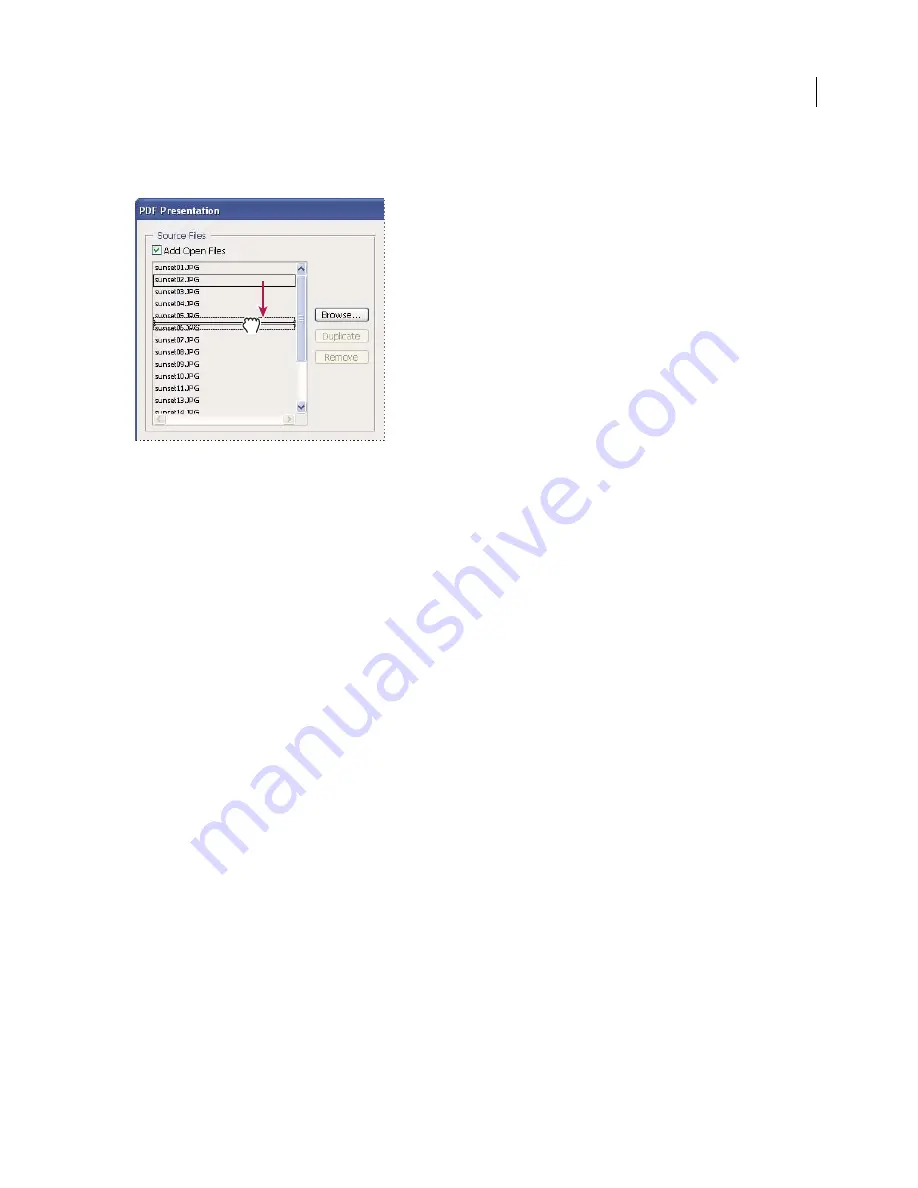
PHOTOSHOP CS3
User Guide
473
Note:
If you want a file to appear more than once in your PDF presentation, select the file and click Duplicate. You can
then drag the duplicate file to the desired location in the Source Files window.
Dragging a file to a new position in the list
3
In the Output Options area of the PDF Presentation dialog box, select from the following options:
Save As Multi-Page Document
Creates a PDF document with the images on separate pages.
Save As Presentation
Creates a PDF slide show presentation.
Background
Specifies a background color (white, gray, or black) for the border around each image in the PDF
presentation.
Note:
Borders appear only if you select one or more of the Include Filename, Include Title, Include Copyright, Include
Author, Include Description, Include EXIF Info, or Annotations options (otherwise, the image fills the screen).
Include Filename
Includes the filename at the bottom of each image in the PDF presentation. Select Extension to
include the three-digit file format extension in the filename.
Include Title
Includes the image title, derived from the image’s metadata, at the bottom of each image in the PDF
presentation.
Include Copyright
Includes copyright metadata at the bottom of each image in the PDF presentation.
Include Author
Includes author metadata at the bottom of each image in the PDF presentation.
Include Description
Includes description metadata at the bottom of each image in the PDF presentation.
Include EXIF Info
Includes camera metadata at the bottom of each image in the PDF presentation.
Include Annotations
Includes note or audio annotations in images that contain them in the PDF presentation.
Font Size
Specifies a font size for displayed text.
4
If you selected Presentation as the Output Option, specify the following options in the Presentation Options area:
Advance Every [x] Seconds
Specifies how long each image is displayed before the presentation advances to the next
image. The default duration is 5 seconds.
Loop After Last Page
Specifies that the presentation automatically starts over after reaching the end. Deselect this
option to stop the presentation after the final image is displayed.
Transition
Specifies the transition when moving from one image to the next. Choose a transition from the Transition
menu.






























