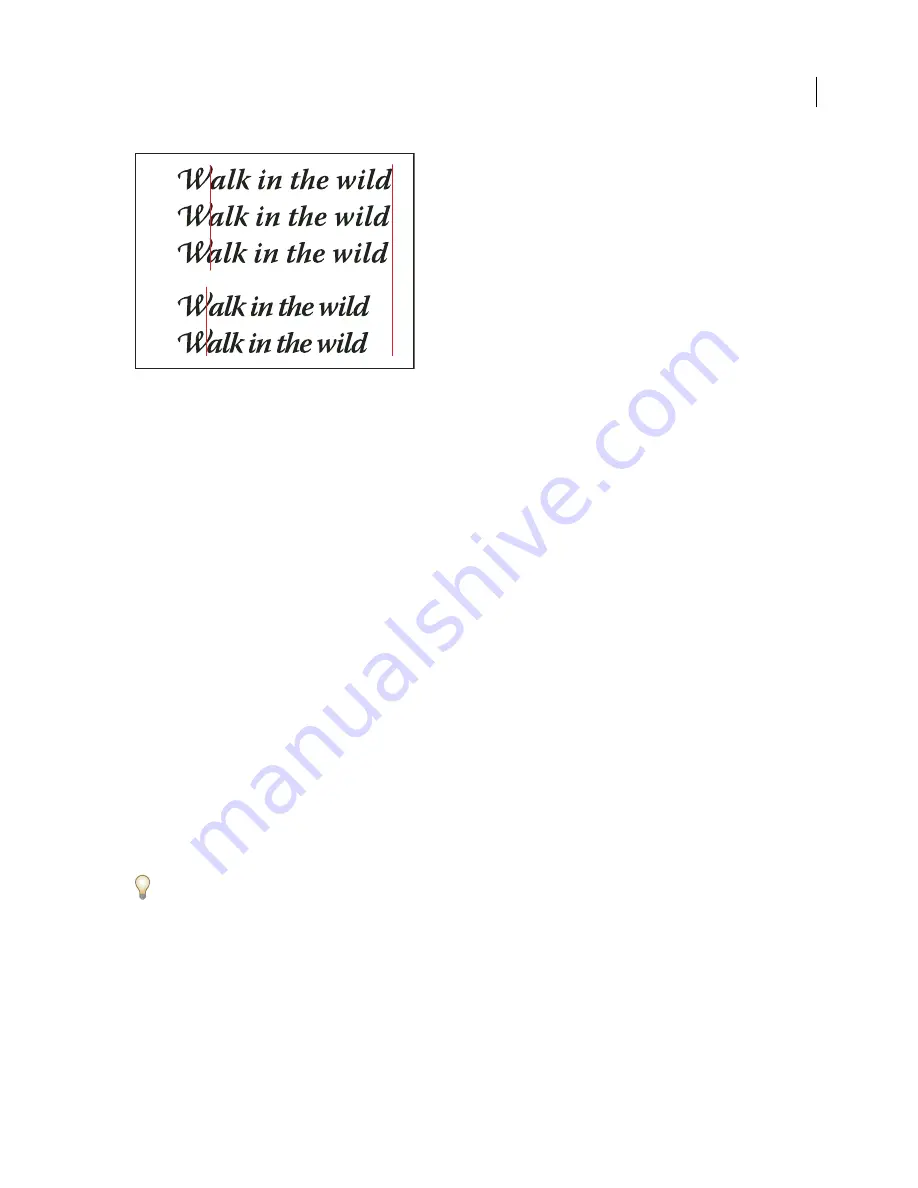
PHOTOSHOP CS3
User Guide
420
Kerning and tracking options
A.
Original text
B.
Text with optical kerning
C.
Text with manual kerning between W and a
D.
Text with tracking
E.
Cumulative kerning
and tracking
You can also use
manual kerning
, which is ideal for adjusting the space between two letters. Tracking and manual
kerning are cumulative, so you can first adjust individual pairs of letters, and then tighten or loosen a block of text
without affecting the relative kerning of the letter pairs.
When you click to place the insertion point between two letters, kerning values appear in the Character panel.
Similarly, if you select a word or a range of text, the tracking values appear in the Character panel.
Tracking and kerning are both measured in 1/1000 em, a unit of measure that is relative to the current type size. In
a 6-point font, 1 em equals 6 points; in a 10-point font, 1 em equals 10 points. Kerning and tracking are strictly
proportional to the current type size.
Note:
Values for kerning and tracking affect Japanese text, but normally these options are used to adjust the aki between
roman characters.
Adjust kerning
❖
Do any of the following:
•
To use a font’s built-in kerning information for selected characters, select Metrics for the Kerning option in the
Character panel.
•
To automatically adjust the spacing between selected characters based on their shapes, select Optical for the
Kerning option in the Character panel.
•
To adjust kerning manually, place an insertion point between two characters, and set the desired value for the
Kerning option in the Character panel. (Note that if a range of text is selected, you can’t manually kern the text.
Instead, use tracking.)
Press Alt+Left/Right Arrow (Windows) or Left/Right Arrow (Mac OS) to decrease or increase the kerning
between two characters.
•
To turn off kerning for selected characters, set the Kerning option in the Character panel to 0 (zero).
Adjust tracking
1
Select the range of characters or the type object that you want to adjust.
2
In the Character panel, set the Tracking option.
A
B
C
D
E
















































