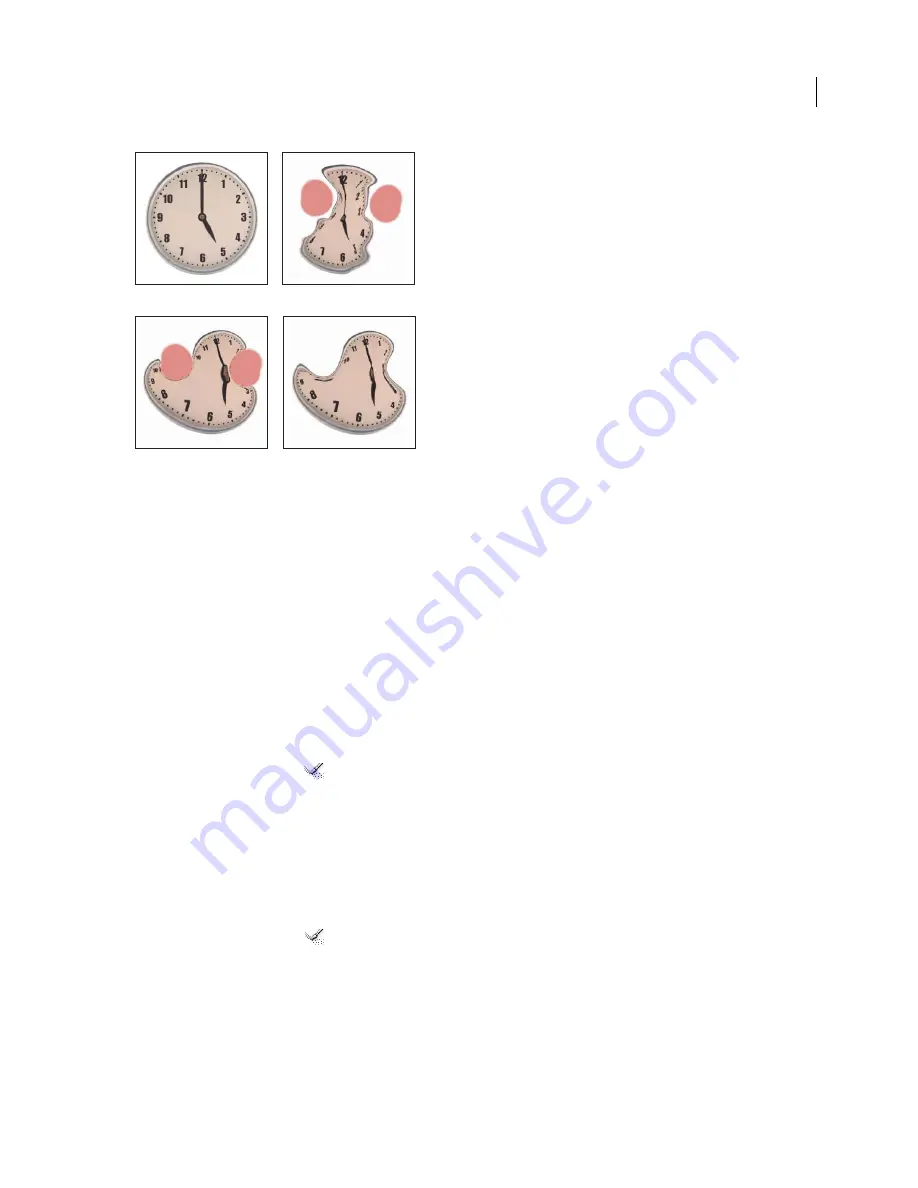
PHOTOSHOP CS3
User Guide
223
Reconstruction based on distortions in frozen areas.
A.
Original image
B.
Distorted with frozen areas
C.
Reconstructed in Rigid mode (using button)
D.
Thawed, edges reconstructed in Smooth
mode (using tool)
Reconstruct an entire image
1
Select a reconstruction mode from the Reconstruct Options area of the dialog box.
2
Press the Reconstruct button in the Reconstruction Options area to apply the effect once. You can apply the recon-
struction more than once to create a less distorted appearance.
Remove all distortions
❖
Click the Restore All button in the Reconstruct Option area of the dialog box. This removes distortions even in
frozen areas.
Reconstruct part of a distorted image
1
Freeze areas you want to keep distorted.
2
Select the Reconstruct tool
. Choose one of these Reconstruct tool modes from the Brush Options area of the
dialog box.
3
Hold down the mouse button or drag over the area. Pixels move more quickly at the brush center. Shift-click to
reconstruct in a straight line between the current point and the previously clicked point.
Repeat distortions sampled from a starting point
1
After distorting the preview image, choose one of these reconstruction modes from the Mode menu in the Tool
Options area of the dialog box.
2
Select the Reconstruct tool
, and in the preview image, hold down the mouse button or drag from a starting
point.
This creates a copy of the distortion sampled at the starting point, much as the Clone tool does when you use it to
paint a copy of an area. If there is no distortion, the effect is the same as using Revert mode. You can set new starting
points and use the Reconstruct tool repeatedly to create a variety of effects.
A
B
C
D






























