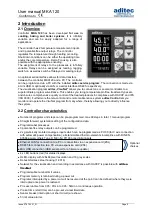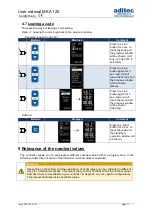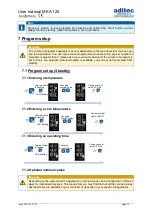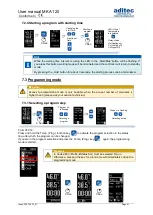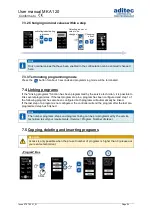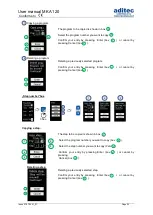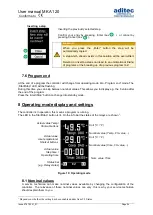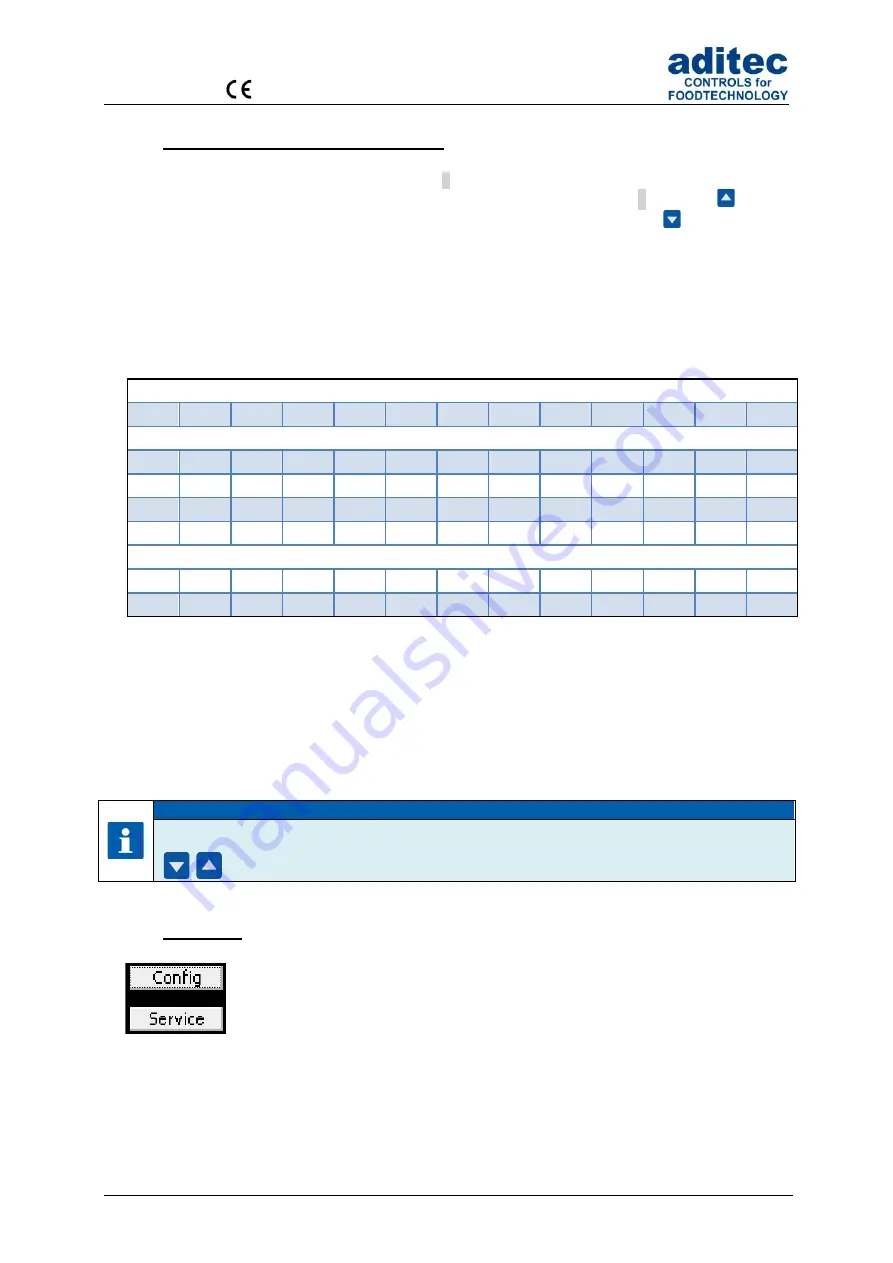
User manual MKA 120
Conforms to
Issue 07.07.2021_01 Page 9
4.2 General text entry (Edit box)
How to enter text:
▪
Cursor is flashing in the first position
: „_“.
▪
When you are making an entry the cursor is at first in the position
„_“. Use the
button
to scroll the characters (number/letter/ special character) up, or the
button to scrol
them down.
Us the arrow buttons ‚left’ or ‚right‘ to change the indiidual digits. In this way
you can take the cursor to any position in the entry box.
Characters can only be entered in the position that is flashing. Press the relevant button „up“
or „down“ until the required character appears.
The first character is a blank.
4.2.1 Sequence of the characters:
Numbers:
' '
'0'
'1'
'2'
'3'
'4'
'5'
'6'
'7'
'8'
9'
Letters:
'A'
'B'
'C'
'D'
'E'
'F'
'G'
'H'
'I'
'J'
'K'
'L'
'M'
'N'
'O'
'P'
'Q'
'R'
'S'
'T'
'U'
'V'
'W'
'X'
'Y'
'Z'
'a'
'b'
'c'
'd'
'e'
'f'
'g'
'h'
'i'
'j'
'k'
'l'
'm'
'n'
'o'
'p'
'q'
'r'
's'
't'
'u'
'v'
'w'
'x'
'y'
'z'
Special characters:
'.'
',‘
':'
';'
'!'
' " '
'$'
'%'
'&'
'/'
'('
')'
'{'
'}'
'['
']'
'='
'?'
'+'
'-'
'*'
'_'
'#'
'@'
'~'
Table 3: Table of characters
4.2.2 Deleting a character:
If you want to
overwrite a character
use the arrow buttons
‚left’ and ‚right’ to take the cursor to the
required position and entert he new character in this position.
If you want
to delete a character,
take the cursor to the right of the position you want to delete.
Press the
„Temp“ button to backspace and the character is deleted.
Hint
Scrolling characters:
Use the arrow buttons „up“ / „down“ (keep pressed) to scroll a character.
4.3 Buttons
The button allows the user to trigger an assigned function.
When the button is focussed
(frame around the info text)
it can be activated by
using the
‚Line‘ button. If several buttons exist, you can use the arrow buttons “up”
or “down”, respectively, to focus the following or previous button.
Figure 3: Button