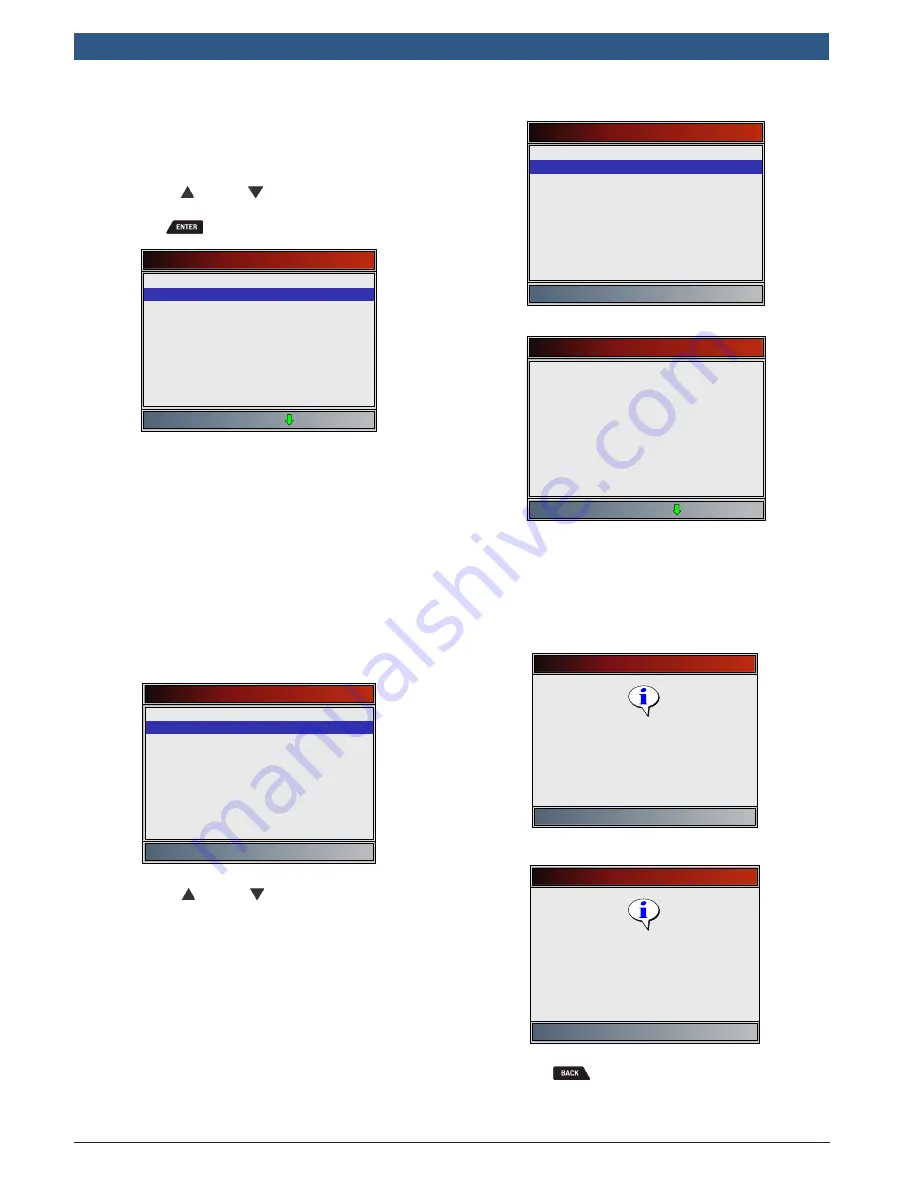
en
|
3 4
| User guide |
CP9680
AutoScanner® Plus
573102 | REV. A | 07.2015
Bosch Automotive Service Solutions Inc.
•
Vehicle computer module losing power (on some
vehicles).
From
Special Tests Menu
:
1. Select
Drive Cycle Monitor
.
•
Use the
UP
and
DOWN
keys until
Drive
Cycle Monitor
is highlighted.
•
Press
.
Special Tests
I/M Monitors
Drive Cycle Monitor
State OBD Check
MIL Status
O2 Monitor Tests
Diagnostic Monitor Tests
On-Board Systems
Vehicle Information
Charging System Monitor
•
Two types of drive cycle monitors are:
–
Since DTCs Cleared
shows status of the
monitors since the Diagnostic Trouble
Codes were last erased.
–
This Drive Cycle
shows status of monitors
since start of current drive cycle. Refer to
the vehicle service manual for more detailed
information on emission-related monitors
and their status.
–
Some vehicles do not support
Drive Cycle
Monitor
. If vehicle supports both types of
drive cycle monitors the
Drive Cycle Moni-
tor
menu will display.
Drive Cycle Monitor
Since DTCs Cleared
This Drive Cycle
2. View summary of monitor status.
•
Use the
UP
and
DOWN
keys (if required).
3. Depending on the drive cycle monitors, either the
This Drive Cycle
or the
Since DTCs Cleared
screen
will display.
This Drive Cycle
Catalyst Mon
Oxygen Sens Mon
Oxygen Sens Htr
EGR/VVT Sys Mon
inc
inc
inc
inc
OR
Since DTCs Cleared
Misfire Monitor
Fuel System Mon
Comp Component
Catalyst Mon
Htd Catalyst
Evap System Mon
Sec Air System
A/C Refrig Mon
Oxygen Sens Mon
ok
ok
ok
ok
n/a
inc
n/a
n/a
ok
•
The scan tool display is continuously updated.
Monitors that are “ok” will disappear and only
the “inc” monitors will remain displayed. Moni-
tors designated “n/a” are not displayed.
•
When all Monitors are “OK” a screen stating “All
supported monitors are OK” will display.
This Drive Cycle
Press ENTER to continue
All supported monitors are OK
OR
Since DTCs Cleared
Press ENTER to continue
All supported monitors are OK
4. Return to
Special Tests Menu
.
•
Press
.






























