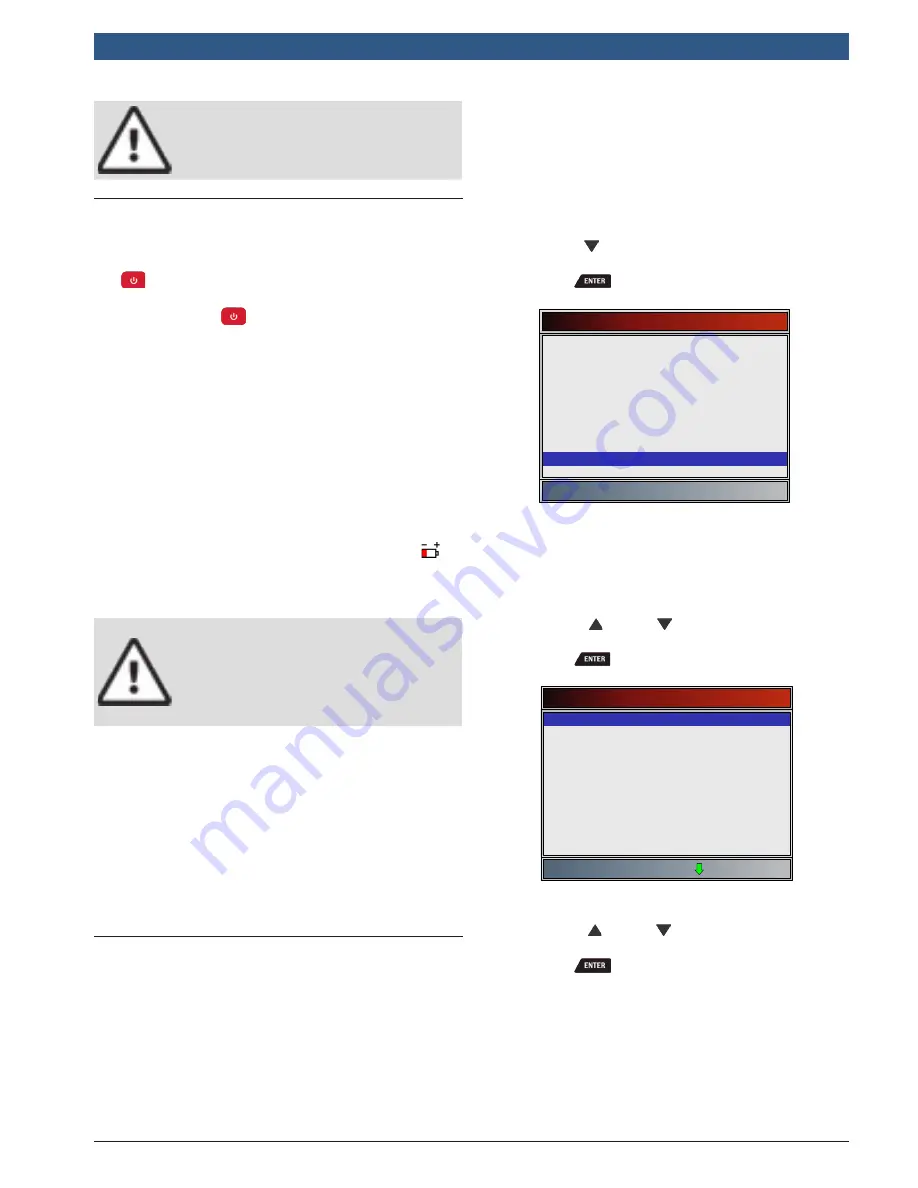
573102 | REV. A | 07.2015
Bosch Automotive Service Solutions Inc.
CP9680
AutoScanner® Plus
| User guide |
11
|
en
CAUTION
Do not soak keypad as water might find its
way inside the scan tool.
4.4 Power
Internal Battery
•
Battery power is not required to use tool.
•
ON/OFF
button on Scan Tool turns tool on and
off.
•
Press and hold
ON/OFF
for at least 1 second to
turn on Scan Tool.
•
The Scan Tool will automatically turn OFF after a
user-selectable period of inactivity when powered
from the internal batteries. The default is 2 minutes.
•
When powered from the internal batteries, the Scan
Tool will dim display backlighting.
•
The Scan Tool must be attached to the vehicle to
perform diagnostic functions. The Scan Tool dis-
ables the diagnostic functions when powered from
the internal batteries.
•
Each time the Scan Tool is powered up, voltage of
the internal battery is checked.
–
If voltage is low, the Low Battery Symbol (
)
displays on screen.
–
Replace the battery using instructions provided
in Battery Replacement
CAUTION
If the Scan Tool will not be used for an
extended period of time, remove the batte-
ries to prevent battery leakage from dama-
ging the battery compartment.
Vehicle Power
When the scan tool is connected to the vehicle’s DLC,
the tool is powered by the vehicle and will automatically
turn on once connected.
USB Power
When the tool is connected to a PC via a USB cable (not
provided), the tool will automatically power up. Refer to
“6.2
Scan Tool Does Not Power Up” on page 43 if
there are problems.
4.5
System Setup
System Setup
allows:
•
Measurement units to be changed.
•
Auto-Power off time to be changed.
•
Print Header to be turned ON or OFF.
•
Scan tool information to be viewed.
•
Display to be checked.
•
Operation of the keypad to be checked.
•
Memory of the tool to be checked.
•
Scan tool to be upgraded.
•
Language to be changed.
•
Quick Test to be turned ON, OFF, or set to the
desired method.
•
Long PID names to be turned ON or OFF.
•
Change the number of Pre-Trigger frames when
recording data.
From the
Diagnostic Menu
:
1. Select
System Setup
.
•
Use the
DOWN
key until
System Setup
is high-
lighted.
•
Press
.
Diagnostic Menu
Datastream
Diagnostic Codes
Special Tests
Component Locator
Acronyms
Review Data
Print Data
Code Lookup
System Setup
Changing Measurement Units
English is the default measurement unit. Measurement
units can be changed in
View and Record Data
.
From
System Setup
screen:
1. Select
English/Metric
.
•
Use the
UP
and
DOWN
keys until
English/
Metric
is highlighted.
•
Press
.
System Setup
English/Metric
Auto-Power Off
Quick Test
Print Header
Language Setup
Long PID Names
Pre-Trigger Setup
Tool Information
Display Test
2. Select desired measurement unit.
•
Use the
UP
and
DOWN
keys until the
desired unit is highlighted.
•
Press
.


























