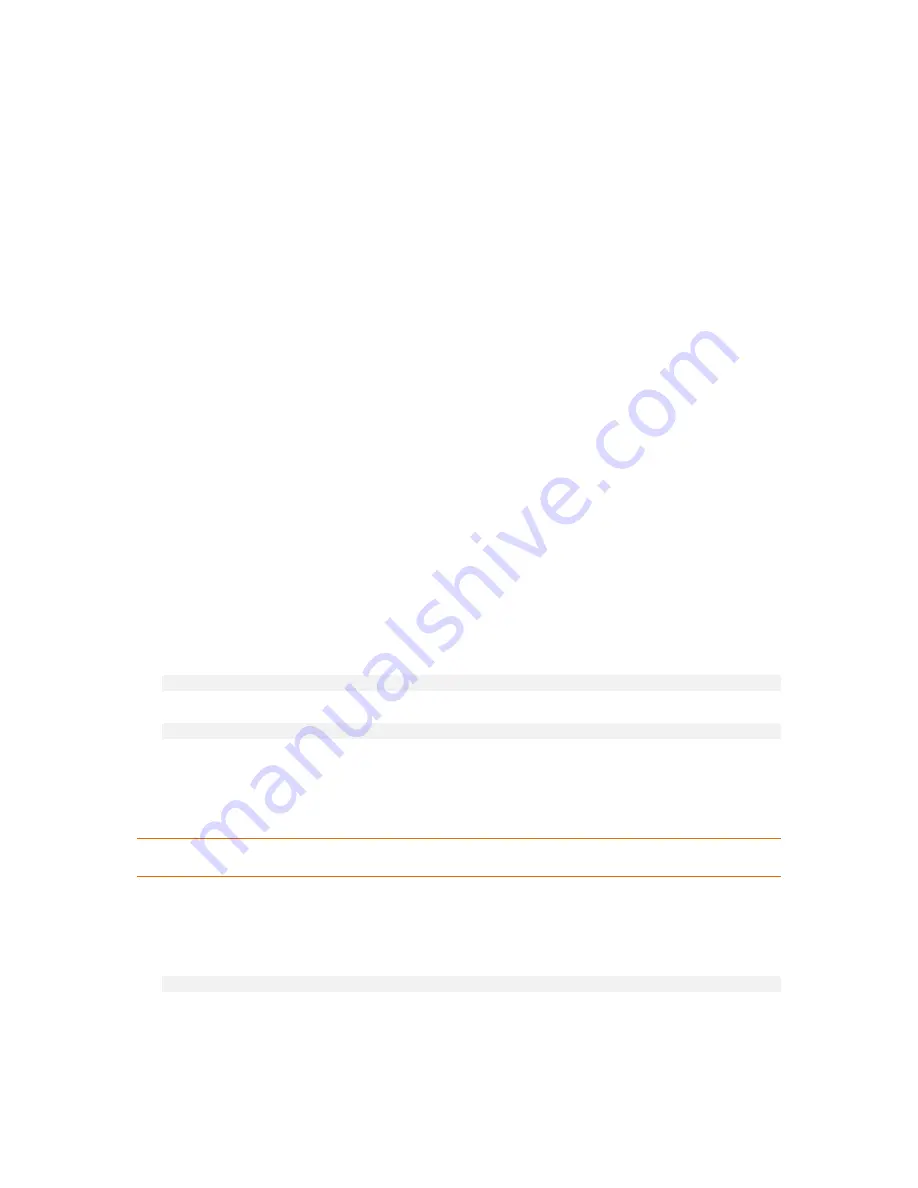
74
Copyright © Acronis, Inc., 2000-2010
Remote connection
A remote connection is established between Acronis Backup & Recovery 10 Management Console on
one machine and Acronis Backup & Recovery 10 Agent on another machine.
You might need to specify logon credentials to establish a remote connection.
To establish a remote connection
1.
On the toolbar, click
Connect
, then point to
New connection
, and then click
Manage a remote
machine
.
2.
In
Machine
, type or select the name or IP address of the remote machine to which you want to
connect; or click
Browse
to select the machine from the list.
3.
To specify credentials for connection, click
Options
and then type the user name and password in
the
User name
and
Password
boxes respectively. In Windows, if you leave the
User name
box
empty, the credentials under which the console is running will be used.
4.
To save the password for the specified user name, select the
Save password
check box; the
password will be saved in a secure storage on the machine where the console is running.
2.13.7.2
Privileges for local connection
Windows
Local connection on a machine running Windows can be established by any user who has the "Log on
locally" user right on the machine.
Linux
Establishing a local connection on a machine running Linux, and managing such machine, requires
the root privileges on it.
To establish a local connection as the root user
1.
If you are logged on as the root user, run the following command:
/usr/sbin/acronis_console
Otherwise, run the following command:
su -c /usr/sbin/acronis_console
2.
Click
Manage this machine
.
To allow a non-root user to start the console
As a root user, add the name of the non-root user whom you want to allow to start the console,
to the file
/etc/sudoers
—for example, by using the
visudo
command.
Caution:
As a result of this procedure, the non-root user will not only be allowed to start the console with the
root privileges, but also may be able to perform other actions as the root user.
To establish a local connection as a non-root user
1.
Make sure that the root user has allowed you to start the console, as described in the previous
procedure.
2.
Run the following command:
sudo /usr/sbin/acronis_console
3.
Click
Manage this machine
.






























