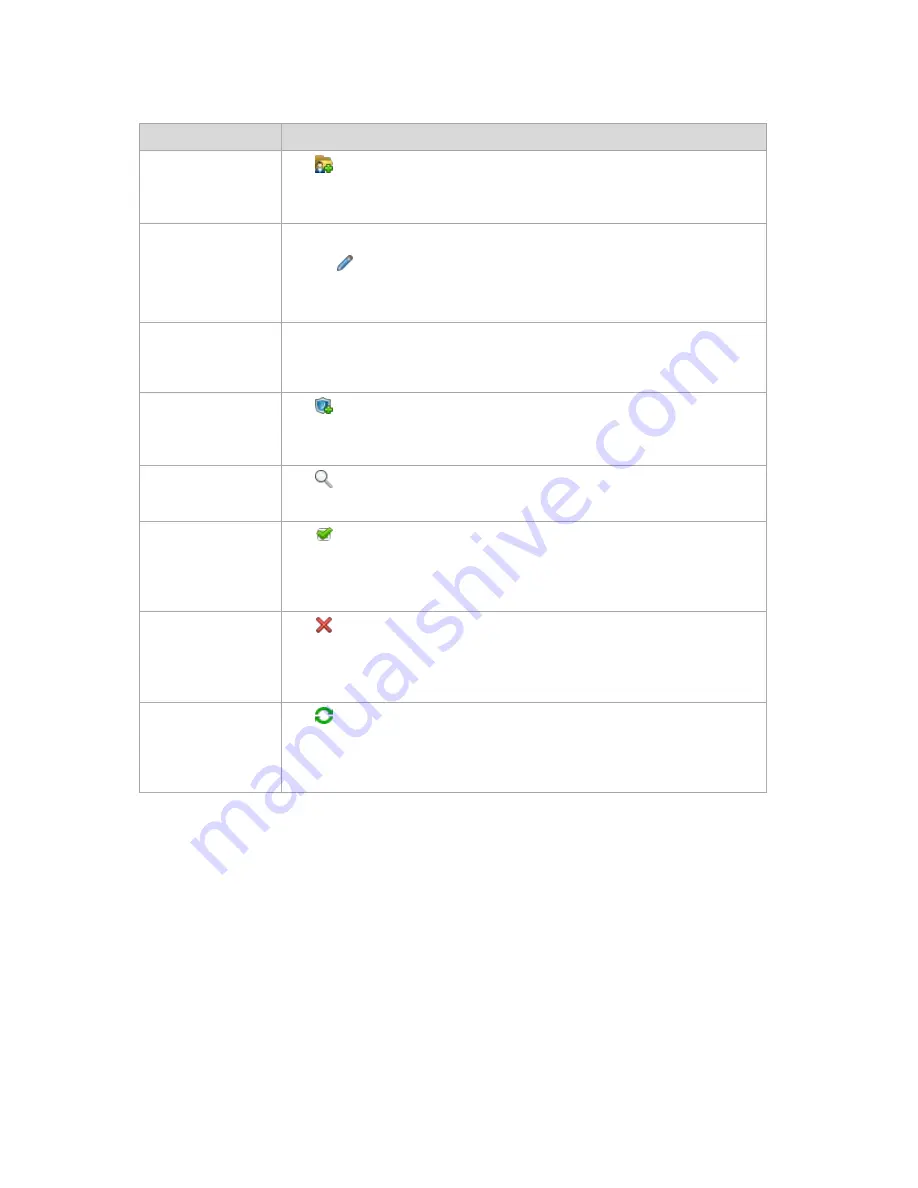
Copyright © Acronis, Inc., 2000-2010
157
The following is a guideline for you to perform operations with personal vaults.
To
Do
Create a personal vault Click
Create
.
The procedure of creating personal vaults is described in-depth in the Creating a
personal vault (p. 157) section.
Edit a vault
1.
Select the vault.
2.
Click
Edit
.
The
Edit personal vault
page lets you edit the vault's name and information in the
Comments
field.
Change user account
for accessing a vault
Click
Change user
.
In the appearing dialog box, provide the credentials required for accessing the
vault.
Create Acronis Secure
Zone
Click
Create Acronis Secure Zone
.
The procedure of creating the Acronis Secure Zone is described in-depth in the
Creating Acronis Secure Zone (p. 243) section.
Explore a vault's
content
Click
Explore
.
In the appearing Explorer window, examine the selected vault's content.
Validate a vault
Click
Validate
.
You will be taken to the Validation (p. 230) page, where this vault is already pre-
selected as a source. The vault validation checks all the archives stored in the
vault.
Delete a vault
Click
Delete
.
The deleting operation actually removes only a shortcut to the folder from the
Vaults
view. The folder itself remains untouched. You have the option to keep or
delete archives contained in the folder.
Refresh vault table
information
Click
Refresh
.
While you are reviewing the vault content, archives can be added to the vault,
deleted or modified. Click
Refresh
to update the vault information with the most
recent changes.
4.2.2.1
Creating a personal vault
To create a personal vault
1.
In the
Name
field, type a name for the vault being created.
2.
[Optional] In the
Comments
field, add a description of the vault.
3.
In the
Path
field, click
Change...
In the opened
Personal Vault Path
window, specify a path to the folder that will be used as the
vault. A personal vault can be organized on detachable or removable media, on a network share,
or on FTP.
4.
Click
OK
. As a result, the created vault appears in the
Personal
group of the vaults tree.






























