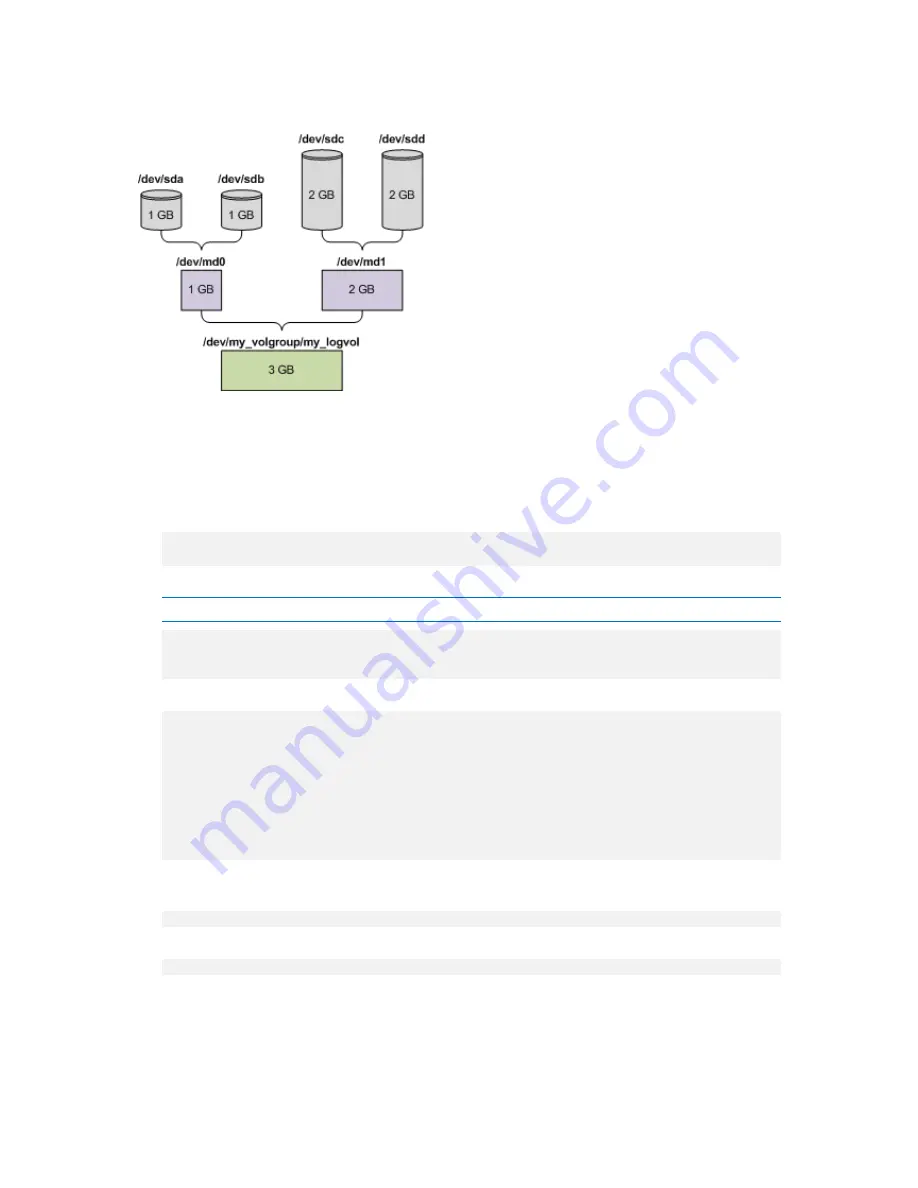
Copyright © Acronis, Inc., 2000-2010
261
The following picture illustrates this configuration.
Do the following to recover data from this archive.
Step 1: Creating the volume structure
1.
Boot the machine from a Linux-based bootable media.
2.
In the management console, press CTRL+ALT+F2.
3.
Run the following commands to create the MD devices:
mdadm --create /dev/md0 --level=1 --raid-devices=2 /dev/sd[ab]
mdadm --create /dev/md1 --level=1 --raid-devices=2 /dev/sd[cd]
4.
Run the following commands to create the logical volume group:
Caution:
The
pvcreate
command destroys all data on the
/dev/md0
and
/dev/md1
devices.
lvm pvcreate /dev/md0 /dev/md1
lvm vgcreate my_volgroup /dev/md0 /dev/md1
lvm vgdisplay
The output of the
lvm vgdisplay
command will contain lines similar to the following:
--- Volume group ---
VG Name my_volgroup
...
VG Access read/write
VG Status resizable
...
VG Size 1.99 GB
...
VG UUID 0qoQ4l-Vk7W-yDG3-uF1l-Q2AL-C0z0-vMeACu
5.
Run the following command to create the logical volume; in the
-L
parameter, specify the size
given by
VG Size
:
lvm lvcreate -L1.99G --name my_logvol my_volgroup
6.
Activate the volume group by running the following command:
lvm vgchange -a y my_volgroup
7.
Press CTRL+ALT+F1 to return to the management console.
Step 2: Starting the recovery
1.
In the management console, click
Recover
.
2.
In
Archive
, click
Change
and then specify the name of the archive.
















































