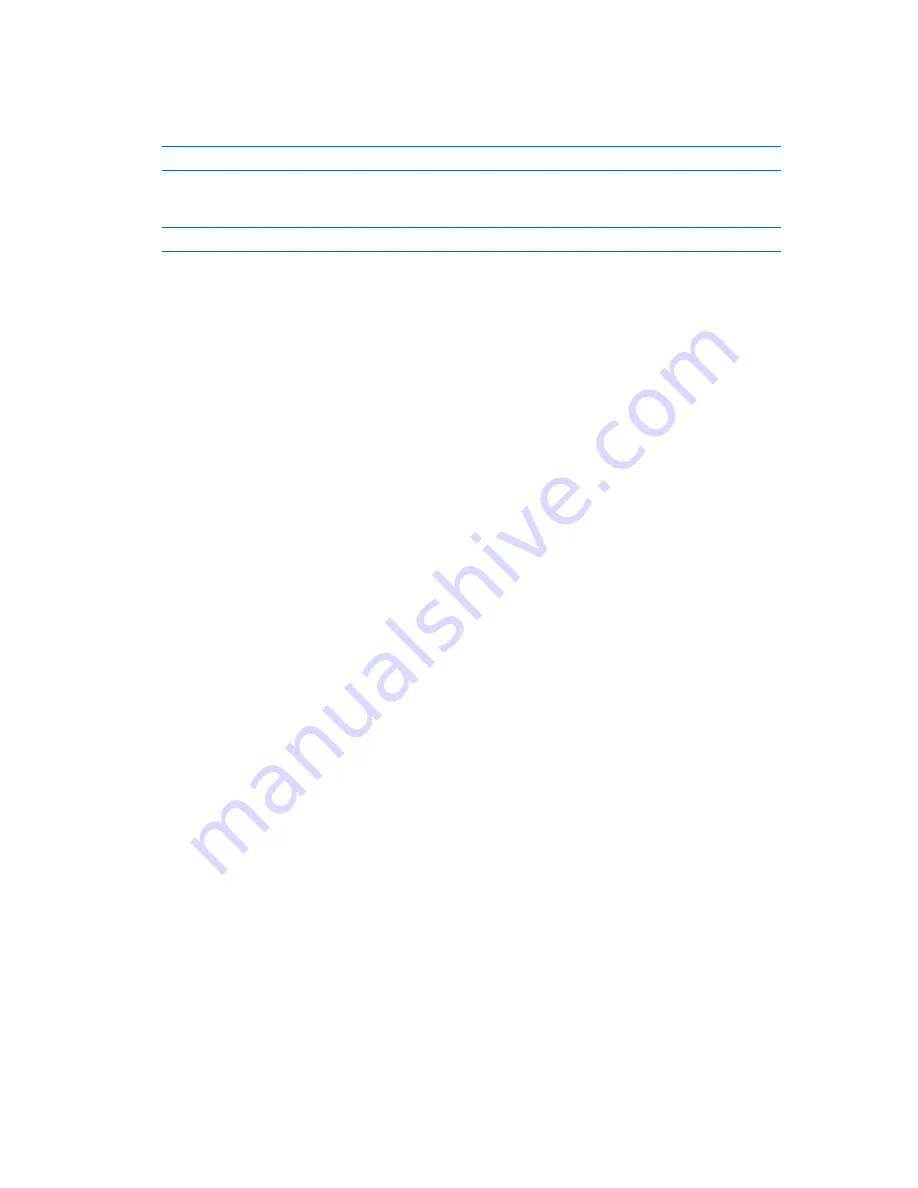
Copyright © Acronis, Inc., 2000-2010
171
2.
In the
Computer Management
console, expand
System Tools
, and then expand
Event Viewer
.
3.
In
Event Viewer
, click the name of a log that you want to view—for example,
Application
.
Note:
To be able to open the security log (
Security
), you must be a member of the Administrators group.
To view properties of an event, including the event source and event number
1.
In
Event Viewer
, click the name of a log that you want to view—for example,
Application
.
Note:
To be able to open the security log (
Security
), you must be a member of the Administrators group.
2.
In the list of events in the right pane, double-click the name of an event whose properties you
want to view.
3.
In the
Event Properties
dialog box, view the event's properties such as the event source, shown
in the
Source
field; and the event number, shown in the
Event ID
field.
When you are finished, click
OK
to close the
Event Properties
dialog box.
5.5
Advanced scheduling settings
The following advanced settings are available when setting up a daily, weekly, or monthly schedule in
a backup policy.
Use Wake-On-LAN
When this setting is enabled, Acronis Backup & Recovery 10 Management Server will use the Wake-
On-LAN (WOL) functionality to wake up turned-off registered machines when a backup, cleanup or
validation is scheduled to start. If the backup task on each machine starts with a delay (see the next
setting), the management server will wake up the machines according to those delays.
Before using this setting, make sure that you have enabled Wake-on-LAN on the registered
machines. The machine's basic input/output system (BIOS) configuration, network adapter
configuration, and the operating system configuration must allow waking up the machine from the
powered-off state—also known as the S5 or G2 power state.
Distribute start time within the time window
When this setting is enabled, the backup task on each registered machine will start with a specific
delay from the start time set in the policy. This distributes the tasks' actual start times within a time
interval.
You may want to use this setting when creating a backup policy for backing up multiple machines to a
network location, to avoid excessive network load.
Delay values range from zero to the specified maximum delay value, and are determined according
to the chosen distribution method.
The delay value for each machine is determined when the policy is deployed to the machine, and
remains the same until you edit the policy and change the maximum delay value.
The conditions, if any, will be checked at the task's actual start time on each machine.
The following examples illustrate this setting.
Example 1
Suppose that you are deploying a backup policy with the following schedule to three machines:






























