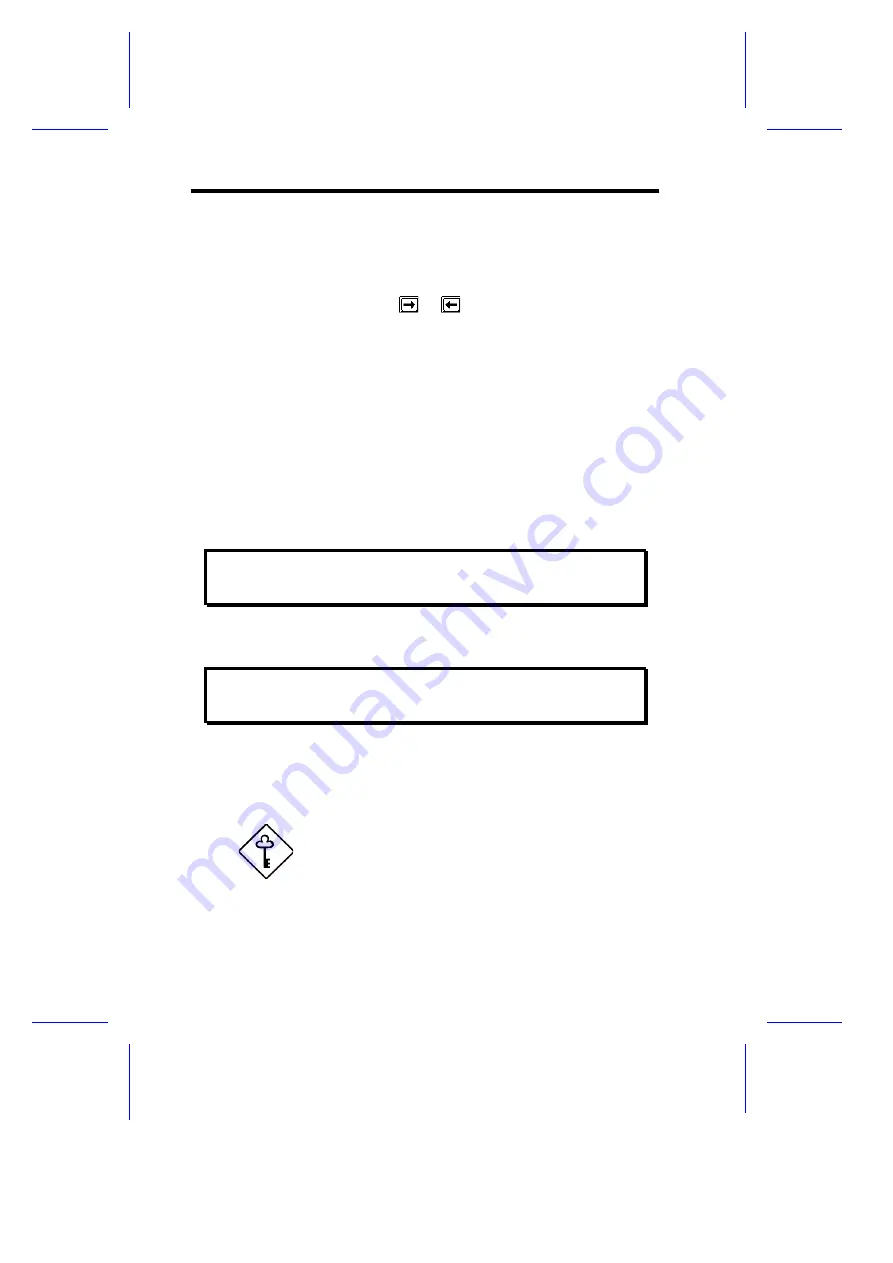
2.2.3
IDE Drives
Move the highlight bar to the IDE Drive 0 parameter to configure the
first IDE drive (drive C). Press
or
to display the IDE drive types
with their respective values. Select the type that corresponds to your
IDE hard disk drive. Follow the same procedure for the other IDE
drives, if any. Choose
None
if you do not have other drives.
Selecting the “Auto” Option
If you do not know the exact type of your IDE hard disk drive, select
the option
Auto
. During the power-on self-test (POST), when the
system performs self-testing and self-initialization before loading the
operating system and applications, the BIOS utility automatically
determines your IDE drive type. You can see the drive type and its
values when you enter the BIOS Utility.
Cylinder Head Sector
IDE Drive 0 (xx MB). . . .[Auto]
xx
xx
xx
If desired, you can save the values under the option
User
.
Cylinder Head Sector
IDE Drive 0 (xx MB). . . .[User]
xx
xx
xx
The next time you boot the system, the BIOS utility does not have to
auto-configure your IDE drive as it detects the saved disk information
during POST.
We recommend that you copy the IDE disk
drive values and keep them in a safe place in
case you have to reconfigure the disk in the
future.
2-
6
User’s Guide
Summary of Contents for V55LA
Page 1: ...V55LA System User s Guide ...
Page 10: ...through little shortcuts x ...
Page 28: ...32 MB 32 MB 32 MB 32 MB 128 MB System Board 1 13 ...
Page 34: ...4 Set the CPU jumpers accordingly Refer to Table 1 1 System Board 1 19 ...
Page 53: ...Follow the same procedure to auto configure other IDE drives BIOS Utility 2 7 ...






























