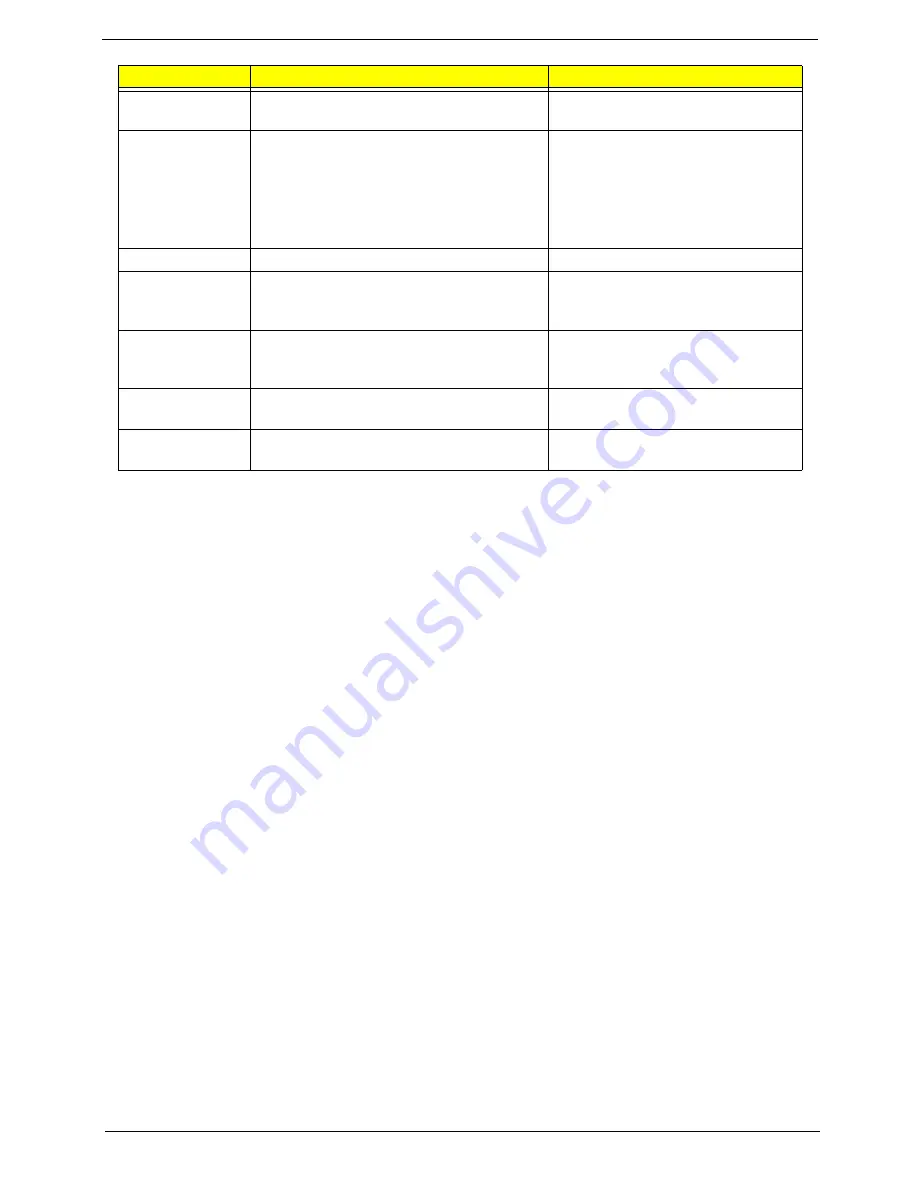
Chapter 2
39
Platform Power
Management
Enter the Platform Power Management
menu.
•
PCI Clock Run
Break Event
Enter the Break Event menu.
•
Storage Break Event
•
PCIE Break Event
•
PCI Break Event
•
EHCI Break Event
•
UHCI Break Event
•
HDA Break Event
ACPI S3
Enable
or Disable ACPI S1/S3 Sleep State.
N/A
Wake on PME
Enable
or Disable wake up when the
system power is off and a PCI Power
Management Enable wake up event occurs.
N/A
Wake on Modem
Ring
Enable
or Disable wake up when the
system power is off and a modem attached
to the serial port is ringing.
N/A
Quickly S4
Resume
Disable
or Enable optional quick boot from
S4 Resume.
N/A
Auto wake on S5
Disable
or Enable auto wake up by date
and time or at a fixed time everyday.
N/A
Parameter
Description
Submenu Items
Summary of Contents for Aspire 4935 Series
Page 6: ...VI ...
Page 10: ...X Table of Contents ...
Page 60: ...50 Chapter 2 ...
Page 68: ...58 Chapter 3 7 Carefully open the HDD Cover ...
Page 95: ...Chapter 3 85 5 Remove the TouchPad Bracket from the Upper Base ...
Page 100: ...90 Chapter 3 5 Lift the USB Board clear of the casing ...
Page 104: ...94 Chapter 3 7 Lift the mainboard right side first to remove from the base ...
Page 112: ...102 Chapter 3 4 Lift the bezel away from the panel ...
Page 115: ...Chapter 3 105 4 Lift the LCD Panel out of the casing as shown ...
Page 122: ...112 Chapter 3 13 Ensure that the securing pin is properly located ...
Page 130: ...120 Chapter 3 7 Insert the cable through the casing to the top side as shown ...
Page 143: ...Chapter 3 133 13 Replace the two securing screws ...
Page 148: ...138 Chapter 3 4 Turn the computer over and replace the six securing screws as shown ...
Page 154: ...144 Chapter 3 ...
Page 193: ...Chapter 6 183 ...
Page 232: ...Appendix A 222 ...
Page 240: ...230 Appendix C ...






























