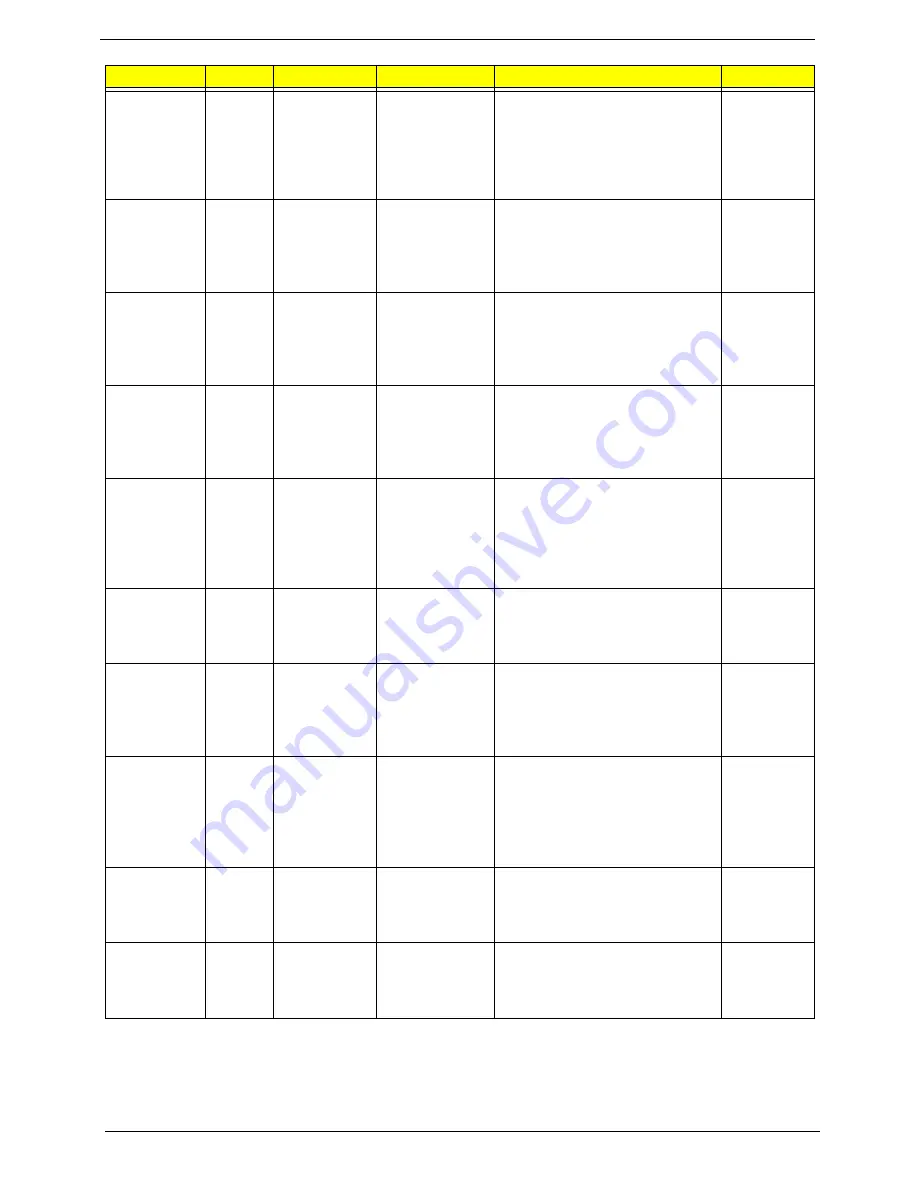
Appendix A
202
AS4935G-
864G32Mn
AAP
Singapore
LX.AD80X.013
AS4935G-864G32Mn
VHP32ATSG1 MC
9MGSHM512CEF 2*2G/320/
BT/6L/6R/
CB_n3_FP_1.0D_HG_ZH31_Bl
ue UV
C2DP8600
AS4935G-
864G50Bn
AAP
Thailand
LX.AD80X.024
AS4935G-864G50Bn
VHP32ATTH1 MC
9MGSHM512CEF 2*2G/500_L/
BT/6L/6R/
CB_n3_FP_1.0D_HG_TH21
C2DP8600
AS4935G-
864G50Mn
AAP
Singapore
LX.AD80X.022
AS4935G-864G50Mn
VHP32ATSG1 MC
9MGSHM512CEF 2*2G/500_L/
BT/6L/6R/
CB_n3_FP_1.0D_HG_ZH31
C2DP8600
AS4935G-
942G25Mn
WW
WW
S2.AC90X.001
AS4935G-942G25Mn
VHP32AWW1 MC
9MGSHM512CE 2*1G/250/6L/
6R/CB_n_1.0D_HG_EN11for
RO B sam
C2DT9400
AS4935G-
944G32Bn
WW
WW
S2.AD80X.001
AS4935G-944G32Bn
VHP32AWW1 MC
9MGSHM512CEF 2*2G/320/
BT/6L/6R/
CB_n3_FP_1.0D_HG_EN11St
Helens C
C2DT9400
AS4935G-
944G32Mn
AAP
Singapore
LX.AC90X.003
AS4935G-944G32Mn
VHP32ATSG1 MC
9MGSHM512CE 2*2G/320/BT/
6L/6R/CB_N_1.0D_HG_ZH31
C2DT9400
AS4935G-
944G50Mn
AAP
Singapore
LX.AD80X.023
AS4935G-944G50Mn
VHP32ATSG1 MC
9MGSHM512CEF 2*2G/500_L/
BT/6L/6R/
CB_n3_FP_1.0D_HG_ZH31
C2DT9400
AS4935G-
952G25Mn
WW
WW
S2.AC70X.001
AS4935G-952G25Mn
VHP32AWW1 MC
9MGSHM256CEF 1*2G/250/6L/
6R/
CB_n_FP_1.0D_HG_EN11for
RO B sam
C2DP9500
AS4935G-
954G32Bn
AAP
Singapore
LX.AC90X.001
AS4935G-954G32Bn
VHP32ATSG1 MC
9MGSHM512CE 2*2G/320/BT/
6L/6R/CB_N_1.0D_HG_ZH31
C2DP9500
AS4935G-
964G32Bn
AAP
Singapore
LX.AC90X.002
AS4935G-964G32Bn
VHP32ATSG1 MC
9MGSHM512CE 2*2G/320/BT/
6L/6R/CB_N_1.0D_HG_ZH31
C2DT9600
Model
RO
Country
Acer Part No
Description
CPU
Summary of Contents for Aspire 4935 Series
Page 6: ...VI ...
Page 10: ...X Table of Contents ...
Page 60: ...50 Chapter 2 ...
Page 68: ...58 Chapter 3 7 Carefully open the HDD Cover ...
Page 95: ...Chapter 3 85 5 Remove the TouchPad Bracket from the Upper Base ...
Page 100: ...90 Chapter 3 5 Lift the USB Board clear of the casing ...
Page 104: ...94 Chapter 3 7 Lift the mainboard right side first to remove from the base ...
Page 112: ...102 Chapter 3 4 Lift the bezel away from the panel ...
Page 115: ...Chapter 3 105 4 Lift the LCD Panel out of the casing as shown ...
Page 122: ...112 Chapter 3 13 Ensure that the securing pin is properly located ...
Page 130: ...120 Chapter 3 7 Insert the cable through the casing to the top side as shown ...
Page 143: ...Chapter 3 133 13 Replace the two securing screws ...
Page 148: ...138 Chapter 3 4 Turn the computer over and replace the six securing screws as shown ...
Page 154: ...144 Chapter 3 ...
Page 193: ...Chapter 6 183 ...
Page 232: ...Appendix A 222 ...
Page 240: ...230 Appendix C ...






























