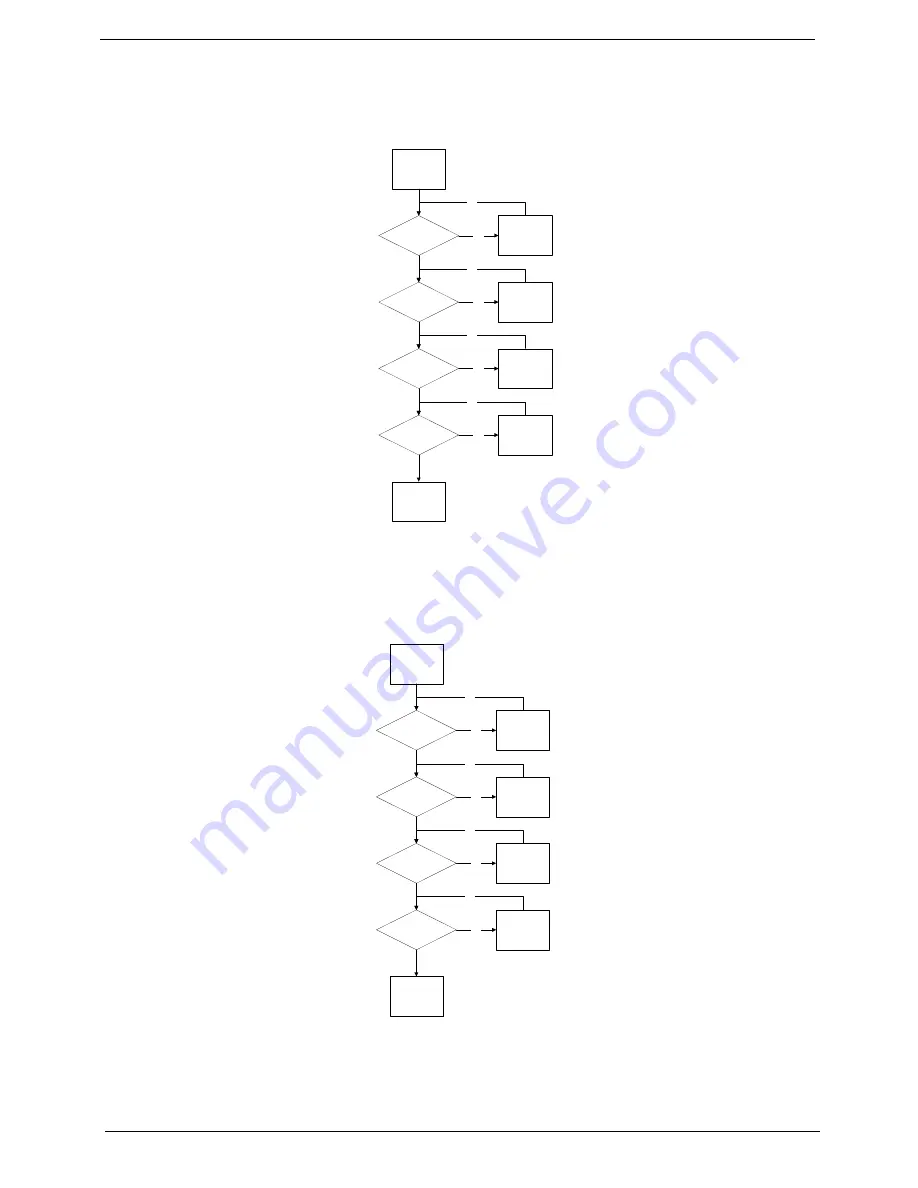
158
Chapter 4
Wireless Function Failure
If the
WLAN/WiMAX
fails, perform the following actions one at a time to correct the problem. Do not replace a
non-defective FRUs:
Bluetooth Function Failure
If the
Bluetooth
fails, perform the following actions one at a time to correct the problem. Do not replace a non-
defective FRUs:
Start
Reconnect the
Antenna to the
card
Check Antenna to
WLAN/WiMAX C ard
Check Antenna
Swap the Antenna
Check WLAN/Wi MAX
Card
Swap WLAN/
WiMAX Card
Check Function Board
Swap Function
Board
Swap Mainboard
OK
OK
OK
OK
NG
NG
NG
NG
Start
Reconnect the
cable to the
module
Check BT cable
connected
Check BT cable
Swap the cable
Check BT Module
Swap BT Module
Check Function Board
Swap Function
Board
Swap Mainboard
OK
OK
OK
OK
NG
NG
NG
NG
Summary of Contents for Aspire 4935 Series
Page 6: ...VI ...
Page 10: ...X Table of Contents ...
Page 60: ...50 Chapter 2 ...
Page 68: ...58 Chapter 3 7 Carefully open the HDD Cover ...
Page 95: ...Chapter 3 85 5 Remove the TouchPad Bracket from the Upper Base ...
Page 100: ...90 Chapter 3 5 Lift the USB Board clear of the casing ...
Page 104: ...94 Chapter 3 7 Lift the mainboard right side first to remove from the base ...
Page 112: ...102 Chapter 3 4 Lift the bezel away from the panel ...
Page 115: ...Chapter 3 105 4 Lift the LCD Panel out of the casing as shown ...
Page 122: ...112 Chapter 3 13 Ensure that the securing pin is properly located ...
Page 130: ...120 Chapter 3 7 Insert the cable through the casing to the top side as shown ...
Page 143: ...Chapter 3 133 13 Replace the two securing screws ...
Page 148: ...138 Chapter 3 4 Turn the computer over and replace the six securing screws as shown ...
Page 154: ...144 Chapter 3 ...
Page 193: ...Chapter 6 183 ...
Page 232: ...Appendix A 222 ...
Page 240: ...230 Appendix C ...






























