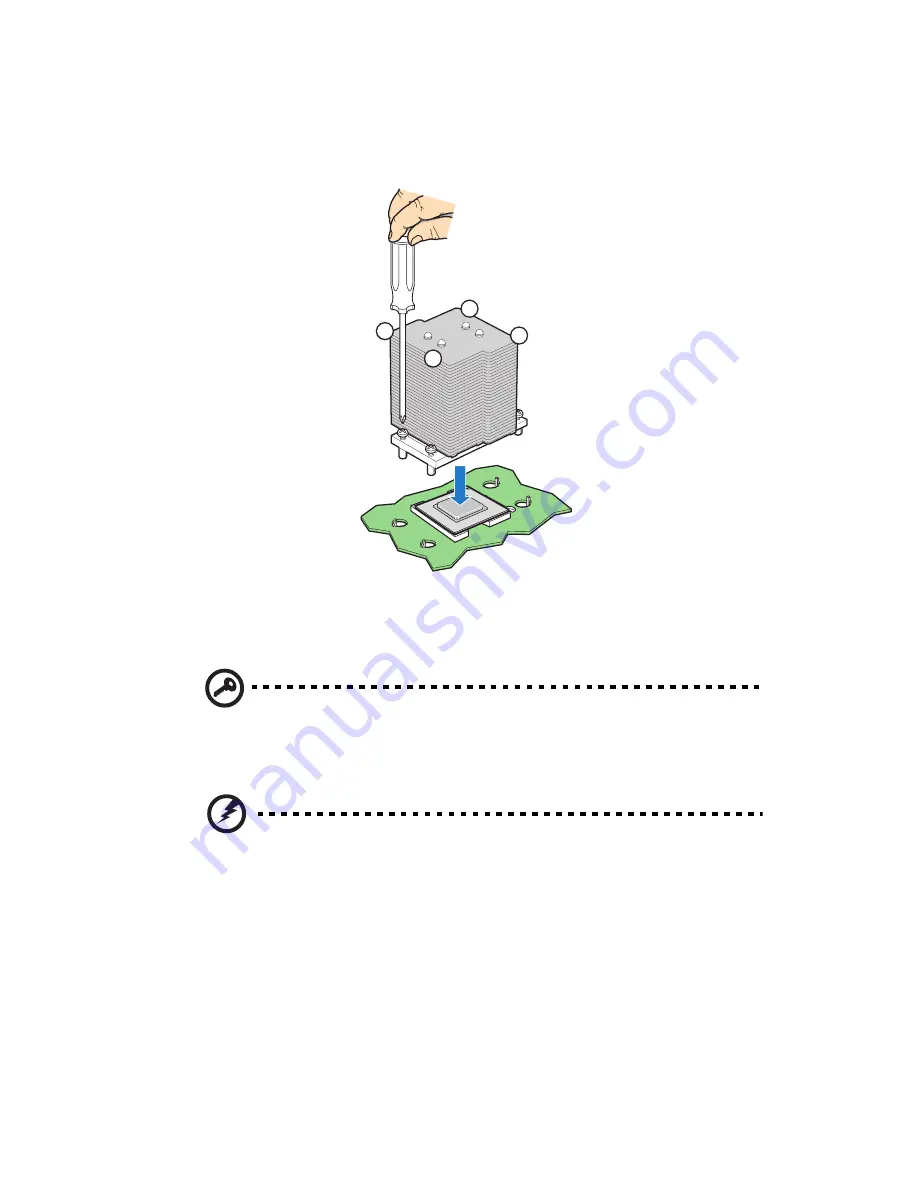
71
(2) Tighten the screws in the order shown, approximately one full
turn at a time until each is evenly tightened. Do not fully
tighten one screw at a time.
8
Observe the post-installation instructions described on page 40.
To remove a processor:
Important:
Before removing a processor from the mainboard,
make sure to create a backup file of all important data.
1
Perform the pre-installation instructions described on page 39.
Warning! The heat sink becomes very hot when the system
is on. NEVER touch the heat sink with any metal or with
your hands.
2
If necessary, remove the processor air baffle. Perform instructions
described in “To remove the processor air baffle” section on page
45.
3
If a heatsink is installed, remove the heat sink.
(1) Loosen the four screws on the heat sink in the order shown.
3
1
4
2
Summary of Contents for Altos R920 Series
Page 1: ...Acer Altos R920 Series User s Guide ...
Page 18: ...xviii SAS configuration utility 180 SAS RAID configuration utility 182 Index 185 ...
Page 19: ...1 System tour ...
Page 47: ...2 System setup ...
Page 55: ...3 System upgrade ...
Page 60: ...3 System upgrade 42 To install the front bezel Slide the front bezel onto the chassis ...
Page 115: ...4 System BIOS ...
Page 153: ...5 System troubleshooting ...
Page 166: ...5 System troubleshooting 148 ...
Page 167: ...Appendix A Rack mount configuration ...
Page 168: ...This appendix shows you how to set up the Altos R920 system in a rack mount configuration ...
Page 176: ...Appendix A Rack mount configuration 158 6 Fully extend the mounting rails on the rack ...
Page 180: ...Appendix A Rack mount configuration 162 ...
Page 181: ...Appendix B Memory configuration ...
Page 195: ...Appendix C SAS and SAS RAID configuration utilities ...
Page 196: ...This appendix gives an overview of the RAID configuration utilities supported by your server ...
Page 202: ...Appendix C SAS and SAS RAID configuration utilities 184 ...
Page 206: ...188 ...
















































