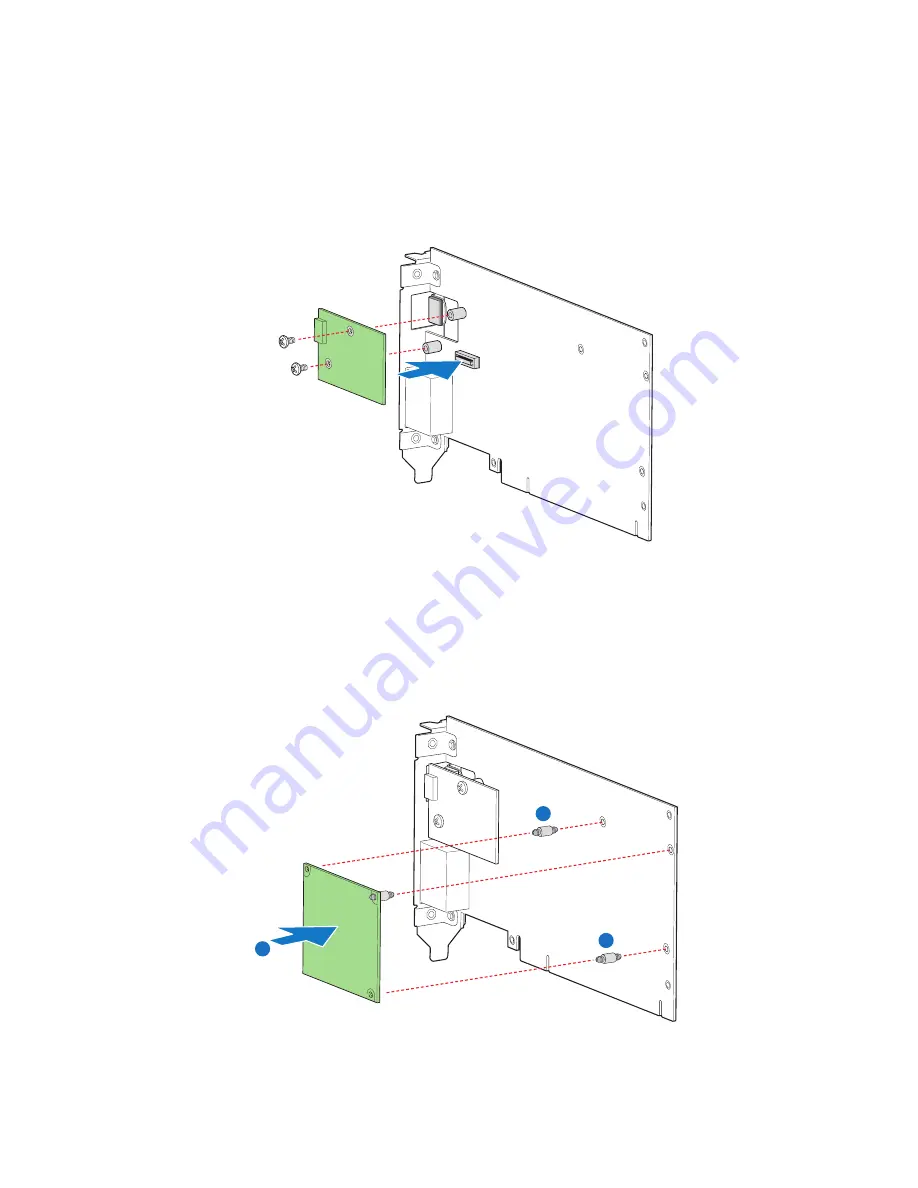
87
7
Install the ARMC/3 R2 NIC module.
(1) Attach the ARMC/3 R2 NIC module to the I/O expansion
module.
(2) Secure the ARMC/3 R2 NIC module to the I/O expansion
module with the two screws provided.
8
Install the ARMC/3 R2 module.
(1) Insert the standoff into the hole in the ARMC/3 R2 module
(A)
. The standoff installs on the bottom side of the module.
(2) Attach the module to the module connector on the I/O
expansion module and snap the standoff into the matching
hole on the I/O module
(B)
.
9
Install the I/O expansion module. Perform instructions described
on “To install the I/O expansion module” section.
Network I/O Expansion M
odule
ARMC/3
NIC
Network I/O Expansion M
odule
ARMC/3
NIC
ARMC/3
A
B
A
Summary of Contents for Altos R920 Series
Page 1: ...Acer Altos R920 Series User s Guide ...
Page 18: ...xviii SAS configuration utility 180 SAS RAID configuration utility 182 Index 185 ...
Page 19: ...1 System tour ...
Page 47: ...2 System setup ...
Page 55: ...3 System upgrade ...
Page 60: ...3 System upgrade 42 To install the front bezel Slide the front bezel onto the chassis ...
Page 115: ...4 System BIOS ...
Page 153: ...5 System troubleshooting ...
Page 166: ...5 System troubleshooting 148 ...
Page 167: ...Appendix A Rack mount configuration ...
Page 168: ...This appendix shows you how to set up the Altos R920 system in a rack mount configuration ...
Page 176: ...Appendix A Rack mount configuration 158 6 Fully extend the mounting rails on the rack ...
Page 180: ...Appendix A Rack mount configuration 162 ...
Page 181: ...Appendix B Memory configuration ...
Page 195: ...Appendix C SAS and SAS RAID configuration utilities ...
Page 196: ...This appendix gives an overview of the RAID configuration utilities supported by your server ...
Page 202: ...Appendix C SAS and SAS RAID configuration utilities 184 ...
Page 206: ...188 ...
















































