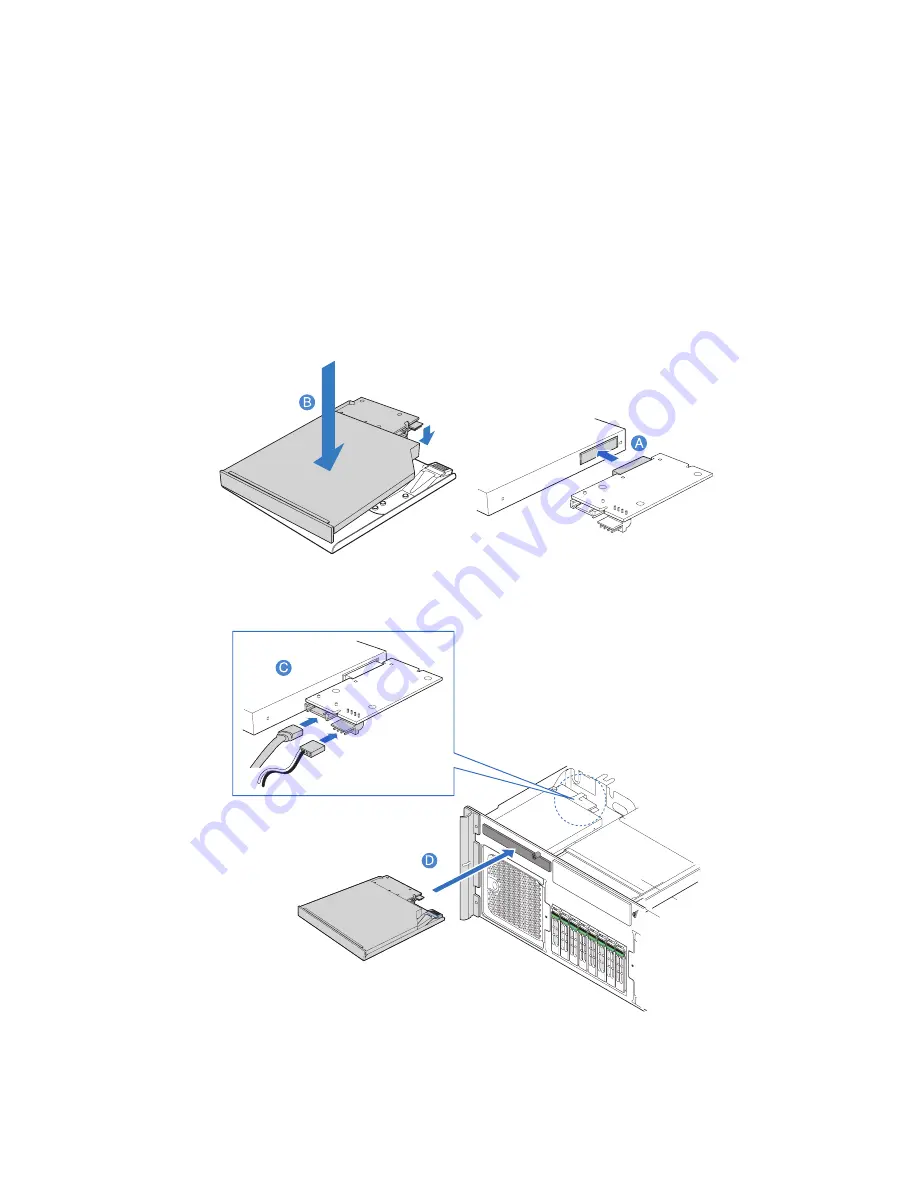
65
7
Observe the post-installation instructions described on page 40.
To install the DVD drive:
1
Perform the pre-installation instructions described on page 39.
2
If necessary, remove the old DVD drive. See previous section.
3
Remove the new drive from its protective packaging.
4
Attach the SATA-to-IDE converter board to the new media device
(A)
.
5
Install the media device into the carrier
(B)
.
6
Slide the carrier into the front opening in the chassis
(C)
.
7
Plug the SATA and power cables into the converter board
(D)
.
8
Observe the post-installation instructions described on page 40.
Summary of Contents for Altos R920 Series
Page 1: ...Acer Altos R920 Series User s Guide ...
Page 18: ...xviii SAS configuration utility 180 SAS RAID configuration utility 182 Index 185 ...
Page 19: ...1 System tour ...
Page 47: ...2 System setup ...
Page 55: ...3 System upgrade ...
Page 60: ...3 System upgrade 42 To install the front bezel Slide the front bezel onto the chassis ...
Page 115: ...4 System BIOS ...
Page 153: ...5 System troubleshooting ...
Page 166: ...5 System troubleshooting 148 ...
Page 167: ...Appendix A Rack mount configuration ...
Page 168: ...This appendix shows you how to set up the Altos R920 system in a rack mount configuration ...
Page 176: ...Appendix A Rack mount configuration 158 6 Fully extend the mounting rails on the rack ...
Page 180: ...Appendix A Rack mount configuration 162 ...
Page 181: ...Appendix B Memory configuration ...
Page 195: ...Appendix C SAS and SAS RAID configuration utilities ...
Page 196: ...This appendix gives an overview of the RAID configuration utilities supported by your server ...
Page 202: ...Appendix C SAS and SAS RAID configuration utilities 184 ...
Page 206: ...188 ...
















































