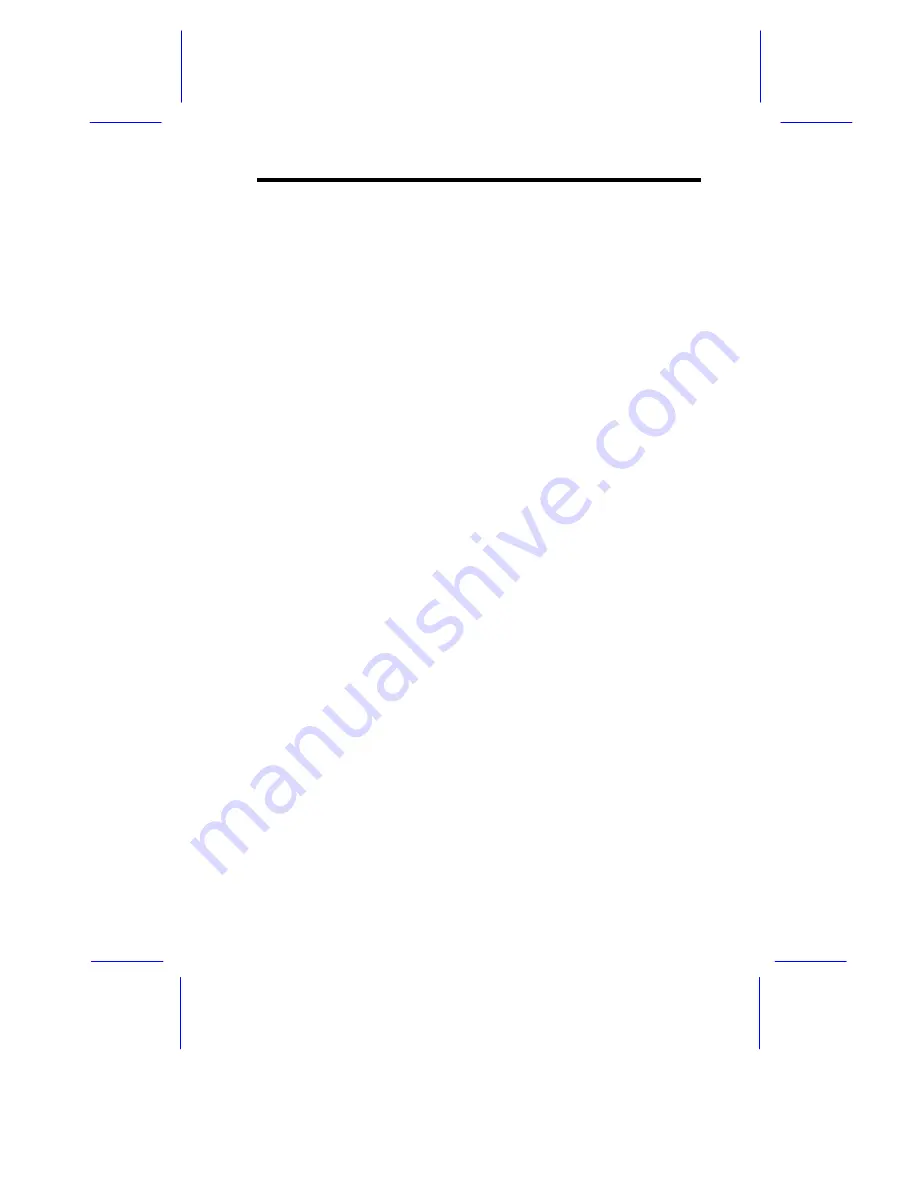
System Configuration
3-31
Installation with the Hook-Type Heat Sink
Follow these installation steps if your CPU board comes with the
hook-type heat sink:
1.
Lift up the CPU socket lever.
2.
Look at the underside of the CPU and note the area where the
pins are denser or closely embedded. Gently insert the CPU
pins into the socket, matching the denser pins with the denser
holes on the socket.
3.
Push down the socket lever.
4.
Place the heat sink and fan over the CPU such that the rear heat
sink hook matches the holding tab on the socket base, and the
front heat sink hook (locking hook) matches the tab on the front
of the socket. See the figure on the following page.
Summary of Contents for Altos 19000PRO4
Page 1: ...AcerAltos 19000Pro4 AcerAltos 19000Pro4 System Guide ...
Page 32: ...1 14 AcerAltos 19000Pro4 System Guide ...
Page 39: ...2 6 AcerAltos 19000Pro4 System Guide 2 2 2 Mouse Figure 2 4 Connecting a Mouse ...
Page 40: ...Setting Up the System 2 7 2 2 3 VGA Monitor Figure 2 5 Connecting a VGA Monitor ...
Page 64: ...3 20 AcerAltos 19000Pro4 System Guide Figure 3 21 Removing the Thermal Air Guide ...






























