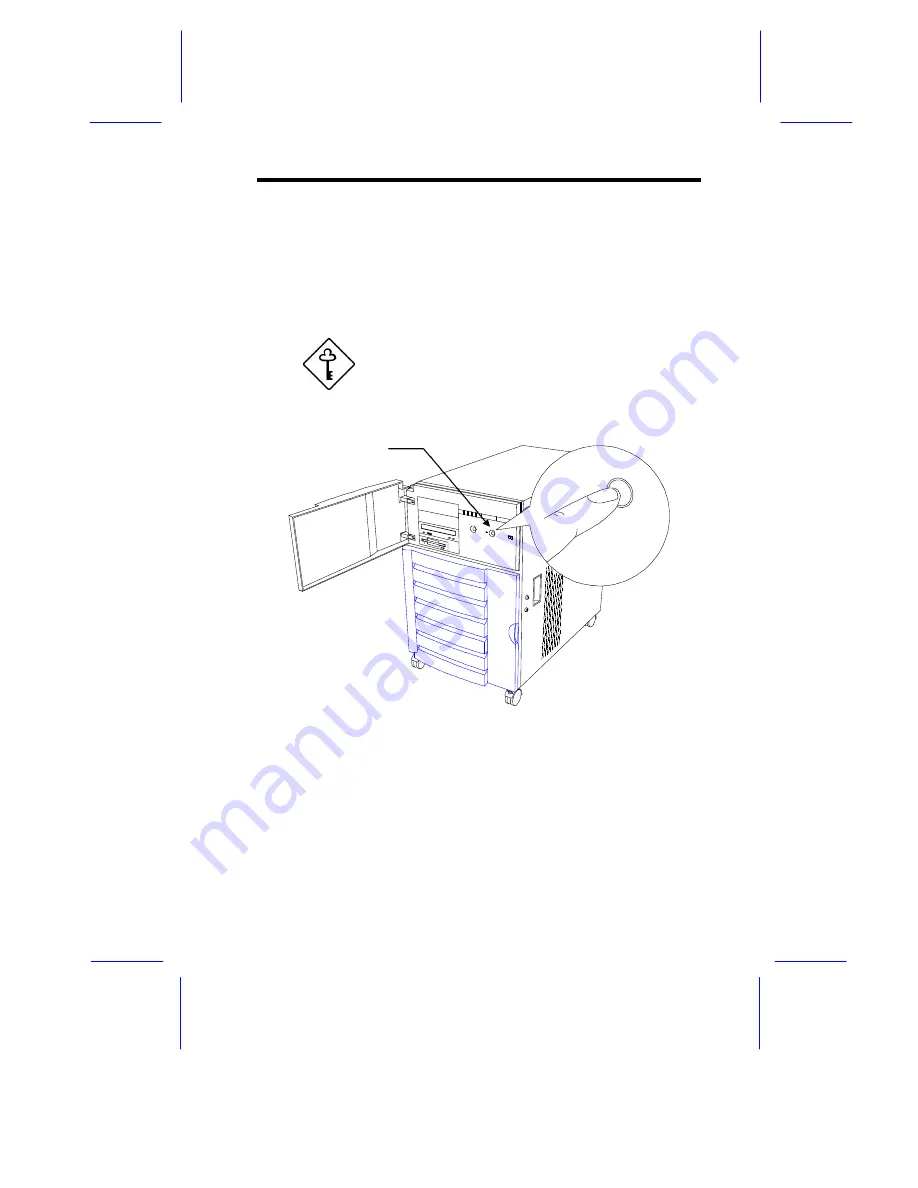
Setting Up the System
2-9
2.3.2
Turning On the System Power
To power on the system, press the power switch on the front panel.
The system starts up and displays a welcome message, then a series
of power-on self-test (POST) messages on the LCD display screen.
The POST messages indicate if the system is running well or failed
any of the tests. See Table 1-1 for a list of the LCD messages.
If the system does not turn on or boot after
pressing the power switch, go to the next
section for the possible causes of the boot
failure.
Figure 2-7
System Power On
Aside from the self-test messages, you can determine if the system is
in good condition by checking if the following occurred:
•
Power indicator LED on the front panel lights up
•
Power, Num Lock, and Caps Lock LED indicators on the
keyboard light up
Power Switch
Summary of Contents for Altos 19000PRO4
Page 1: ...AcerAltos 19000Pro4 AcerAltos 19000Pro4 System Guide ...
Page 32: ...1 14 AcerAltos 19000Pro4 System Guide ...
Page 39: ...2 6 AcerAltos 19000Pro4 System Guide 2 2 2 Mouse Figure 2 4 Connecting a Mouse ...
Page 40: ...Setting Up the System 2 7 2 2 3 VGA Monitor Figure 2 5 Connecting a VGA Monitor ...
Page 64: ...3 20 AcerAltos 19000Pro4 System Guide Figure 3 21 Removing the Thermal Air Guide ...






























