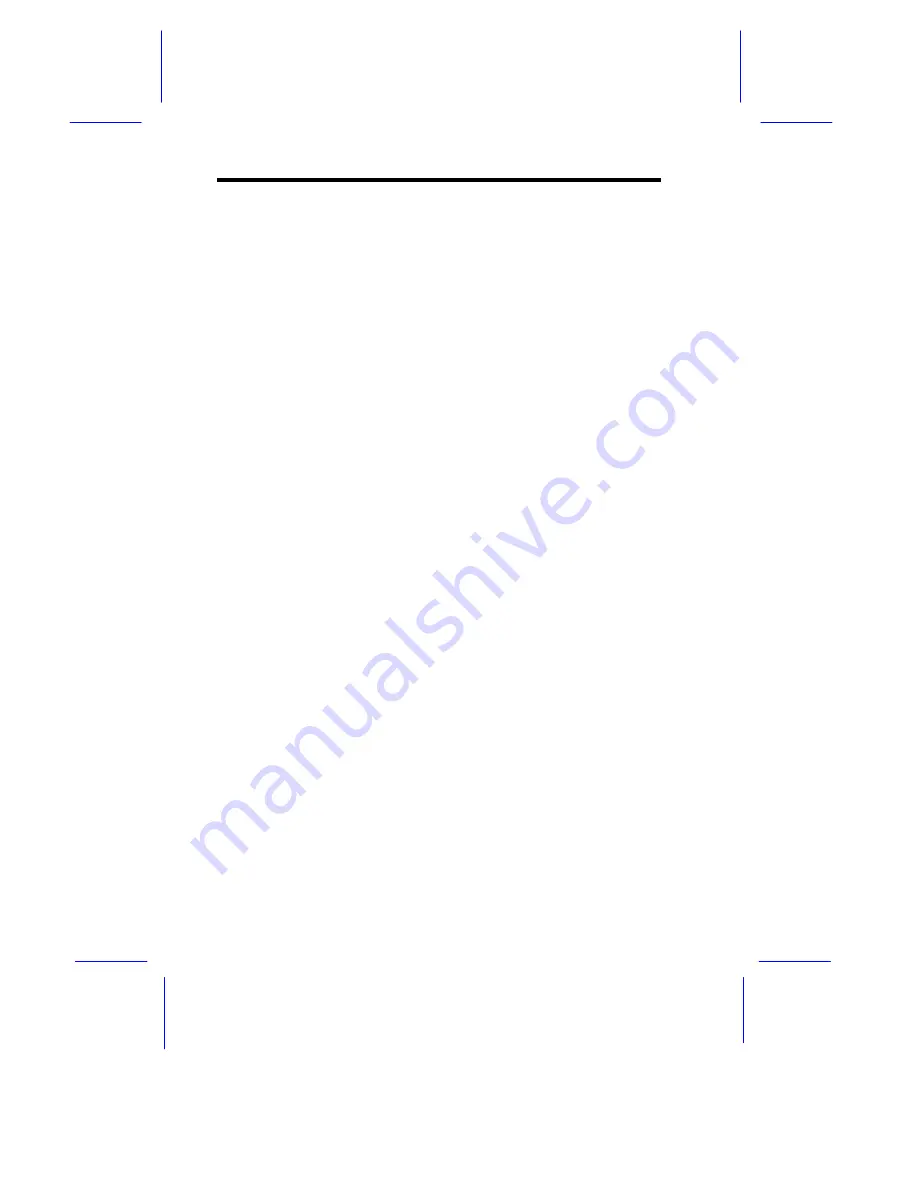
5-6
AcerAltos 19000Pro4 System Guide
Using the mouse
Follow these steps to use the mouse when making menu selections:
1.
Position the cursor over the desired option then click on the left
mouse button to select it.
2.
When a sub-menu appears, click on the left button again to
make a selection.
3.
If a scroll bar appears on the right side of the screen, place the
mouse cursor over the arrow at the top or at the bottom of the
scroll bar, then click and hold the left mouse button to scroll up
or down the page.
5.3.5
System Memory
The ECU automatically detects and configures the size of your
system memory. When the memory size is changed, enter the ECU
and exit/save the configuration change.
5.3.6
PCI Devices IRQ Assignment
The settings of the PCI slots must be consistent with the settings in
the PnP/PCI System Configuration in section 4.6.2.
5.3.7
Peripheral Device Status
The settings of the Peripheral Device Status must be consistent with
the settings in the Onboard Devices Configuration in section 4.6.1.
5.3.8
System Setting
This parameter has two options, the Special System Ports and the
EISA Reserved Devices. These options are set to
Enabled
by
default.
Summary of Contents for Altos 19000PRO4
Page 1: ...AcerAltos 19000Pro4 AcerAltos 19000Pro4 System Guide ...
Page 32: ...1 14 AcerAltos 19000Pro4 System Guide ...
Page 39: ...2 6 AcerAltos 19000Pro4 System Guide 2 2 2 Mouse Figure 2 4 Connecting a Mouse ...
Page 40: ...Setting Up the System 2 7 2 2 3 VGA Monitor Figure 2 5 Connecting a VGA Monitor ...
Page 64: ...3 20 AcerAltos 19000Pro4 System Guide Figure 3 21 Removing the Thermal Air Guide ...















