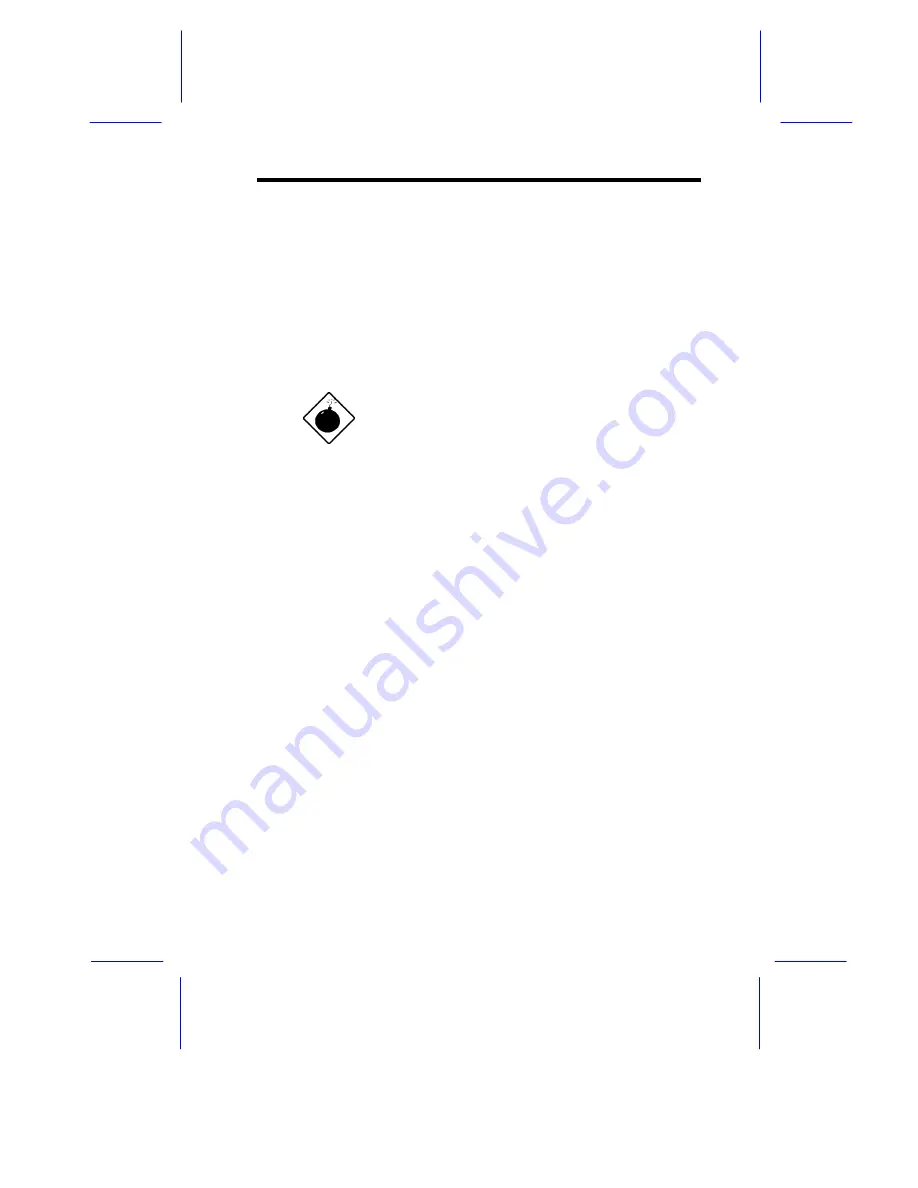
System Configuration
3-19
3.1.7
Installing and Removing the
Thermal Air Guide
On the right side of the housing, a metal thermal air guide directs the
hot air from the disk drives to the fan exhausts on the rear of the
housing. The air guide helps in maintaining good air circulation within
the housing.
You have to remove the thermal air guide to access the right
backplane board or the power backplane connectors.
To avoid electric shock and damage to the
system, DO NOT perform the following
procedure while the system is ON.
Removing the Thermal Air Guide
Follow these steps to remove the metal thermal air guide.
1.
Unplug all power cables from the wall socket.
2.
Open the right panel door. Refer to section 3.1.2 for instructions
on opening the door.
3.
Remove all the screws (about nine screws) that secure the air
guide to the housing. Save the screws.
4.
Carefully take out the air guide from the housing and set it aside.
See Figure 3-21 on the next page for an illustration of the above
procedure.
Summary of Contents for Altos 19000PRO4
Page 1: ...AcerAltos 19000Pro4 AcerAltos 19000Pro4 System Guide ...
Page 32: ...1 14 AcerAltos 19000Pro4 System Guide ...
Page 39: ...2 6 AcerAltos 19000Pro4 System Guide 2 2 2 Mouse Figure 2 4 Connecting a Mouse ...
Page 40: ...Setting Up the System 2 7 2 2 3 VGA Monitor Figure 2 5 Connecting a VGA Monitor ...
Page 64: ...3 20 AcerAltos 19000Pro4 System Guide Figure 3 21 Removing the Thermal Air Guide ...






























