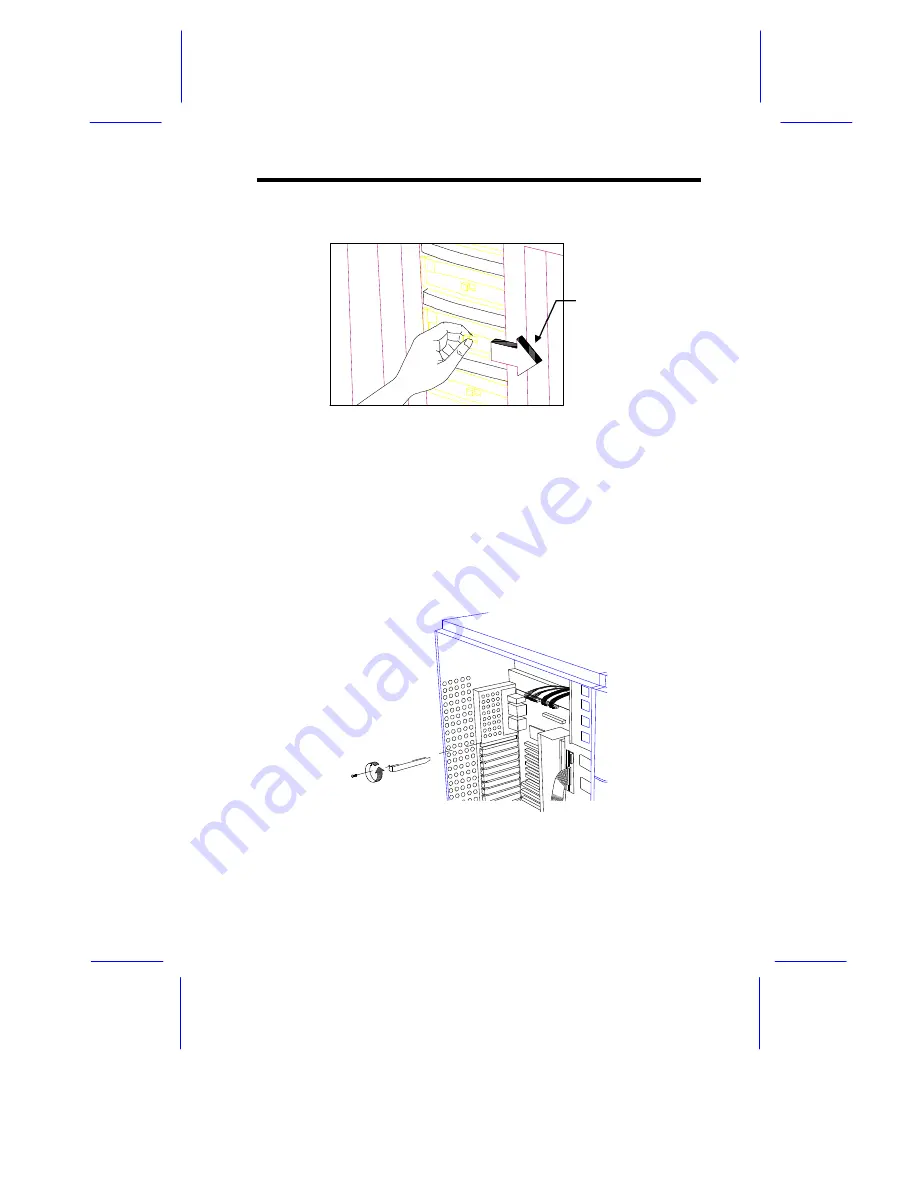
System Configuration
3-17
9.
Push the drive tray switch to the Lock/Power On position.
Figure 3-18
Locking the Drive Tray Switch
3.1.6
Installing an Expansion Board
Follow these steps to install a PCI expansion board:
1.
Remove the bracket cover opposite an empty PCI slot. Save the
screw for later use.
Figure 3-19
Removing a Bracket Cover
Lock/Power On
Summary of Contents for Altos 19000PRO4
Page 1: ...AcerAltos 19000Pro4 AcerAltos 19000Pro4 System Guide ...
Page 32: ...1 14 AcerAltos 19000Pro4 System Guide ...
Page 39: ...2 6 AcerAltos 19000Pro4 System Guide 2 2 2 Mouse Figure 2 4 Connecting a Mouse ...
Page 40: ...Setting Up the System 2 7 2 2 3 VGA Monitor Figure 2 5 Connecting a VGA Monitor ...
Page 64: ...3 20 AcerAltos 19000Pro4 System Guide Figure 3 21 Removing the Thermal Air Guide ...






























