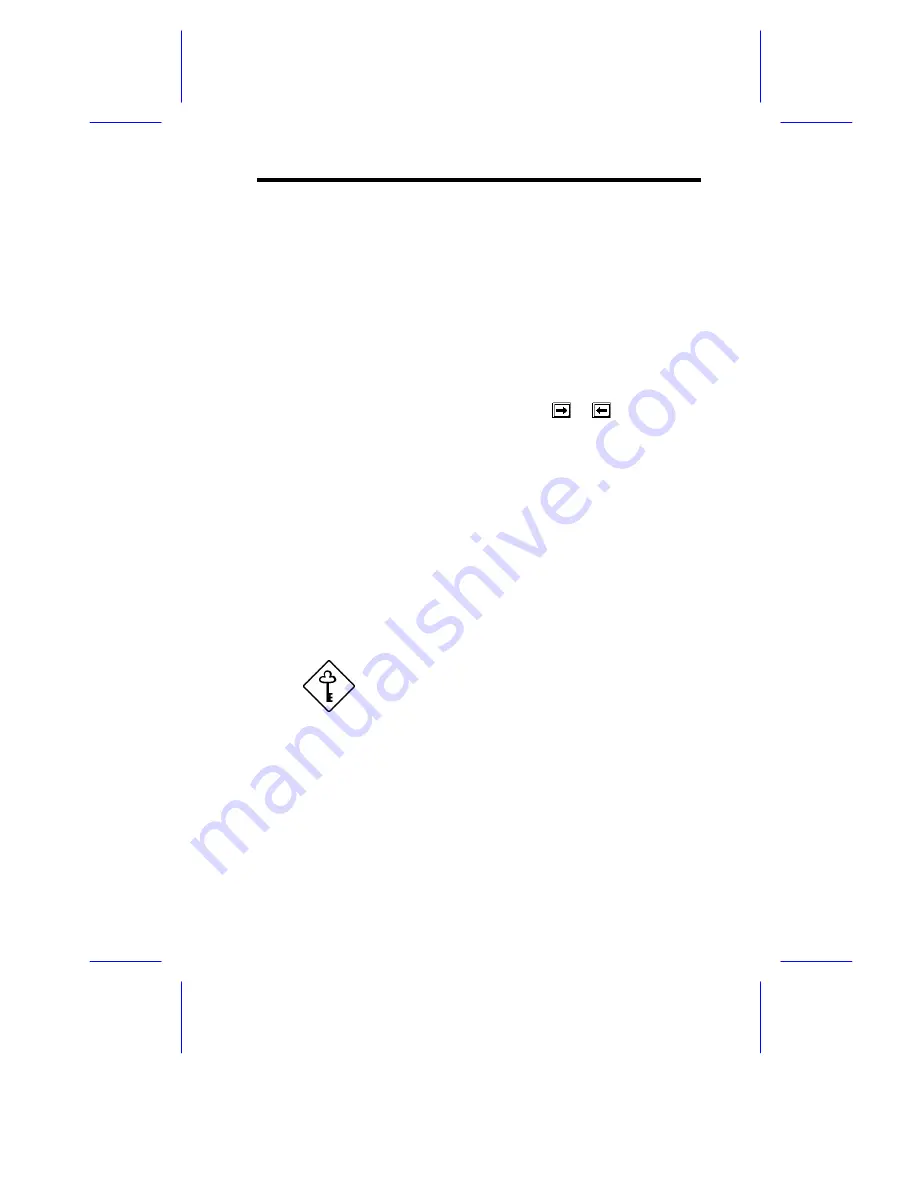
BIOS Utility
4-11
4.4.2
IDE Drives
There are two IDE drive option items under the Disk Drives menu.
Select the IDE Primary Channel Master if you want to configure an
IDE device set as master. Select the IDE Primary Channel Slave if
you want to configure an IDE device set as slave.
To configure an IDE device designated as master:
1.
Select the IDE Primary Channel Master option to display its
menu.
2.
Highlight the parameter Type, then press
or
to display the
IDE drive types with their respective values for cylinder, head,
sector, and size.
You may do any of the following:
•
Select the type that corresponds to your IDE hard disk drive.
•
If you do not know the exact type of your IDE device, select
the
Auto
option to let the BIOS utility automatically detect
the installed IDE drive type.
•
You may save the values under the option
User
. The next
time you boot the system, the BIOS utility does not have to
auto-configure your IDE drive as it detects the saved disk
information during POST.
Copy the IDE disk drive values and keep
them in a safe place in case you have to
reconfigure the disk in the future.
•
If you have installed an IDE hard disk that was previously
formatted but does not use the disk native parameters or
structure, i.e., the disk may be formatted according to the
user-specified number of cylinders, heads, and sectors,
select the
User
option. Then enter the appropriate drive
information.
•
If there is no device connected, choose
None
.
Summary of Contents for Altos 19000PRO4
Page 1: ...AcerAltos 19000Pro4 AcerAltos 19000Pro4 System Guide ...
Page 32: ...1 14 AcerAltos 19000Pro4 System Guide ...
Page 39: ...2 6 AcerAltos 19000Pro4 System Guide 2 2 2 Mouse Figure 2 4 Connecting a Mouse ...
Page 40: ...Setting Up the System 2 7 2 2 3 VGA Monitor Figure 2 5 Connecting a VGA Monitor ...
Page 64: ...3 20 AcerAltos 19000Pro4 System Guide Figure 3 21 Removing the Thermal Air Guide ...






























