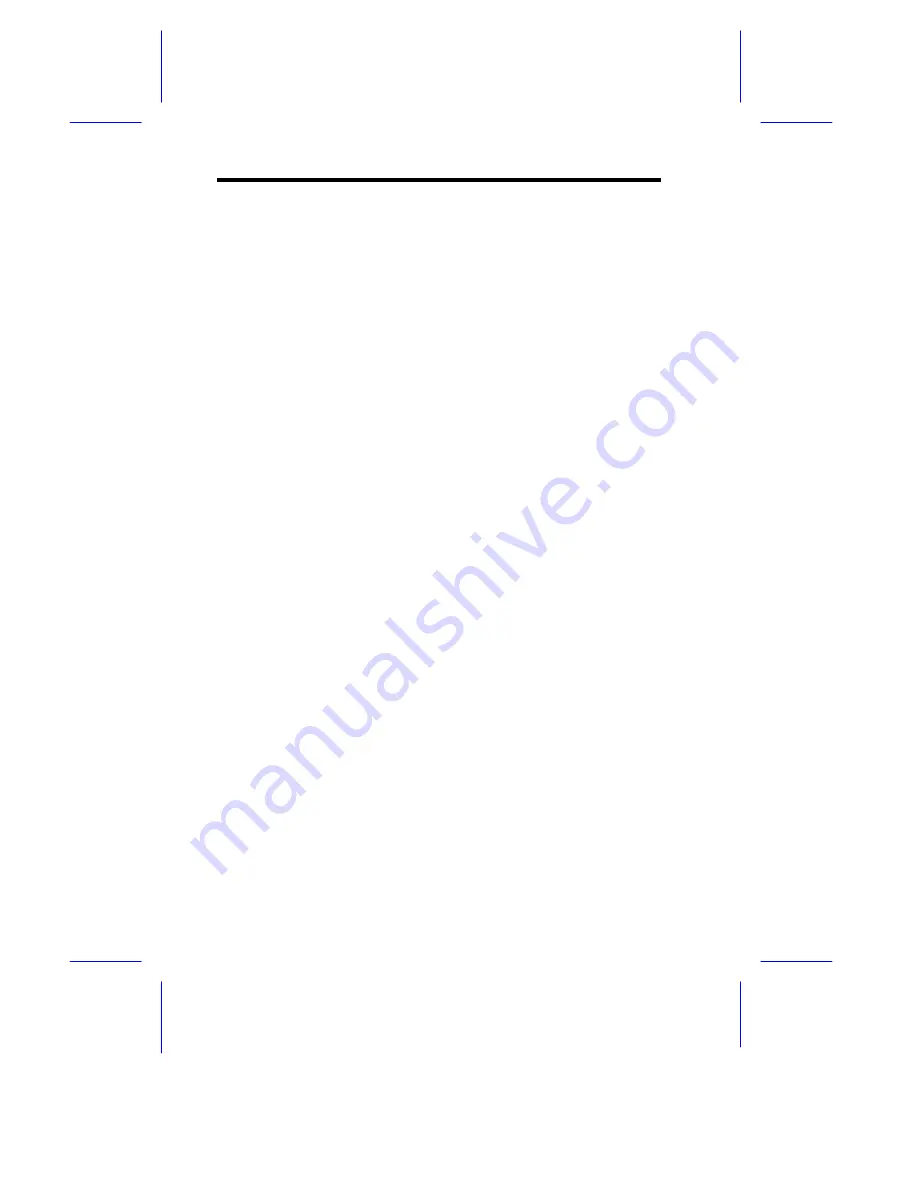
4-12
AcerAltos 19000Pro4 System Guide
To configure an IDE device designated as slave:
1.
Select the IDE Primary Channel Slave option to display its
menu.
2.
Follow step 2 of the procedure when configuring a master
device.
Hard Disk Block Mode
This function enhances disk performance depending on the hard disk
in use. If you set this parameter to
Auto
, the BIOS utility
automatically detects if the installed hard disk drive supports the
Block Mode function. If supported, it allows data transfer in block
(multiple sectors) at a rate of 256 bytes per cycle. To disregard the
feature, change the setting to
Disabled
.
Hard Disk Size > 504 MB
When set to
Auto
, the BIOS utility automatically detects if the
installed hard disk supports the function. If supported, it allows you to
use a hard disk with a capacity of more than 504 MB. This is made
possible through the Logical Block Address (LBA) mode translation.
However, enhanced IDE feature works only under DOS and
Windows 3.x, 95 environment. Other operating systems require this
parameter to be set to
Disabled
.
Hard Disk 32-bit Access
Enabling this parameter improves system performance by allowing
the use of the 32-bit hard disk access. This enhanced IDE feature
works only under DOS, Windows 3.x, 95, and Novell NetWare. If
your software or hard disk does not support this function, set this
parameter to
Disabled
.
Summary of Contents for Altos 19000PRO4
Page 1: ...AcerAltos 19000Pro4 AcerAltos 19000Pro4 System Guide ...
Page 32: ...1 14 AcerAltos 19000Pro4 System Guide ...
Page 39: ...2 6 AcerAltos 19000Pro4 System Guide 2 2 2 Mouse Figure 2 4 Connecting a Mouse ...
Page 40: ...Setting Up the System 2 7 2 2 3 VGA Monitor Figure 2 5 Connecting a VGA Monitor ...
Page 64: ...3 20 AcerAltos 19000Pro4 System Guide Figure 3 21 Removing the Thermal Air Guide ...






























