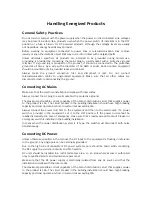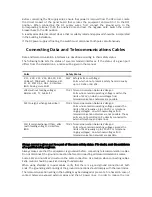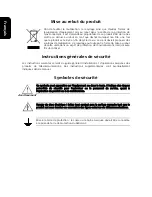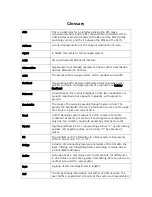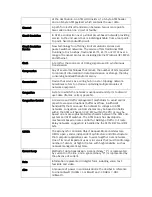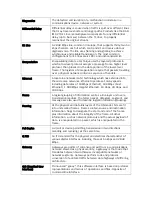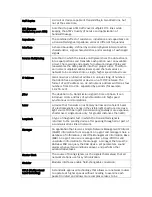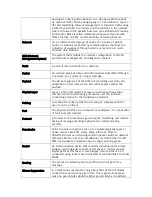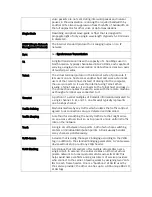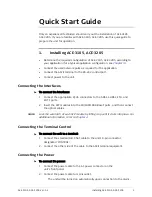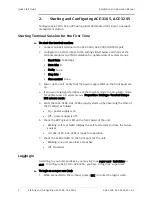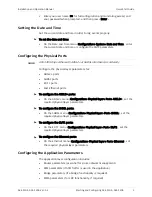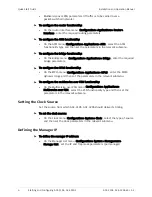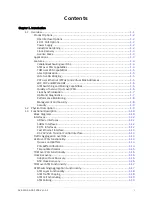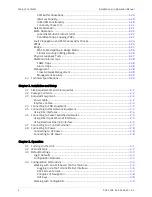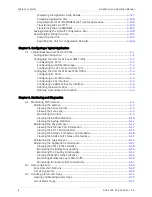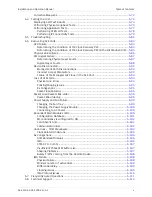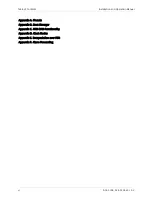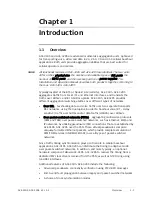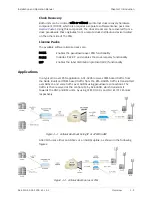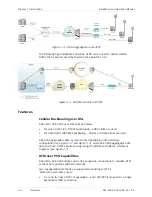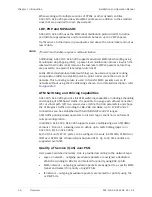Quick Start Guide
Installation and Operation Manual
2
Starting and Configuring ACE-3105, ACE-3205
ACE-3105, ACE-3205 Ver. 5.2
2.
Starting and Configuring ACE-3105, ACE-3205
Configure ACE-3105, ACE-3205 using a local ASCII-based terminal or a network
management station.
Starting Terminal Session for the First Time
³
To start the terminal session:
1.
Connect an ASCII terminal to the ACE-3105, ACE-3205 CONTROL port.
2.
Configure the ASCII terminal to the settings listed below and then set the
terminal emulator to VT100 emulation for optimal view of system menus.
Baud Rate: 19200 bps
Data bits: 8
Parity: None
Stop bits: 1
Flow control: None.
3.
Power up the unit. Verify that the power supply LEDs on the front panel are
on.
4.
If you are using HyperTerminal, set the terminal mode to 132-column mode
for optimal view of system menus (Properties> Settings> Terminal Setup>
132 column mode).
5.
Verify that ACE-3105, ACE-3205 properly starts up by observing the state of
the PS LED(s) as follows:
•
On – power supply is on
•
Off – power supply is off.
6.
Check the RDY (green) LED on the front panel of the unit:
•
Blinking: self-test failed (display the self-test results to check the failure
source)
•
On: ACE-3105, ACE-3205 is ready for operation.
7.
Check the ALM red LED on the front panel of the unit:
•
Blinking: one or more alarms are active
•
Off: No alarms.
Logging In
According to your user privileges, you may log in as super user, technician or
user. To configure ACE-3105, ACE-3205, you have to log in as ‘super user’.
³
To login as a super user (su):
1.
While connected to the terminal, press <ESC> to enter the login screen.