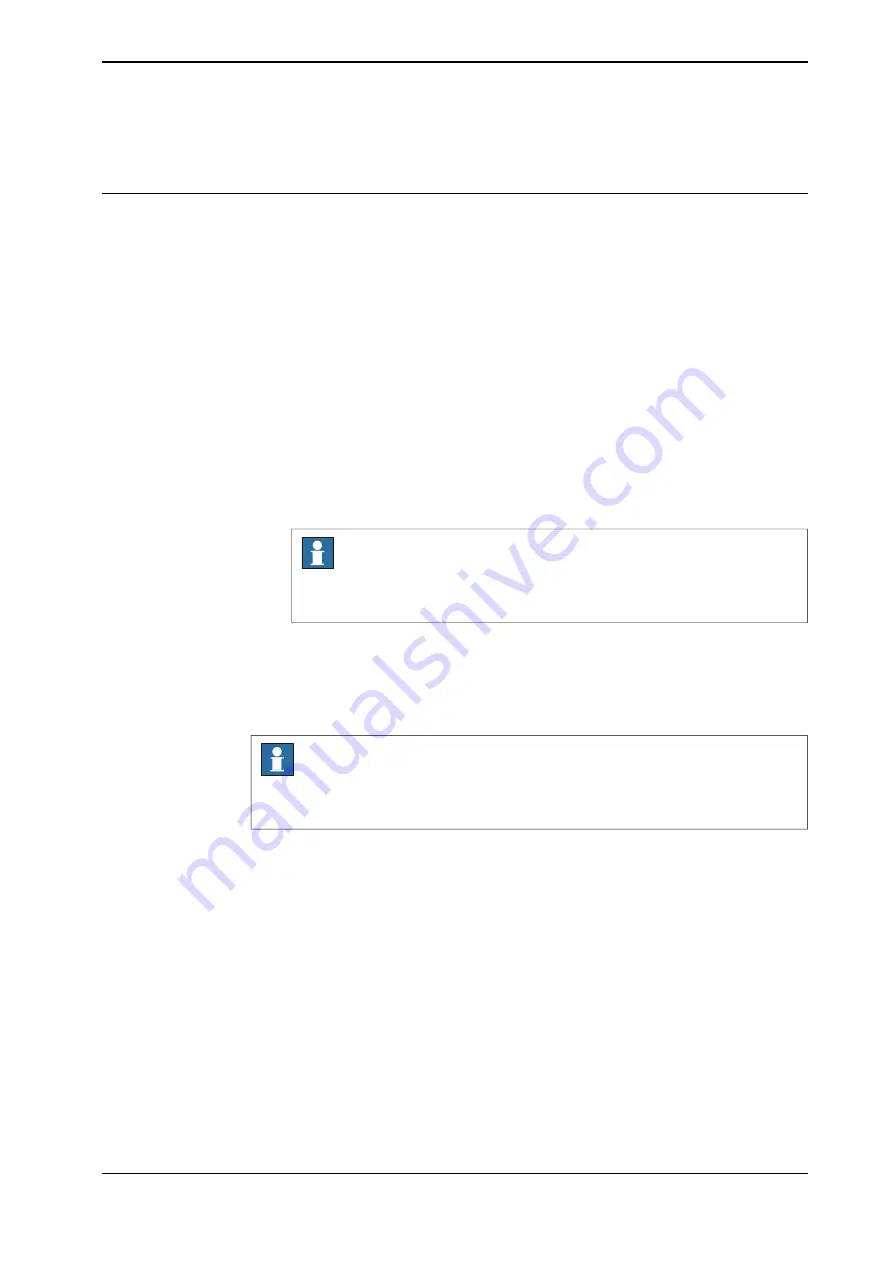
2.3.3 Changing date and time
Date and time settings
Its is possible to configure the date and time settings.
Use the following procedure to configure the date and time.
1 On the start screen, tap
Settings
.
2 Tap
Time & Language
.
3 On the left sidebar tap
Date & Time
.
4 Select
Network Time
or
Manual Time
.
•
Network Time
: Select this for configuring the robot controller for
automatic time synchronization using the NTP protocol of a time server.
The time server is identified by its IP address or DNS name.
•
Manual Time
: Select this if you do not have a time server that is
reachable from the controller.
5 If you select
Network Time
, in the
Time Server Address
field type the URL
or IP address of the time server.
Note
Tap the
Test
button next to the
Time Server Address
field to verify the
time server address.
6 If you select
Manual Time
, in the
Select date
and
Select time
fields manually
configure date and time.
7 Tap
Apply
.
The selected settings are saved.
Note
It is important to correctly define the Time Zone including the country and sub
Zone, as this is used for different digital services.
Operating manual - OmniCore
39
3HAC065036-001 Revision: E
© Copyright 20192020 ABB. All rights reserved.
2 Navigating and handling the FlexPendant
2.3.3 Changing date and time
Summary of Contents for OmniCore S Series
Page 1: ...ROBOTICS Operating manual OmniCore ...
Page 8: ...This page is intentionally left blank ...
Page 22: ...This page is intentionally left blank ...
Page 54: ...This page is intentionally left blank ...
Page 60: ...This page is intentionally left blank ...
Page 64: ...This page is intentionally left blank ...
Page 208: ...This page is intentionally left blank ...
Page 234: ......
Page 235: ......






























