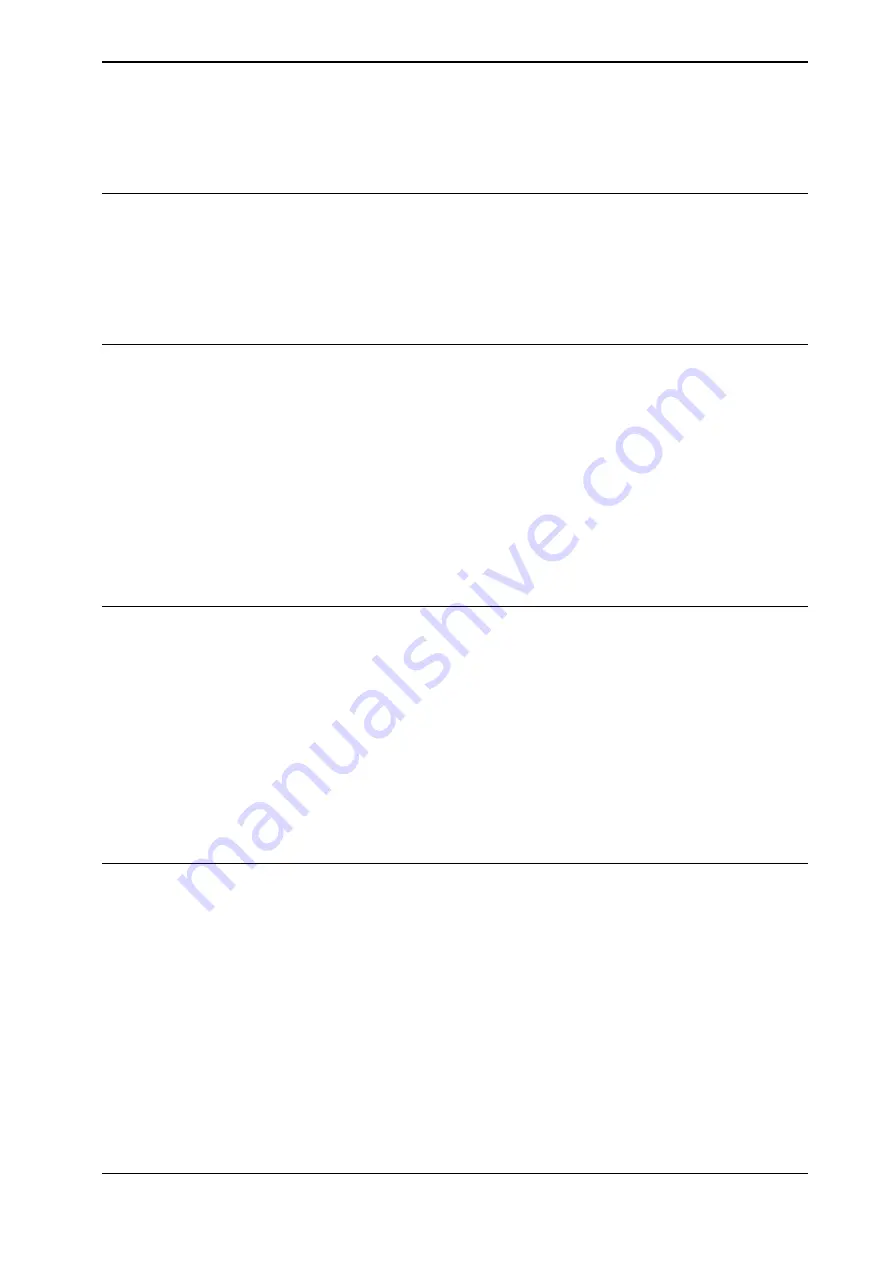
6.6.8 Setup for stationary tools
Stationary tools
Stationary tools are used, for instance, in applications that involve large machines
such as cutters, presses and punch cutters. You may use stationary tools to perform
any operation that would be difficult or inconvenient to perform with the tool on
the robot.
With stationary tools, the robot holds the work object.
Make a tool stationary
This section describes how to make a tool stationery.
1 On the start screen, tap
Calibrate
, and then select
Tool
from the menu.
2 Tap the tool you want to edit.
The
Edit Tool
dialog is displayed.
3 Tap
Value
.
The data that defines the tool appears.
4 Set
robhold
to
Off
(=FALSE).
5 Tap
Save
.
The selected tool is made stationery.
Make a work object robot held
This section describes how to make a work object robot held.
1 On the start screen, tap
Calibrate
, and then select
Workobject
from the
menu.
2 Tap the work object you want to edit.
The
Edit Workobject
dialog is displayed.
3 Tap
Value
.
The data that defines the work object appears.
4 Set
robhold
to
On
(=TRUE).
5 Tap
Save
to use the new setup,
Cancel
to leave the work object unchanged.
Set up the tool coordinate system
You use the same measurement methods to set up a stationary tool coordinate
system as with tools mounted on the robot.
The world reference tip must, in this case, be attached to the robot. Define and
use a tool with the reference tip’s measurements when you create approach points.
You also need to attach elongators to the stationary tool if you need to set up the
orientation.
You should enter the reference tip’s tool definition manually to minimize errors
when calculating the stationary tool’s coordinate system.
Continues on next page
Operating manual - OmniCore
131
3HAC065036-001 Revision: E
© Copyright 20192020 ABB. All rights reserved.
6 Programming and testing
6.6.8 Setup for stationary tools
Summary of Contents for OmniCore S Series
Page 1: ...ROBOTICS Operating manual OmniCore ...
Page 8: ...This page is intentionally left blank ...
Page 22: ...This page is intentionally left blank ...
Page 54: ...This page is intentionally left blank ...
Page 60: ...This page is intentionally left blank ...
Page 64: ...This page is intentionally left blank ...
Page 208: ...This page is intentionally left blank ...
Page 234: ......
Page 235: ......






























