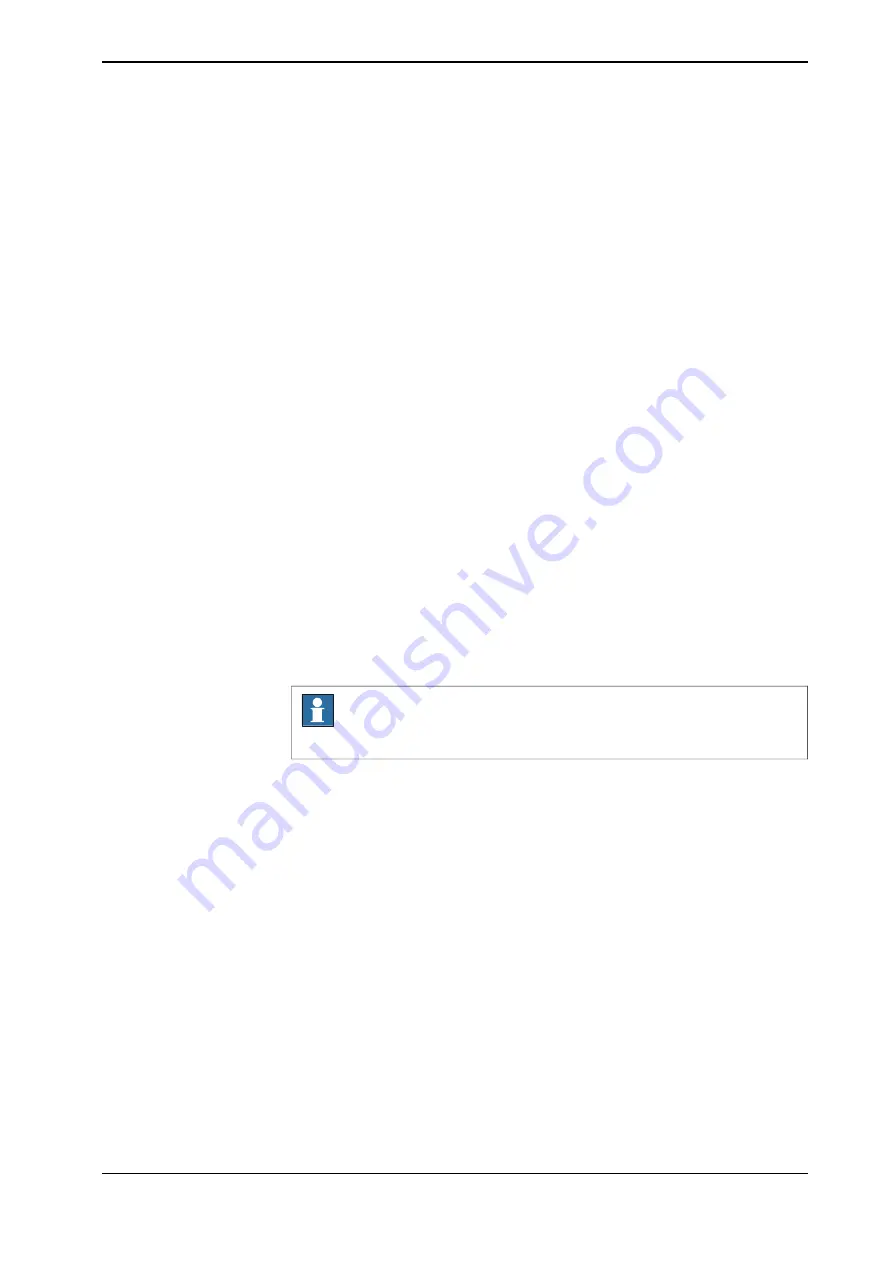
The
Teach Position
confirmation window is displayed.
6 Tap
Teach
.
The values of the selected position is updated with the current robot position
values.
Teach Position from RAPID data
It is possible to change the position values by modifying the RAPID data type
robtarget
.
Use the following procedure to change the position values for the available
positions:
1 On the start screen, tap
Code
.
2 Tap the menu button and select
RAPID Data
.
The RAPID data types are displayed.
3 Select the data type
robtarget
.
The
robtarget
data instances (positions) are displayed.
4 Using joystick jog the robot to a new position.
5 Tap on the position that you want to modify.
The context menu is displayed.
6 Tap
Teach Position
.
The
Teach Position
confirmation window is displayed.
7 Tap
Teach
.
The values of the selected position is updated with the current robot position
values.
Note
Repeat steps 4 through 7 for the each position that you want to modify.
The programs that are created using RobotStudio may have array data position
arguments. You cannot directly use the teach position function in such position
arguments (robtargets). Use the following procedure to teach position for an array
data robtarget:
1 Tap on an array data robtarget.
The elements available in the array are displayed.
2 Using joystick jog the robot to a new position.
3 Select the element.
Continues on next page
Operating manual - OmniCore
199
3HAC065036-001 Revision: E
© Copyright 20192020 ABB. All rights reserved.
7 Running in production
7.4.2 Teach position
Continued
Summary of Contents for OmniCore S Series
Page 1: ...ROBOTICS Operating manual OmniCore ...
Page 8: ...This page is intentionally left blank ...
Page 22: ...This page is intentionally left blank ...
Page 54: ...This page is intentionally left blank ...
Page 60: ...This page is intentionally left blank ...
Page 64: ...This page is intentionally left blank ...
Page 208: ...This page is intentionally left blank ...
Page 234: ......
Page 235: ......






























