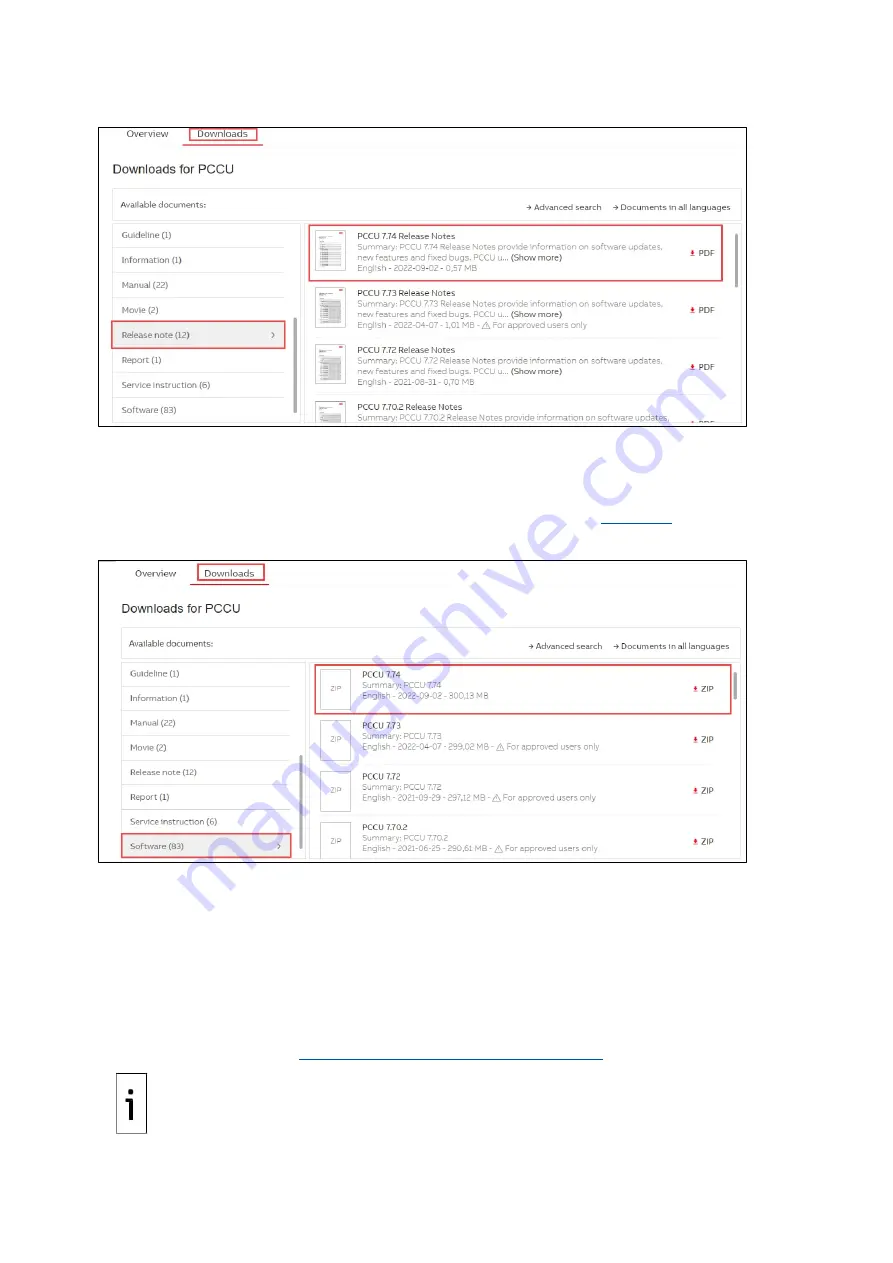
2101510MNA H | NGC82 00 AN D P GC 1000 US ER MA NUA L |
47
Figure 6-3: Release notes list
5.
Locate the release notes for the latest revision on the displayed list. There may be release
notes for other versions. Make sure to select the required one.
6.
Select the release notes to view from the browser or click the
icon to download the
document.
7.
Scroll down on the left menu again to locate and select
Software
(
).
Figure 6-4: PCCU installation software revisions list
8.
Locate and select the latest software version in the displayed list (identified by major revision
number, such as PCCU 7.74).
9.
Select the
ZIP
icon to download. The installation package file name has the part and rev
number, for example: 2103445-098EX.ZIP.
10. Select
Save
at the download prompt. (Save the file on the laptop used to configure the device.)
6.2
Install PCCU32
PCCU32 software operates in a Windows
®
environment. PCCU32 must be installed in the PC or laptop
that connects to the analyzer for configuration and operation. This procedure assumes that the
desired PCCU32 installation package has been downloaded from the ABB website and stored in a local
folder as described in section
6.1 Download PCCU32 from the ABB website
.
IMPORTANT NOTE:
The installation creates a PCCU folder and its shortcut on the desktop or
laptop. The default name of the folder and shortcut can be changed at the time of installation. If
you prefer non-default folder names, make sure to change the names when prompted during
installation.
















































