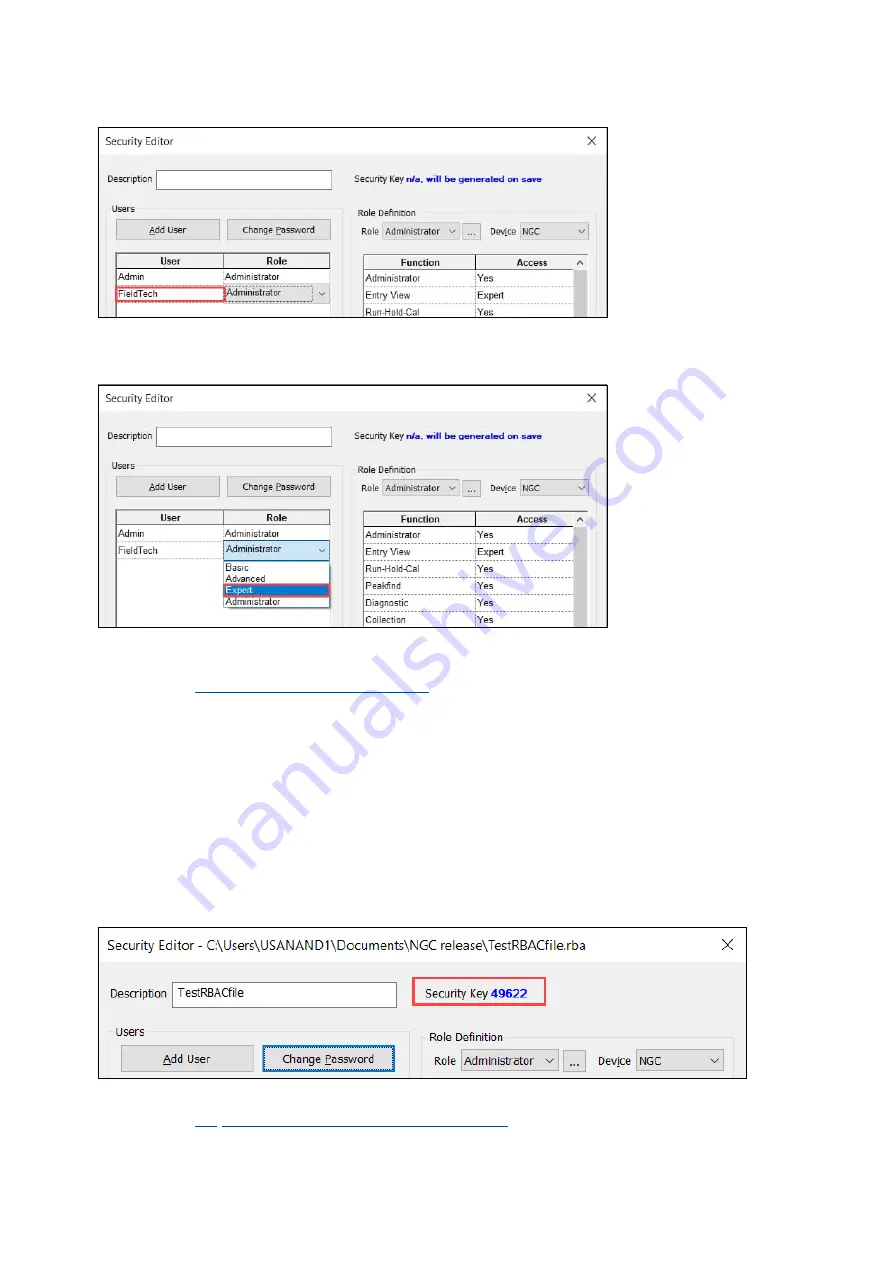
94
| NG C820 0 AN D PGC1000 US ER MAN UA L | 2101510MNA H
Figure 9-14: Newly created user
2.
Click the
Role
drop-down list next to the user and select the preferred role from the list.
Figure 9-15: Assign standard role to new user
3.
Repeat steps 1-2 for each new user.
4.
When all users and roles are defined, save the security configuration file as described next, in
section
9.2.5 Save RBAC configuration file
9.2.5
Save RBAC configuration file
Once RBAC configuration is complete, the configuration file can be saved in the operator PC or laptop.
The saved file can be uploaded in any desired analyzer if the configuration is applicable. Using the
same configuration file for multiple analyzers saves configuration time.
To save on a local drive:
1.
Type a description of the security file into the
Description
field.
2.
Click
Save As
to save the new security control file.
3.
Type a password for the security file and click
OK
. The Save Security File dialog displays.
4.
Navigate to the appropriate folder, then rename the file as necessary.
5.
Click
Save
. When the file is saved a security key is encrypted with the file.
6.
Take note of the Security Key assigned to the file.
Figure 9-16: Security Key assigned to RBAC file
7.
Click
Close
to exit the Security Editor. To save the security configuration on the analyzer, see
section
9.3 Save security configuration on the device,
next.






























